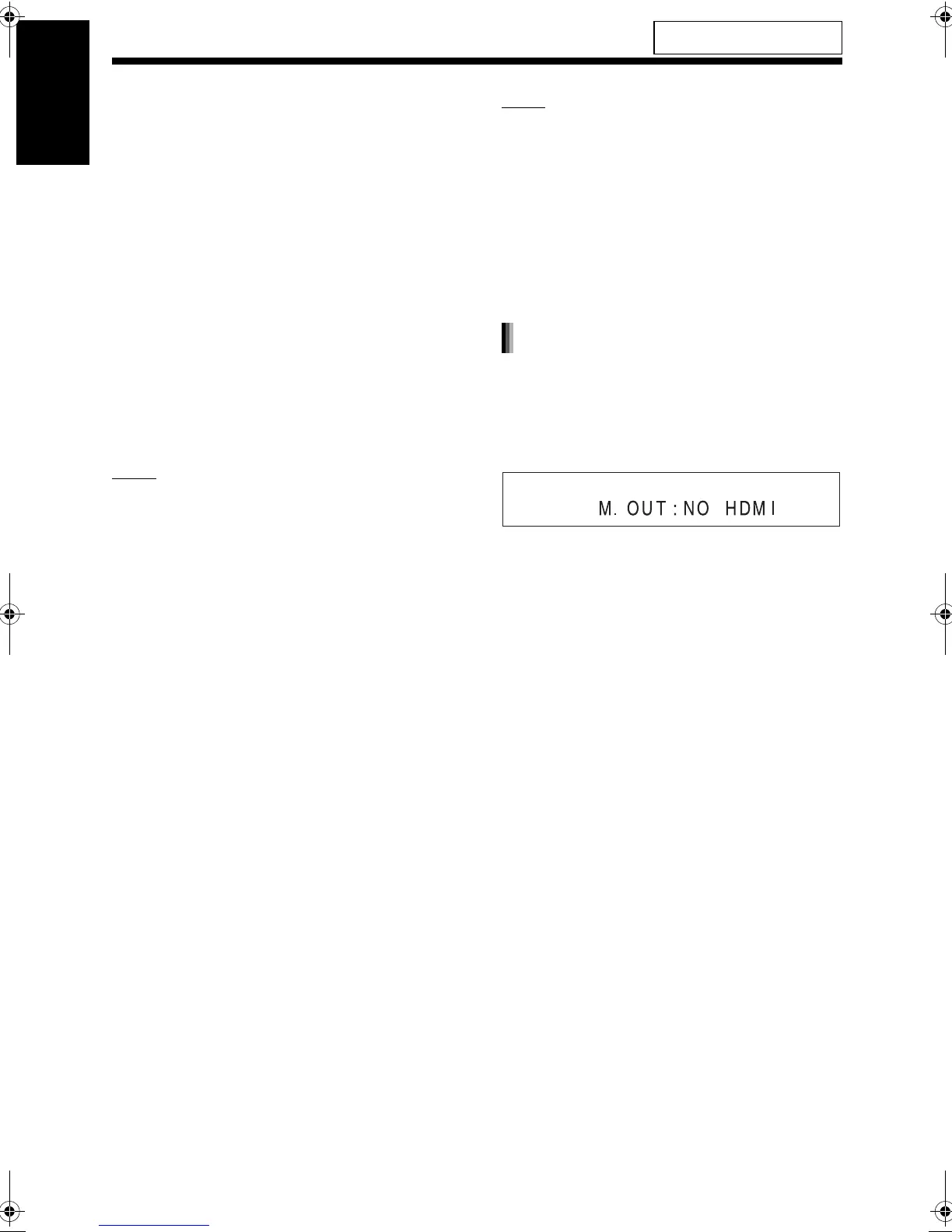13
English
Preparation
3 Press 2 or 3 to select the video
signal type suitable for the TV.
• When the TV is connected to the [VIDEO]
terminal or the [S-VIDEO] terminal, the
video signal type can be selected as
instructed below.
- Select “480I” for a TV only compatible with
interlaced video siginal.
- Select “480P” for a TV equipped with a
component terminal and compatible with
progressive video signal.
• When the TV is connected to the [HDMI] ter-
minal, the video signal type can be selected
as instructed below.
- Select “AUTO” for normal usage (the initial
setting).
- Select “480P” or “720P” as needed.
NOTE
• “480” and “720” refer to the number of the scan-
ning lines. Generally, the larger the number, the
better picture that can be obtained.
• “I” refers to the interlaced format. “P” refers to
the progressive format. A better picture can be
obtained in the progressive format than in the
interlaced format.
• When an HDMI video signal is output, the
“HDMI” indicator lights up in the display window.
• When an HD video signal (720p) is output, the
“HD” indicator lights up.
• When “480P” or “720P” is selected, the “PRO-
GRESSIVE” indicator lights up in the display
window.
4 Press [ENTER].
• The selected video signal type is displayed
in the display window for a short time.
NOTE
• The picture may be distorted when you press
[ENTER], but this is not a malfunction of the sys-
tem.
• To check the compatibility of your TV, contact
your local JVC customer service center.
• All JVC-manufactured progressive TVs and
high-definition TVs are fully compatible with this
system.
• Even if the main unit is turned off, the video sig-
nal type setting is stored.
To view an image on the TV, select the monitor out
type as well as the video signal type.
1 Press [SETTING].
2 Press 5 or / to display “M.OUT”.
3 Press 2 or 3 to select “HDMI” or
“NO HDMI”.
• When using an HDMI cable to connect a TV
to the main unit, select “HDMI”.
• When an HDMI cable is not connected,
select “NO HDMI” (the initial setting).
4 Press [ENTER] or wait for a short
time.
Selecting the monitor out type
Preparation (continued)
For the locations of the remote
control buttons, refer to page 12.
Do not turn on the power until
you complete the connection.
DD-83[J].book Page 13 Tuesday, October 10, 2006 3:25 PM
