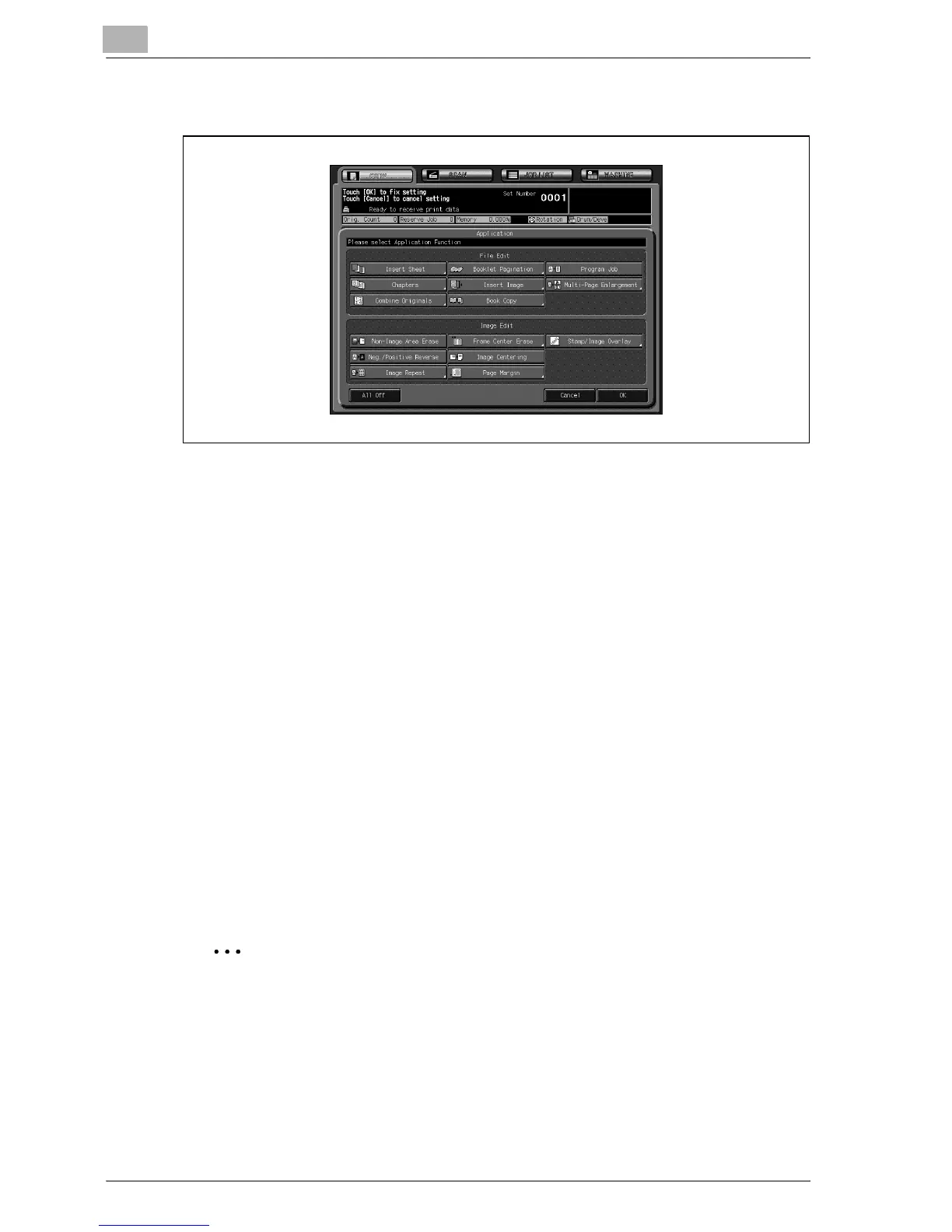8
Application functions
8-4 bizhub PRO C6500 / bizhub PRO C6500e
– The Application screen will be displayed on the touch panel.
– If you touch a function key, another screen or two will display to
enable you to enter the appropriate settings (except for Program
Job, Non-Image Area Erase, Neg./Positive Reverse, and Image
Centering).
– Various functions can be used in combination, however, if one
function on the menu is incompatible with another, it will appear
dimmed.
?
Do you want to restore the previous setting?
% Touch [Cancel].
?
Do you want to cancel all the selected application functions with the
setting made for each remained?
% Touch [All Off] on the Application screen.
?
Do you want to resume the initial setting?
% Press [Reset] on the control panel.
3 Touch [OK] on the Application screen to return to the Copy screen.
2
Reminder
Only with the Copy screen displayed, you can press [Start] to start
copying.
