
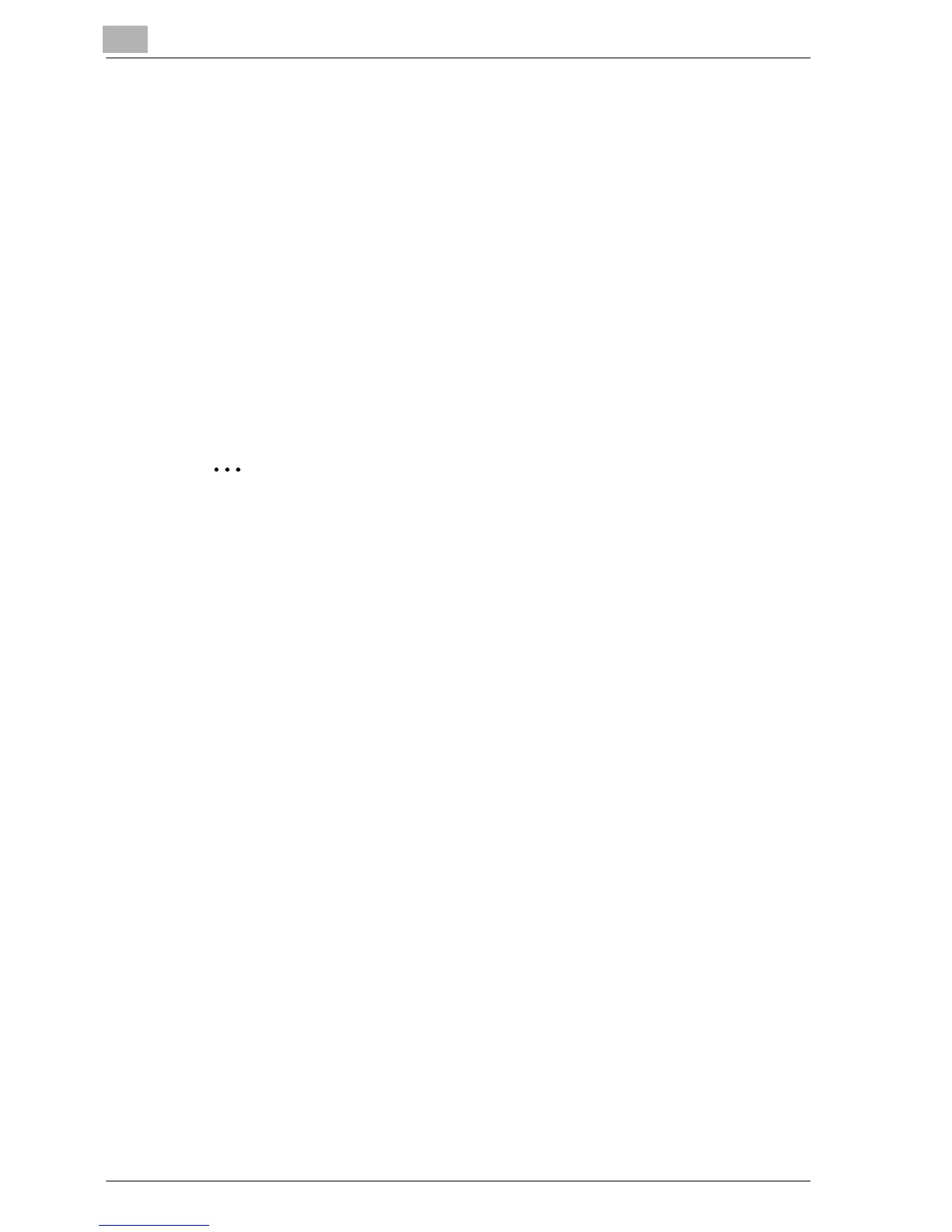 Loading...
Loading...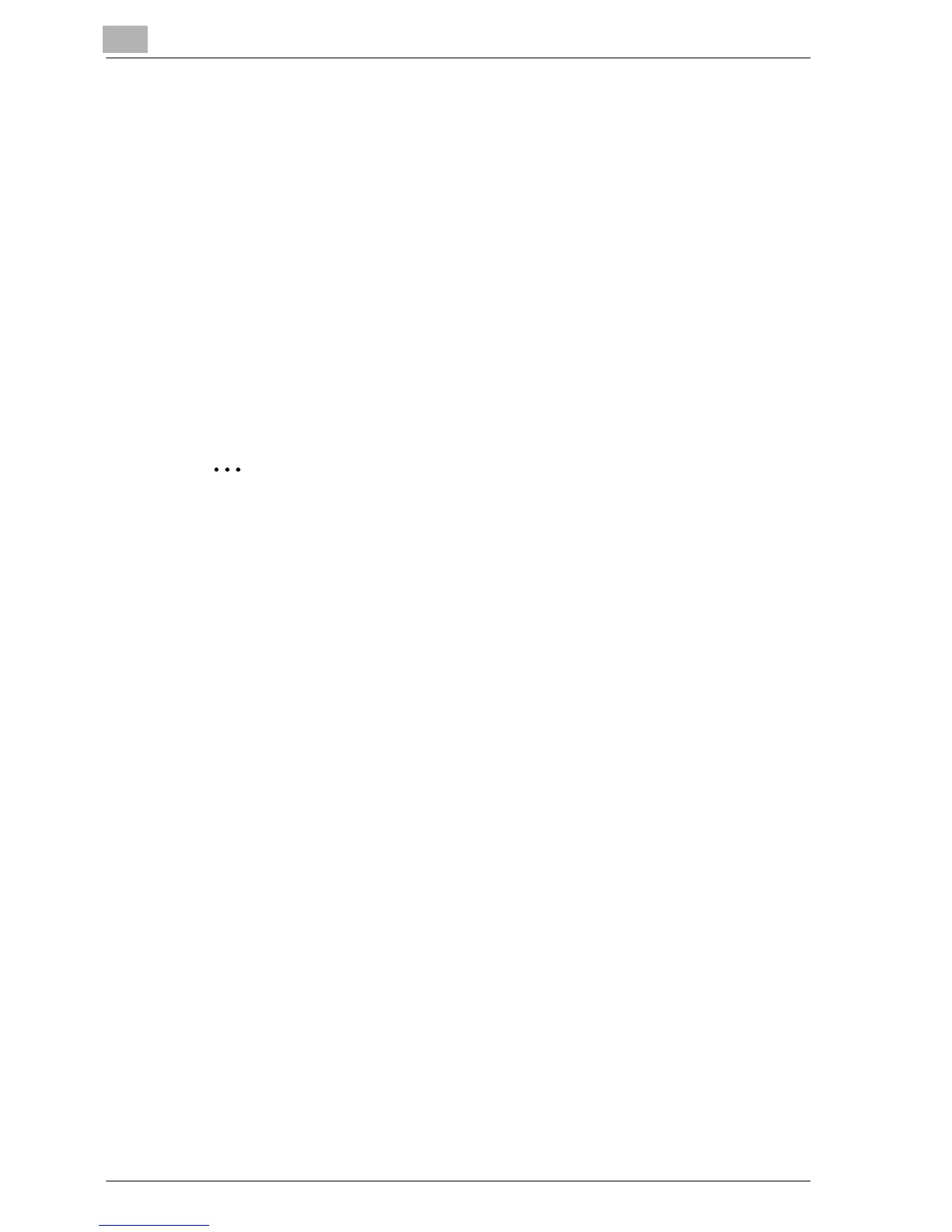





Do you have a question about the Konica Minolta BIZHUB PRO C6500 and is the answer not in the manual?
| Monthly Duty Cycle | 300, 000 pages |
|---|---|
| Duplex Printing | Yes |
| Scanner Type | Color Scanner |
| Scanner Resolution | 600 x 600 dpi |
| Copy Resolution | 600 x 600 dpi |
| Print Speed | 65 ppm (color and B&W) |
| Resolution | 1200 x 1200 dpi |
| Connectivity | Ethernet, USB |
| Operating System Compatibility | Mac |
| Color Capability | Full color |
| Copy Speed | 65 ppm (color and B&W) |











