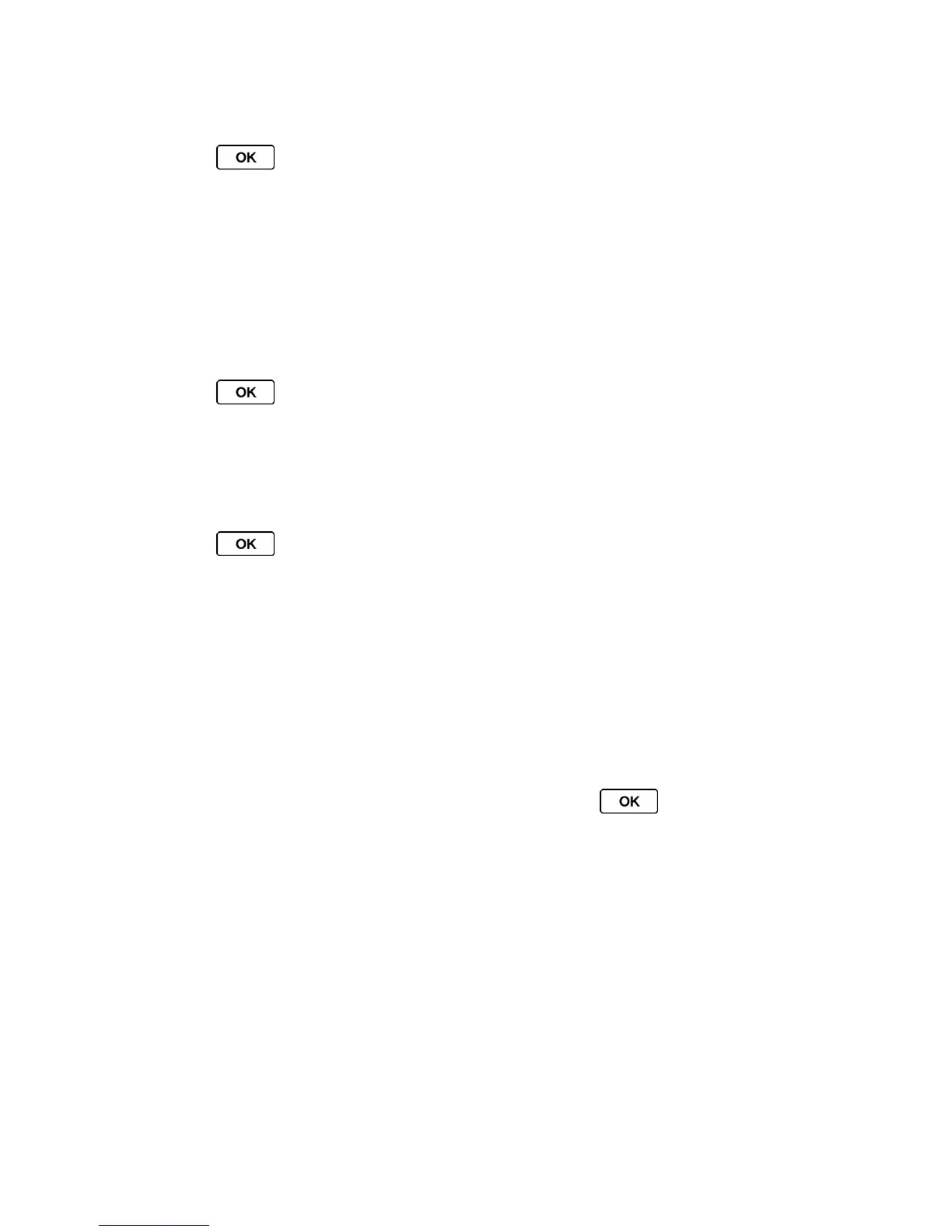Camera 92
Storage Options
1. Press > Photos > Other Settings > Auto Save to.
2. Select In Phone, On Memory Card or Switch w/Card. (Switch w/Card stores pictures
to the memory card when the card is installed.)
In Phone Folder
Your phone’s internal storage area is called the In Phone folder. From the In Phone folder, you
can view all the pictures you have stored there, delete files, and access additional options.
To review your stored pictures in the In Phone folder:
► Press > Photos > My Photos > In Phone.
On Memory Card Folder
You can save pictures directly to the memory card using your phone’s photo settings.
To review your stored pictures on the memory card:
► Press > Photos > My Photos > On Memory Card.
In Phone and On Memory Card Folder Options
When you are viewing the In Phone or On Memory Card folder, press SEND (left softkey) to
send your pictures (see Send Pictures From Your Phone), or press OPTIONS (right softkey) to
display the following options:
● Select Multiple to select multiple pictures.
● Slideshow to view your pictures in slideshow mode (only available when you save two
or more pictures to the folder).
● Assign to assign the picture. Select an option and press .
● Delete to delete pictures. Select This, Selected, or All.
Note: Deleting data will free up memory space in your phone to enable you to take more
pictures.
● Print to print pictures. You can choose whether to print using a PictBridge- or Bluetooth-
enabled printer.
● Copy/Move to Card to copy or move pictures from your phone to the memory card.
● Copy/Move to Phone to copy or move pictures from the memory card to your phone.
● Copy/Move to copy or move pictures from a memory card folder to another memory
card folder.
