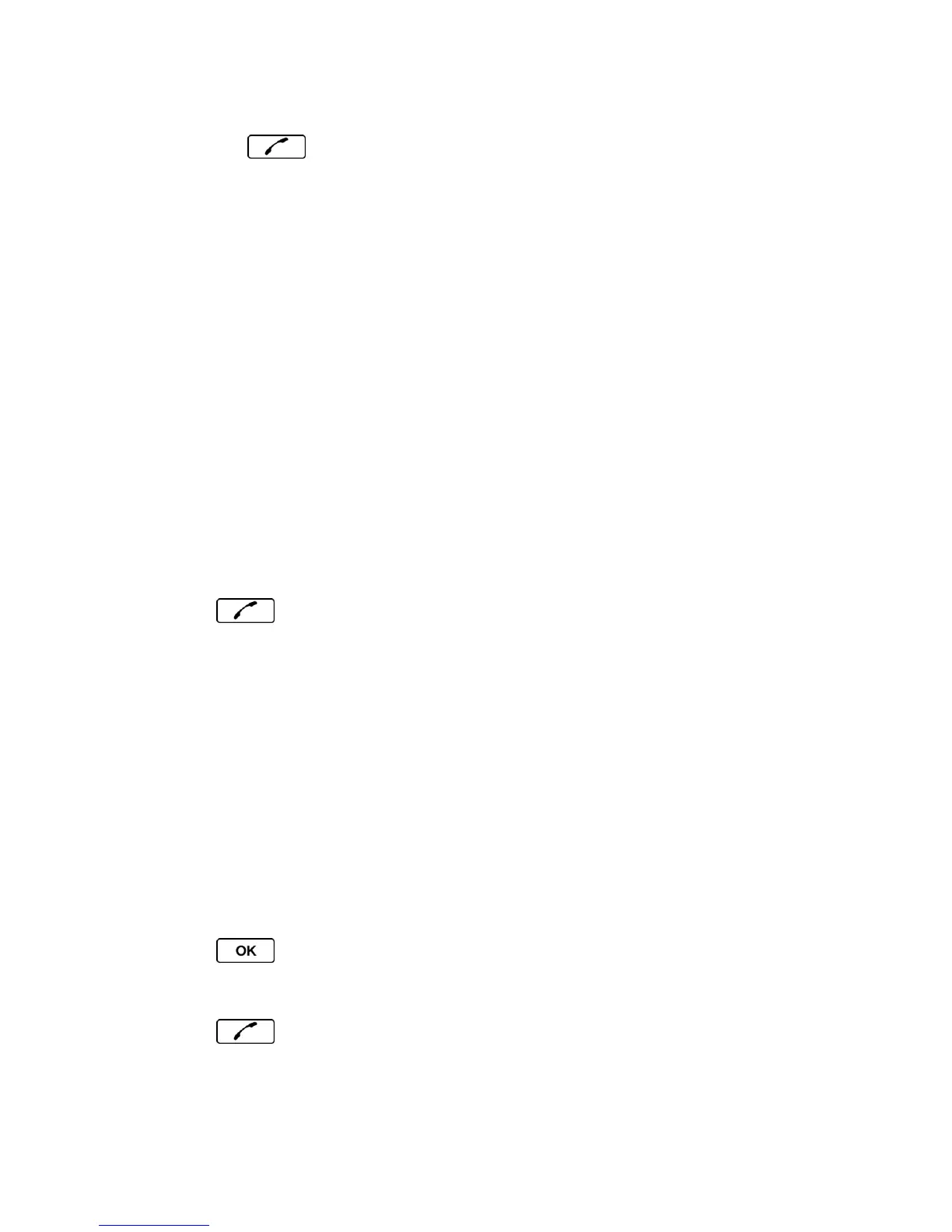Phone Calls & Settings 27
2. All Contacts entries matching the entered numbers will be displayed. Highlight an entry
and press to dial the number.
Dial and Save Phone Numbers With Pauses
You can dial or save phone numbers with pauses for use with automated systems, such as
voicemail or credit card billing numbers.
There are two types of pauses available on your phone:
● Hard Pause sends the next set of numbers when you press SEND TONES (left softkey).
● 2-Sec. Pause automatically sends the next set of numbers after two seconds.
Note: You can have multiple pauses in a phone number and combine two-second and hard
pauses.
To dial or save phone numbers with pauses:
1. Enter all or part of a number.
2. Press OPTIONS (right softkey) > Hard Pause or 2-Sec. Pause.
3. Enter additional numbers.
4. Press to dial the number.
- or -
Press OPTIONS (right softkey) > Save. (You can save to a new or existing contact
entry.)
Note: When dialing a number with a hard pause, press SEND TONES (left softkey) to send the
next set of numbers.
Dial From the Contacts List
1. From standby mode, press CONTACTS (right softkey).
- or -
Press > Contacts.
2. Select the entry you want to call.
3. Press to dial the entry’s default phone number.
- or -
