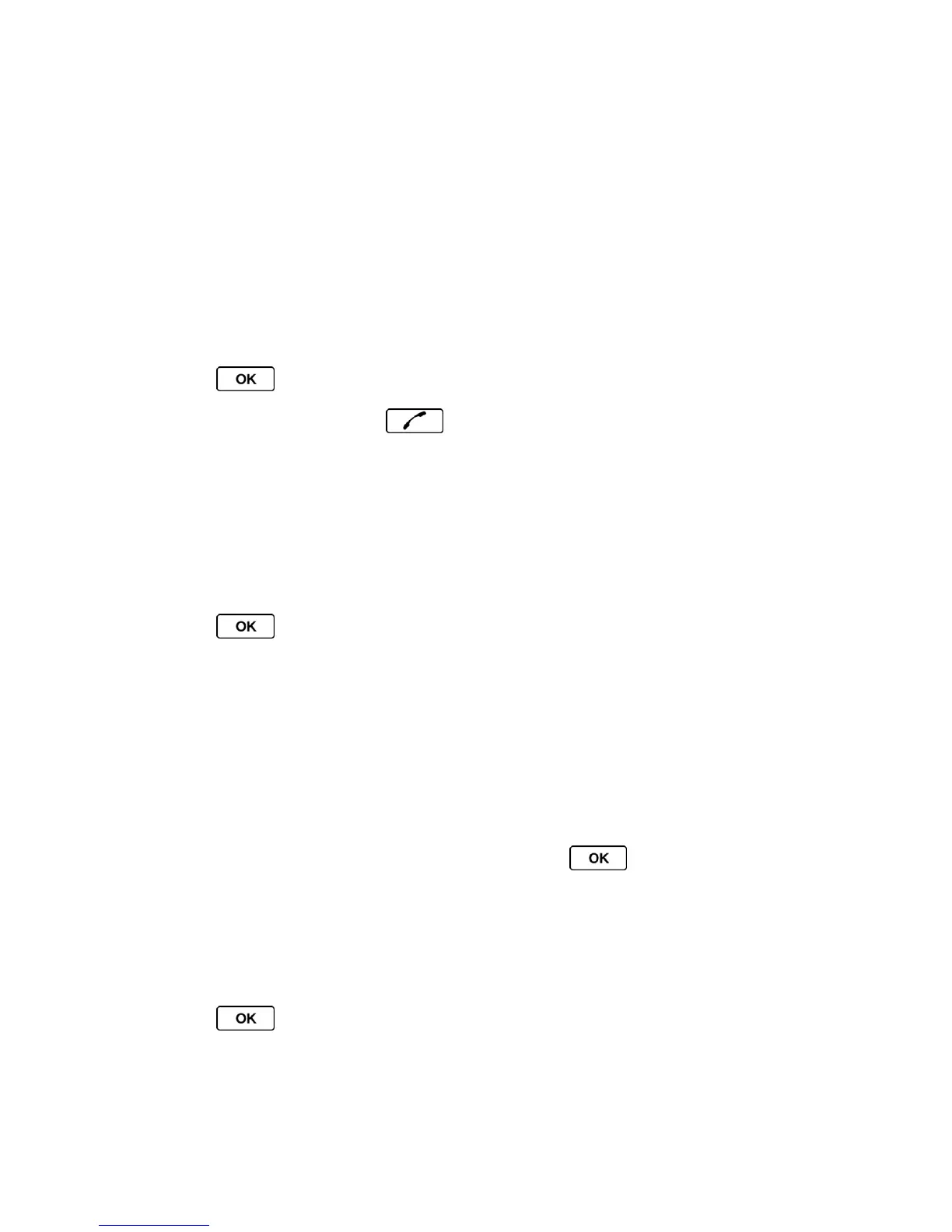History 54
● Contact Details to display information about the entry if it has already been saved in
your Contacts.
● Save Contact to save a phone number. (See Save a Number From History.)
● Delete to delete the entry.
● Delete All to delete all History entries. (See Delete History.)
● Prepend to add numbers to the beginning of the selected number.
Make a Call From History
1. Press > History.
2. Highlight an entry and press .
Note: You cannot make calls from History to entries identified as No Caller ID, Private
(Restricted ID), or Unavailable ID.
Save a Number From History
Your phone can store up to 600 Contacts entries, and each Contacts entry can store up to a
total of seven phone numbers.
1. Press > History.
2. Highlight a History entry and press OPTIONS (right softkey) > Save Contact.
3. Select New Entry or Existing Entry.
4. If New Entry was selected, select a number type, and then enter the new entry name.
- or -
If Existing Entry was selected, select an existing entry to which you want to save the
number, and then highlight a number type and press .
5. Press DONE (left softkey) to save the entry.
Make a New Group Entry From History
You can make and save a new group entry from History.
1. Press > History > OPTIONS (right softkey) > New Group.
2. Read the message and press START (left softkey).
