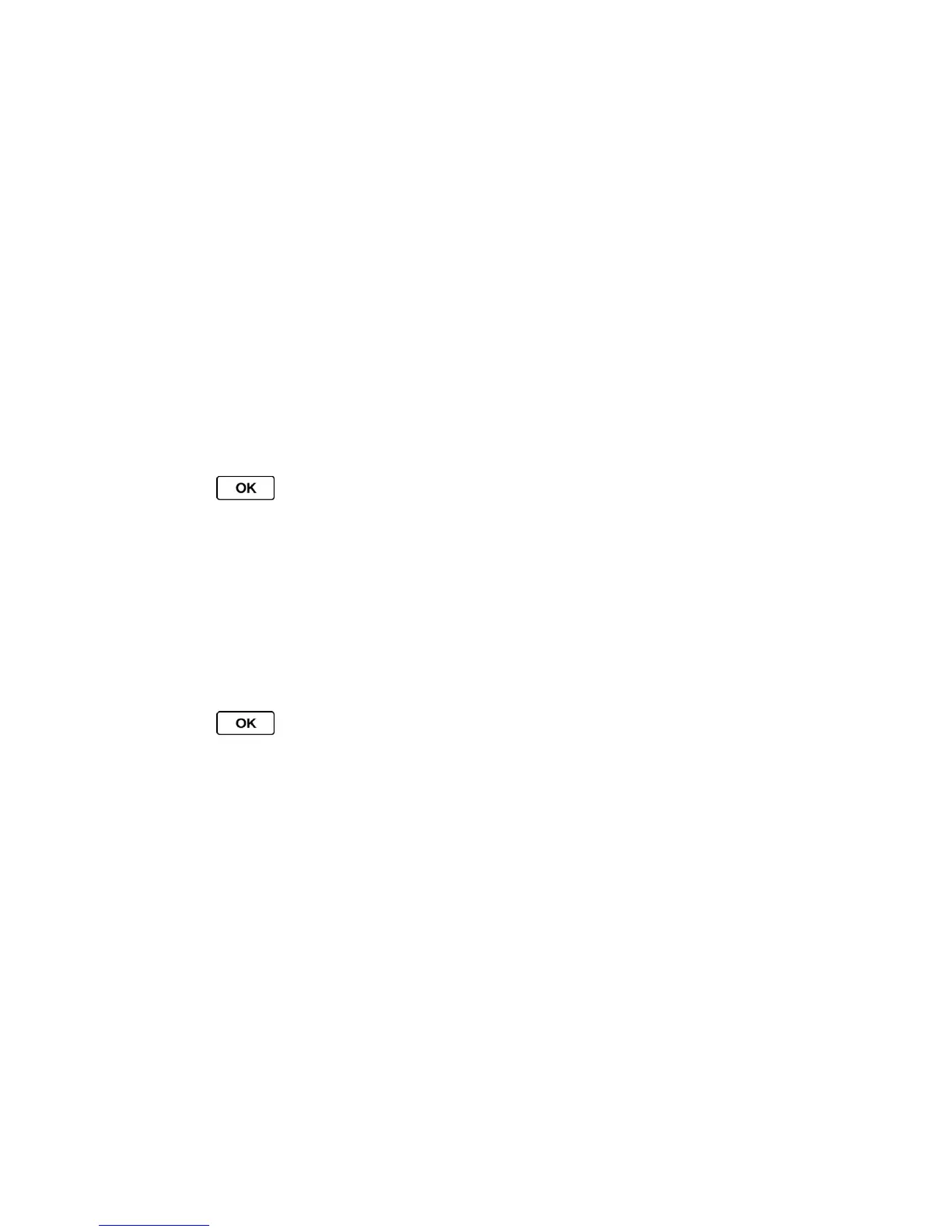Settings 40
Ringer Settings
Ringer types help you identify incoming calls and messages. You can assign ringer types to
individual Contacts entries, types of calls, and messages.
Select Ringer Types for Incoming Calls
Select Ringer Types for Messages
Select Ringer Types for Voicemail, Calendar, and Power Up/Down
Get New Ringers
Set Up Voice Guide
Select a Vibration Pattern
Select Ringer Types for Incoming Calls
1. Press > Settings > Ringers > Incoming Calls.
2. Select Contacts, Unsaved Numbers, or Private / Unknown.
If you select Contacts, select All Contacts, or select One Contact and then select
an entry.
3. Select a ringer option by pressing the navigation key up or down, and then select a
ringer. (See Get New Ringers if you selected Downloaded > Get New.)
Select Ringer Types for Messages
1. Press > Settings > Ringers > Messaging.
2. Select Messages or Email.
3. For Email, skip to step 4. Otherwise, select Contacts, Unsaved Numbers, or Private /
Unknown.
If you select Contacts, select All Contacts, or select One Contact and then select
an entry.
4. Select a ringer option by pressing the navigation key up or down, and then select a
ringer.
Tip: Ringer types can be assigned from the Contacts menu. See Select a Ringer Type for an
Entry.
