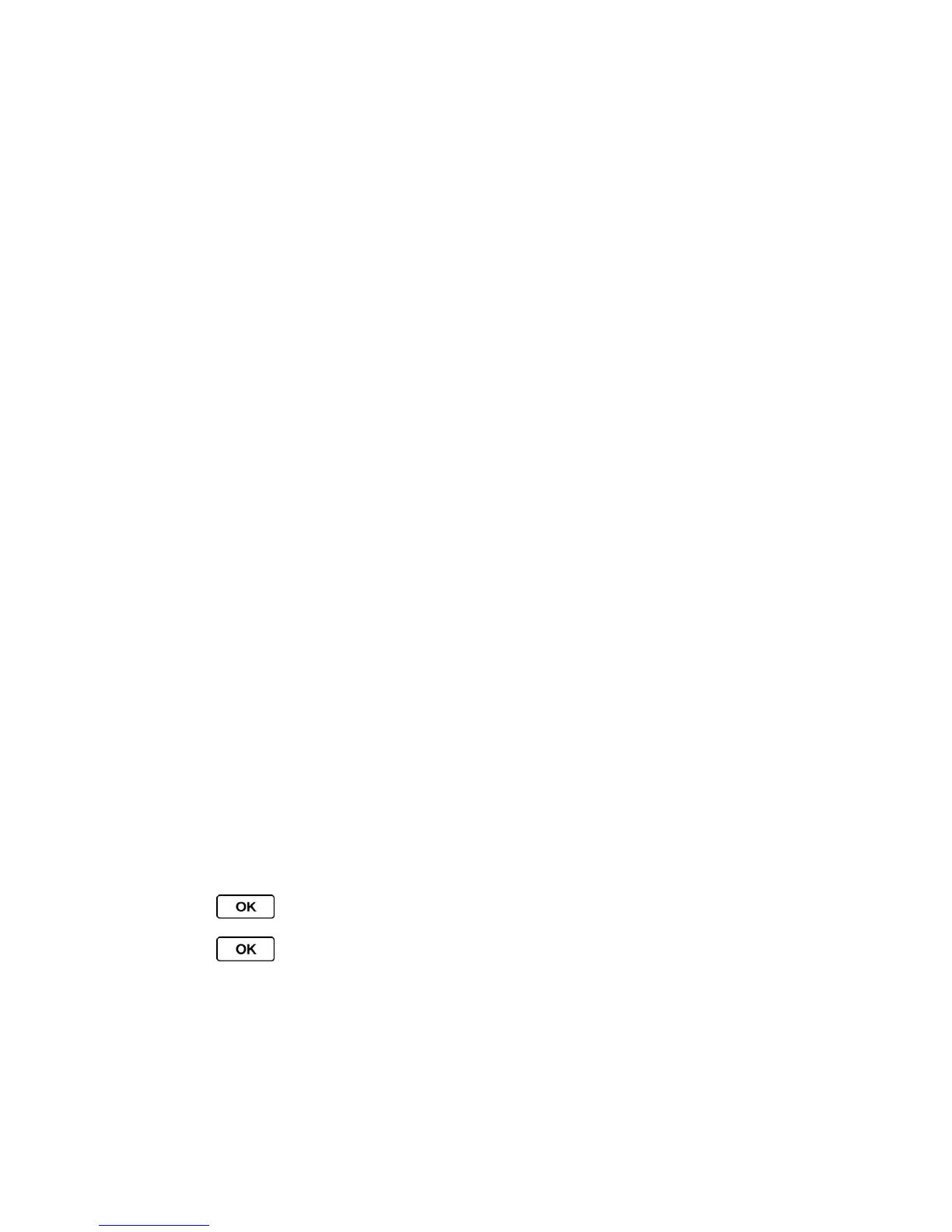Messaging 67
Unlock All to unlock all messages.
Note: Messages are automatically deleted starting with the oldest. To save messages, lock
them.
Delete to delete the selected message.
Delete All to delete all messages.
Call to dial the phone number appearing in the selected message.
Launch to open the URL appearing in the selected message.
Save Number to save the phone number appearing in the selected message.
Save Email to save the email address appearing in the selected message.
Manage Text Blocking to block text messages from specific phone numbers or
email addresses.
Block This Sender to block text messages from the phone number or email address
of the selected message’s sender.
Settings to display the Messaging Settings menu.
Combine/Uncombine to put together the selected multi segmented text messages
into a single message, or to do the reverse.
Email
Your phone’s email application lets you access and manage multiple email accounts
simultaneously in one convenient location. (The following procedures are subject to the
application updates.)
Get Started With Email
Access Email
Get Started With Email
1. Press > Messaging > Email. (The email setup wizard will start.)
2. Press to continue.
3. Select Windows Live Hotmail, Yahoo!, Gmail, or AOL Mail.
- or -
Select Work to set up a corporate email account.
