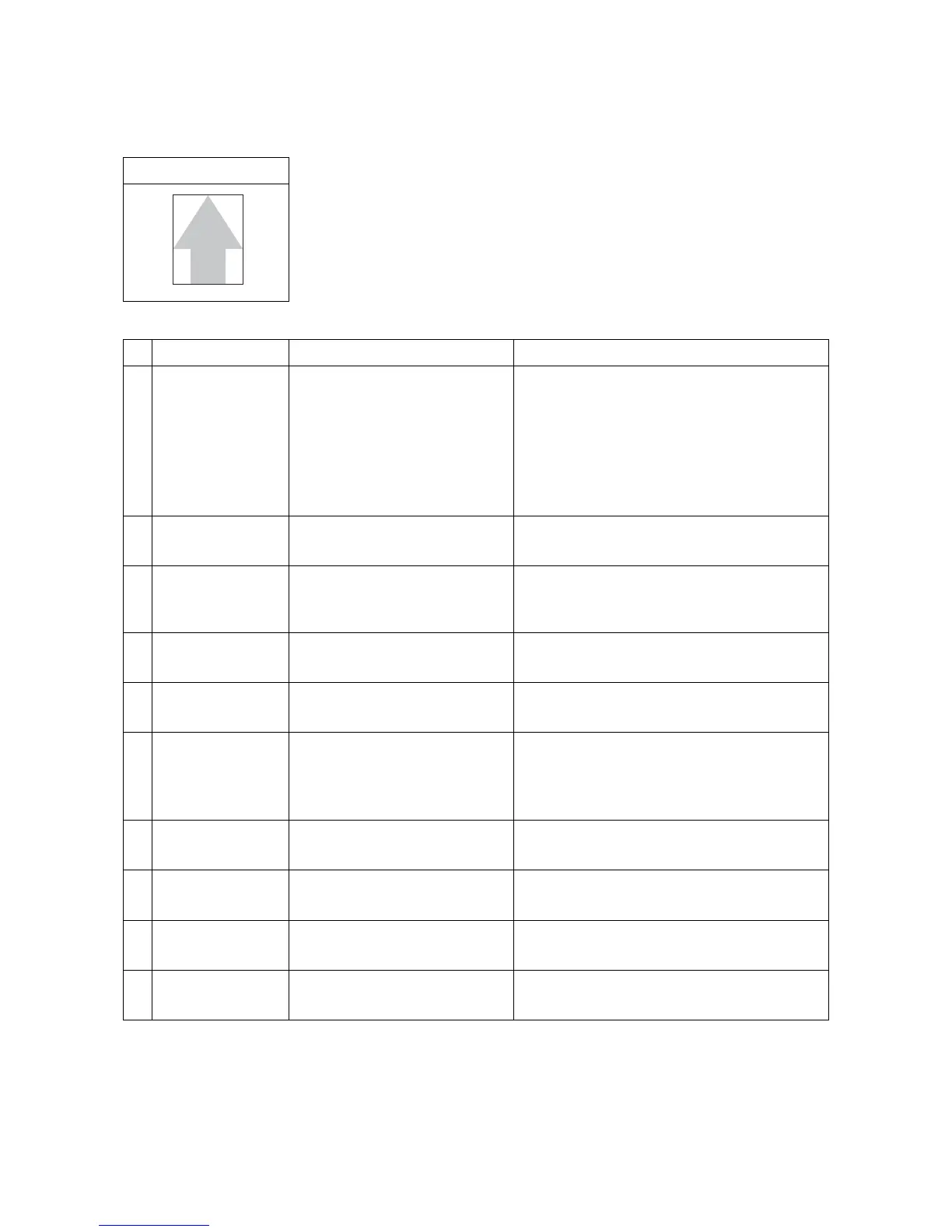2NM/2NX/2NY/2NZ/2P0/2P6
1-4-48
(3) Image is too light.
1. Table scanning
Print example
Defective part Check description Corrective Action
1
The settings of the
adjustment of den-
sity
Check the settings of the adjust-
ment of density.
1. Deactivate EcoPrint if it is activated. Or, if
the density is too low, chosse an image
quality that suits the original docuemt in
type.
2. Increase density.
3. Perform the background color adjustment
using the system menu.
2
Settings of anti-off-
set
Check the settings of anti-offset. If anti-offset is set to on, set it to off.
3
Adjustment of the
scanner
Check the automatic adjustment
of the scanner.
Perform maintenance mode U411,
table(Chart1)_All.
(see page 1-3-54)
4
Contact glass Check whether the contact glass
is dirty.
If the contact glass is dirty, clean the contact
glass, and the bottom part of the shading plate.
5
Home position
sensor
Check the location the home
position sensor is mounted.
Re-mount the home position sensor if it is
hanged off.
6
FFC cable CCD Check the FFC cable between
the CCD and control PWB is
properly connected. Or, verify
conduction of the wire.
Reinsert the connector if its connection is
loose. Or, if conduction is lot, replace the wire.
7
Lamp unit
Check the location the lamp unit
is mounted.
Re-mount the lamp unit if it is hanged off.
8
LED PWB
Check that the LED is lit. If the LED is not lit, replace the ISU and
perform U411.
9
CCD PWB CCD PWB is defective. Replace the ISU and perform U411.
10
Control PWB The control PWB is defective. Replace the control PWB.(see page 2-2-12)
