
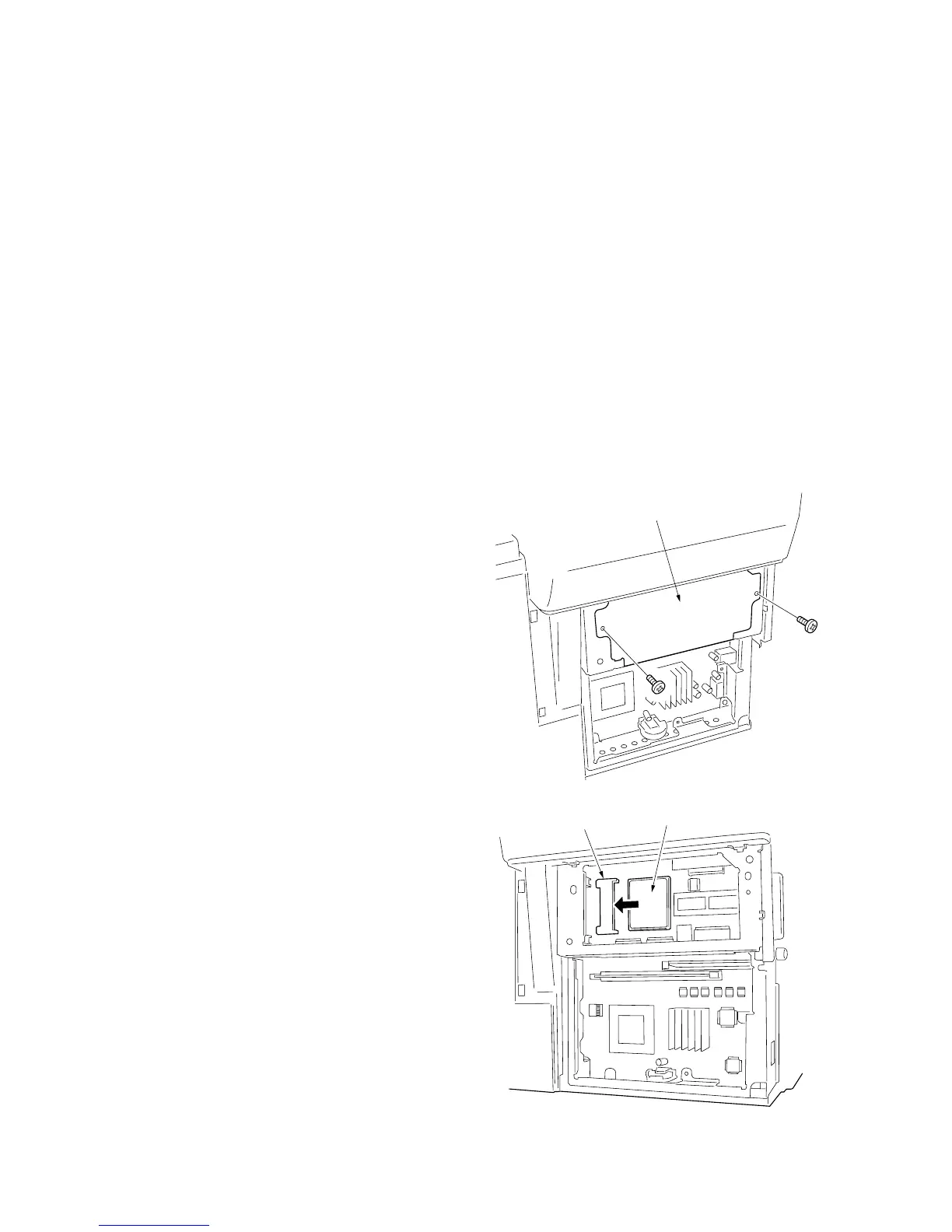 Loading...
Loading...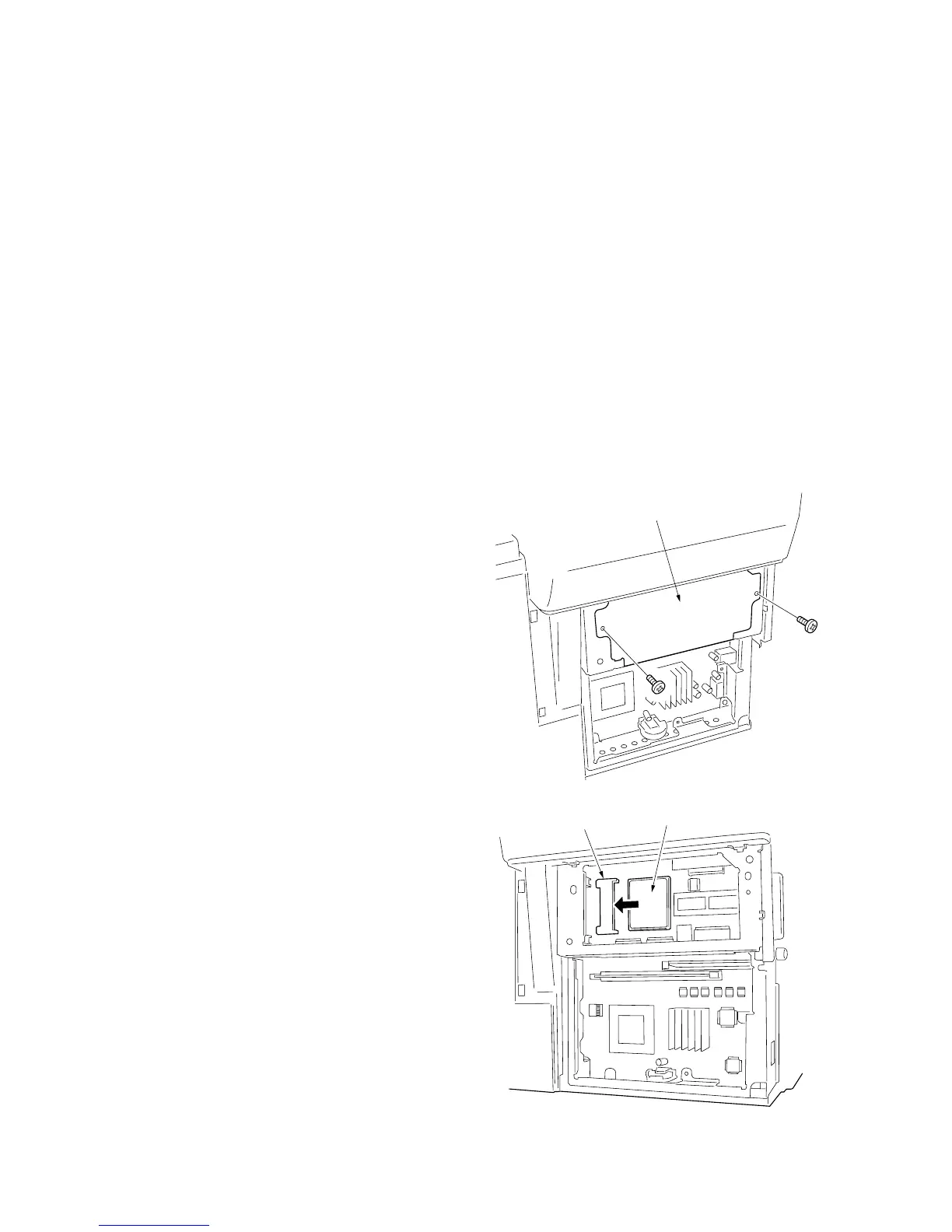




Do you have a question about the Kyocera FS-1118MFP and is the answer not in the manual?
| Print technology | Laser |
|---|---|
| Maximum resolution | 1800 x 600 DPI |
| Time to first page (black, normal) | 8 s |
| Print speed (black, normal quality, A4/US Letter) | 18 ppm |
| Fax memory | 6 MB |
| Modem speed | 33.6 Kbit/s |
| Dimensions (WxDxH) | 496 x 421 x 385 mm |
| Power requirements | AC 220 ~ 240 V, 50/60 Hz |
| Networking features | TCP/IP |
| All-in-one functions | Scan |
| Standard media sizes | 60-105 g/m2, A4, B5, A5, A6, Letter, Legal, Folio 50-sheet multi-purpose tray, 60-163 g/m2, A4, B5, A5, A6, Letter, Legal, Folio, Custom (105 x 148 to 216 x 356 mm), envelopes |
| Color all-in-one functions | scan, n |
| Compatible operating systems | Windows 98, 98SE, ME, 2000, XP, NT 4.0 |
| Total input capacity | 250 sheets |
| Total output capacity | 150 sheets |
| Maximum input capacity | 550 sheets |
| Maximum print size | 210 x 297 mm |
| Maximum ISO A-series paper size | A4 |
| Internal memory | 96 MB |
| Processor model | 750CXr |
| Processor family | PowerPC |
| Built-in processor | Yes |
| Maximum internal memory | 320 MB |
| Sound power level (standby) | 43 dB |
| Sound pressure level (printing) | 65 dB |
| Bundled software | Paper Port Deluxe 9.2 |
| Grayscale levels | 256 |
| Certification | TÜV/GS, CE |
| Maximum duty cycle | 10000 pages per month |
| Power consumption (standby) | 76 W |
| Power consumption (PowerSave) | 40 W |
| Power consumption (average operating) | 409 W |
| Market positioning | Home & office |











