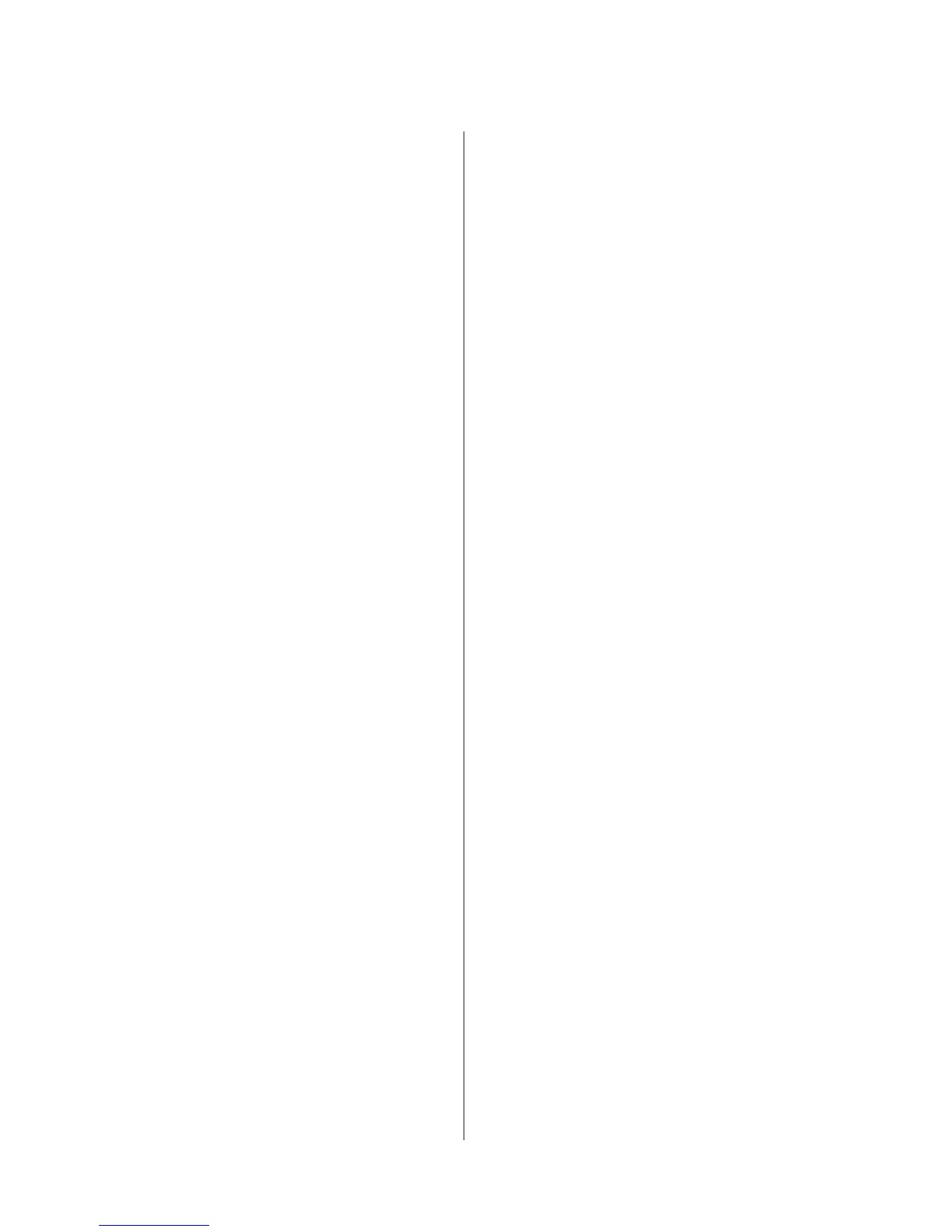1-3-28
3JG
(2) Report
Printing lists of subaddress boxes
Print a list of subaddress boxes.
1. Select Report Print using the up/down cursor keys
and press the enter key.
2. Select SubAddr Box List using the up/down cursor
keys and press the enter key.
3. Press the left select key to print the list.
Fax TX report and Fax RX report settings
Set up fax transmission and/or reception reporting.
1. Select Report Setting using the up/down cursor
keys and press the enter key.
2. Select FAX TX Report or FAX RX Report using
the up/down cursor keys and press the enter key.
3. Select On or Off using the up/down cursor keys
and press the enter key.
Send result settings
Set up printing of transmission results.
1. Select Result Rep. Set using the up/down cursor
keys and press the enter key.
2. Select Send Result using the up/down cursor keys
and press the enter key.
3. Select Off, On, or On (Conditions) using the up/
down cursor keys and press the enter key.
*Choose On (Conditions) to print the report of
transmission result when an error occurs in
transmission.
Fax RX result settings
Set up printing of reception results.
1. Select Result Rep. Set. using the up/down cursor
keys and press the enter key.
2. Select FAX RX Result. using the up/down cursor
keys and press the enter key.
3. Select Off, On, or On (Conditions) using the up/
down cursor keys and press the enter key.
*Choose On (Conditions) to print the report of
reception result when an error occurs in fax
reception.
4. Select Report Print or E-mail using the up/down
cursor keys and press the enter key.
5. Select Address Entry or Address Book using the
up/down cursor keys and press the enter key.
(3) Date/Timer setting
Set the date and time to appear in the message display.
Set the time zone before setting the date and time.
Setting the time zone
1. Select Time Zone using the up/down cursor keys
and press the enter key.
2. Select the desired time zone using the up/down
cursor keys and press the enter key.
Setting date and time
1. Select Year/Time using the up/down cursor keys
and press the enter key.
2. Enter the current year using the up/down cursor
keys and press the right cursor key.
3. Enter the current month using the up/down cursor
keys and press the right cursor key.
4. Enter the current day using the up/down cursor
keys and press the enter key.
5. Enter the current hour using the up/down cursor
keys and press the right cursor key.
6. Enter the current minute using the up/down cursor
keys and press the right cursor key.
7. Enter the current second using the up/down cursor
keys and press the enter key.
(4) Common setting
Adjusting speaker levels
Adjust the volume of the built-in speaker in off-hook mode.
1. Select Sound Setting using the up/down cursor
keys and press the enter key.
2. Select FAX Speaker using the up/down cursor
keys and press the enter key.
3. Select the volume (4 levels) using the up/down
cursor keys and press the enter key.
Adjusting the monitor tone volume
Adjust the volume of the built-in speaker during auto-
transmission in off-hook mode.
1. Select Sound Setting using the up/down cursor
keys and press the enter key.
2. Select FAX Monitor using the up/down cursor
keys and press the enter key.
3. Select the volume (4 levels) using the up/down
cursor keys and press the enter key.
Setting up one-touch keys
Assign one-touch keys to specific destinations or programs.
1. Select One Touch Set using the up/down cursor
keys and press the enter key.
2. Select Program or Destination using the up/down
cursor keys and press the enter key.
Assigning destinations
Assign destinations in the address book to one-touch keys.
1. Select One Touch Keys using the up/down cursor
keys and press the enter key.
2. Select an unassigned number for a one-touch key
using the up/down cursor keys and press the
enter key.
3. Select Address Book using the up/down cursor
keys and press the enter key.
4. Select the destination party to assign using the up/
down cursor keys and press the enter key.
5. Select the destination fax number using the up/
down cursor keys and press the enter key.
(5) FAX setting
Registering new encryption keys
1. Select FAX Common Set using the up/down
cursor keys and press the enter key.
2. Select Encryption Key using the up/down cursor
keys and press the enter key.
3. Select an unassigned number using the up/down
cursor keys and press the enter key.
4. Enter the encryption key (16 digits) using the
numeric keys and press the enter key.
