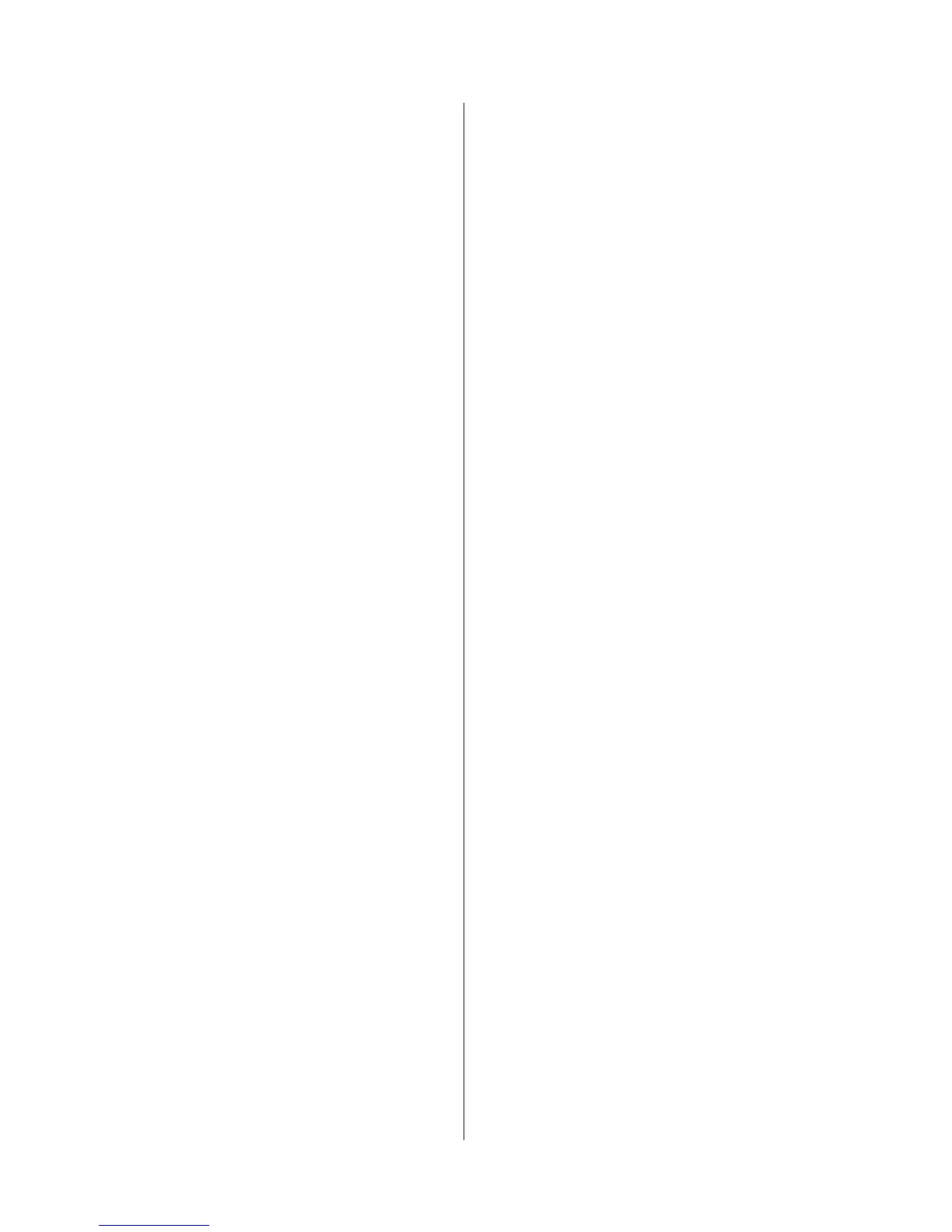1-3-30
3JG
Bulk printing
Set to print all fax image data together upon completed
reception.
1. Select FAX RX Setting using the up/down cursor
keys and press the enter key.
2. Select RX Bulk Print using the up/down cursor
keys and press the enter key.
3. Select On or Off using the up/down cursor keys
and press the enter key.
Changing the remote switching number
Change the remote switching number (the default value
is 55).
1. Select FAX RX Setting using the up/down cursor
keys and press the enter key.
2. Select Remote SW Dial using the up/down cursor
keys and press the enter key.
3. Enter the new remote switching number (2 digits)
using the numeric keys and press the enter key.
Registering new authorized telephone numbers
Register authorized telephone numbers.
1. Select FAX RX Setting using the up/down cursor
keys and press the enter key.
2. Select TX/RX Restrict using the up/down cursor
keys and press the enter key.
3. Select Permit No. List using the up/down cursor
keys and press the enter key.
4. Press right select key.
5. Select Add FAX Number using the up/down cursor
keys and press the enter key.
6. Enter the authorized fax number using the numeric
keys.
Registering new authorized Ids
Register authorized ID numbers.
1. Select FAX RX Setting using the up/down cursor
keys and press the enter key.
2. Select TX/RX Restrict using the up/down cursor
keys and press the enter key.
3. Select Permit ID List using the up/down cursor
keys and press the enter key.
4. Press right select key.
5. Select Add FAX ID using the up/down cursor keys
and press the enter key.
6. Enter the ID number using the numeric keys and
press the enter key.
Activating password-based communications
Activate to restrict transmission or reception to
authorized users.
1. Select FAX RX Setting using the up/down cursor
keys and press the enter key.
2. Select TX/RX Restrict using the up/down cursor
keys and press the enter key.
3. Select TX Restriction using the up/down cursor
keys and press the enter key.
4. Select Use Permit List or Off using the up/down
cursor keys and press the enter key.
5. Select RX Restriction using the up/down cursor
keys and press the enter key.
6. Select Use Permit List or Off using the up/down
cursor keys and press the enter key.
Setting Up Encrypted Reception
To receive encrypted transmissions, complete the
encrypted reception setting and specify the encryption
key.
1. Select FAX RX Setting using the up/down cursor
keys and press the enter key.
2. Select Encryption RX using the up/down cursor
keys and press the enter key.
3. Select On using the up/down cursor keys and
press the enter key.
4. Select the encryption key ID using the up/down
cursor keys and press the enter key.
(6) Document box setting
Paper setting for printing from boxes
Specify the paper type for jobs from the subaddress box.
1. Select Box Media Type using the up/down cursor
keys and press the enter key.
2. Select the paper type using the up/down cursor
keys and press the enter key.
Setting up subaddress boxes
Register new subaddress boxes.
1. Select Sub Address Box using the up/down cursor
keys and press the enter key.
2. Press the right select key.
3. Select Add Box using the up/down cursor keys
and press the enter key.
4. Enter the subaddress of the box and press the
enter key.
5. Enter the box name and press the enter key.
6. Enter the box number using the numeric keys.
7. Select Exit using the up/down cursor keys and
press the enter key.
Polling transmission settings
Set the system to continue storing the documents stored for
polling transmission or to delete them after polling.
1. Select Polling Setting using the up/down cursor
keys and press the enter key.
2. Select Remain File or Delete File using the up/
down cursor keys and press the enter key.
(7) Edit address book
Entering destinations in the address book
Enter fax recipients in the address book.
1. Press the right select key.
2. Select Add Address using the up/down cursor
keys and press the enter key.
3. Select Contact using the up/down cursor keys and
press the enter key.
4. Display Contact Name using the up/down cursor
keys and press right select key.
5. Enter the destination name and press the enter
key.
6. Display FAX Number using the up/down cursor
keys and press right select key.
7. Enter the fax number using the numeric keys and
press the enter key.
8. Display Address Number using the up/down cursor
keys and press right select key.
9. Enter the address number to be registered using
the numeric keys and press the enter key.
10. Enter e-mail addresses and the folder for saving
documents sent to computers.
11.Press the enter key.
