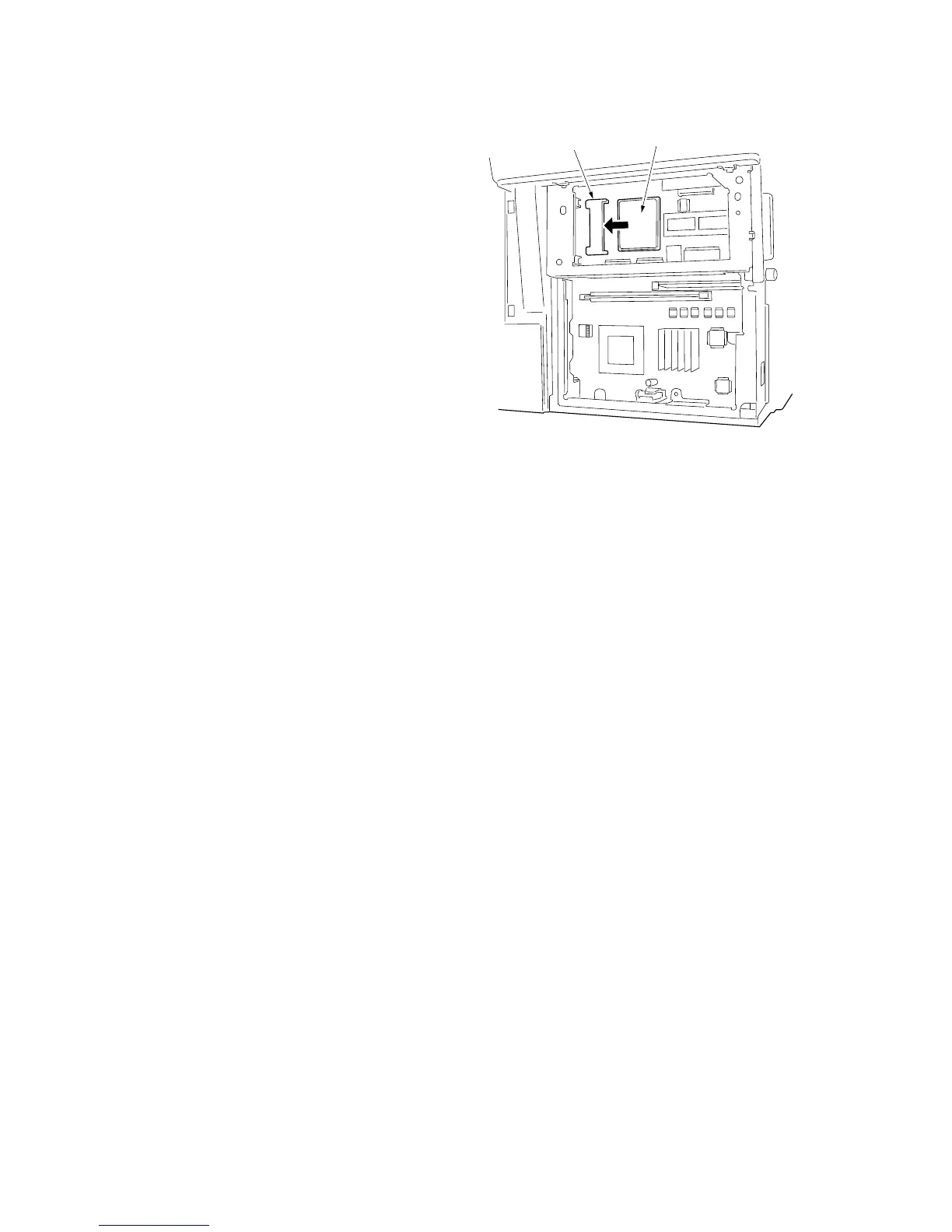3JG
1-6-2
Figure 1-7-3
Compact Flash
CF slot
6. Insert Compact Flash in a CF slot on the
main PWB.
* Insert it straight all the way into the machine
with the front side facing the rear of the
machine. If the power switch is turned on
when the Compact Flash is not properly
inserted, the main PWB may be damaged.
7. Insert the FAX assembly along the rail in the
machine until it clicks in place. Attach the fax
assembly using two screws from step 3.
IMPORTANT: When inserting the FAX
assembly, slide it slowly and firmly all the way
in.
8. Insert the power plug and turn the power
switch on.
* Downloading is displayed on the operation
panel and firmware upgrade operation will
start (for approximately 45 seconds).
Caution:
Never turn the power switch off during
upgrading.
9. Completed is displayed on the operation
panel when upgrading is complete.
10. Turn the power switch off and disconnect the
power plug.
11. Remove Compact Flash from the main PWB.
12. Refit the CF cover and memory cover.
13. Connect the modular cord to the line jack.
14. Insert the power plug and turn the power
switch on.