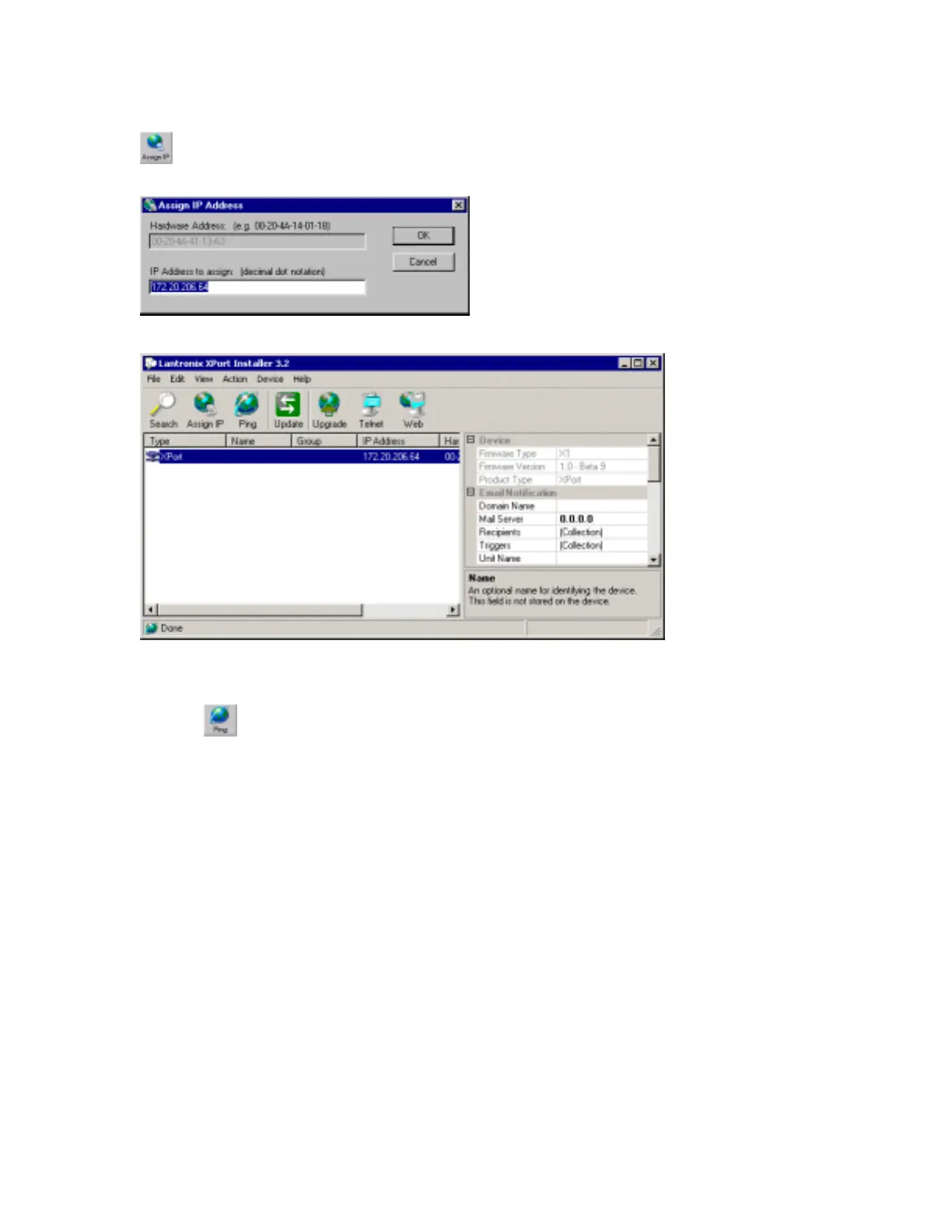Getting Started
To change the IP address, first select the device from the list, then click the Assign IP icon
or select Assign IP Address from the Action menu. The hardware address and IP
address are loaded into the Assign IP Address dialog box.
Enter the new IP Address and click OK. The new IP Address will appear in the main window.
3.4.4 Test the IP Address
1. To test the IP Address, select the device from the main window list, then click the Ping
icon
or select Ping from the Action menu. The Ping Device dialog box shows the IP
Address of the selected device. Click the Ping button and the results will be displayed in
the Status window. Use the Clear Status button to clear the window so you can Ping the
device again. Click the Close button to close the dialog box and return to the main
window.
XPort™ User Manual and Development Kit 3-7