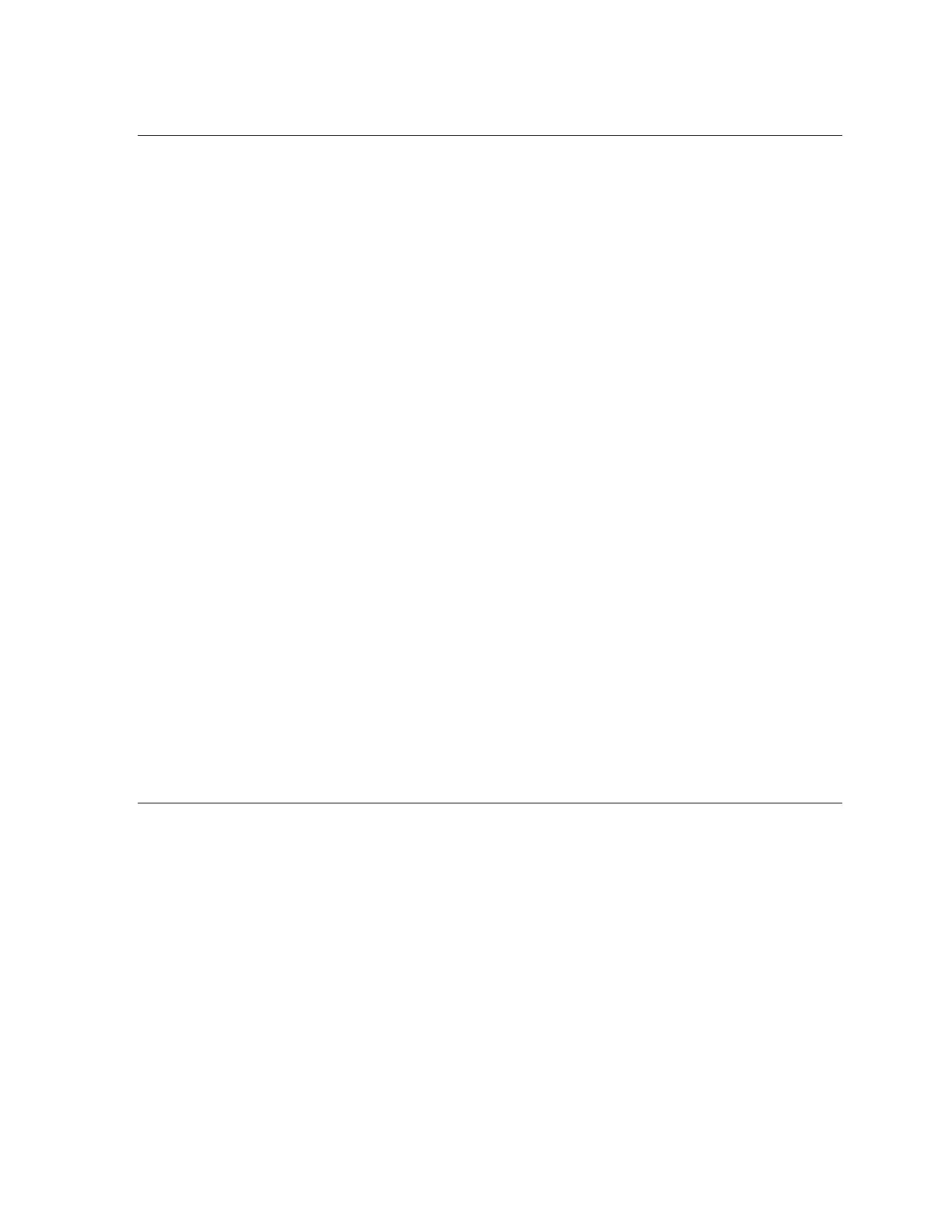Getting Started
3.5 ARP and Telnet
The unit’s IP address must be configured before a network connection is available. If the
unit has no IP address, you can use Address Resolution Protocol (ARP) method from UNIX
and Windows-based systems to assign a temporary IP address. If you want to initially
configure the unit through the network, follow these steps:
1. On a UNIX or Windows-based host, create an entry in the host's ARP table using the
intended IP address and the hardware address of the unit, which is found on the product
label on the bottom of the unit.
arp -s 191.12.3.77 00:20:4a:xx:xx:xx
Note: For the ARP command to work on Windows 95, the ARP table on the PC must have
at least one IP address defined other than its own.
2. If you are using Windows 95, type ARP -A at the DOS command prompt to verify that
there is at least one entry in the ARP table. If the local machine is the only entry, ping
another IP address on your network to build a new entry in the ARP table; the IP
address must be a host other than the machine on which you are working. Once there is
at least one additional entry in the ARP table, use the following command to ARP an IP
address to the unit:
arp -s 191.12.3.77 00-20-4a-xx-xx-xx
3. Open a Telnet connection to port 1. The connection will fail quickly, but the unit will
temporarily change its IP address to the one designated in this step.
telnet 191.12.3.77 1
4. Finally, open a Telnet connection to port 9999, and press Enter within three seconds to
go into Setup Mode. If you wait longer than three seconds, the unit will reboot.
telnet 191.12.3.77 9999
5. Set all required parameters
Note: The IP address you just set is temporary and will revert to the default value when the
unit 's power is reset unless you log into the unit and store the changes permanently. Refer
to Configuring the Unit on page 4-1 for instructions on permanently configuring the IP
address.
3.6 Serial Port Login
If you want to initially configure the unit through a serial connection, follow these steps:
1. Connect a console terminal or PC running a terminal emulation program to your unit's
serial port. The default serial port settings are 9600 baud, 8 bits, no parity, 1 stop bit, no
flow control.
2. To enter Setup Mode, cycle the unit's power (power off and back on). After power-up,
the self-test begins. You have one second to enter three lowercase x characters.
Note: The easiest way to enter Setup Mode is to hold down the x key at the terminal (or
emulation) while powering up the unit.
3. At this point, the screen display is the same as when you use a Telnet connection. To
continue with a serial port login, go to Using a Telnet Connection on page 4-7.
XPort™ User Manual and Development Kit 3-9