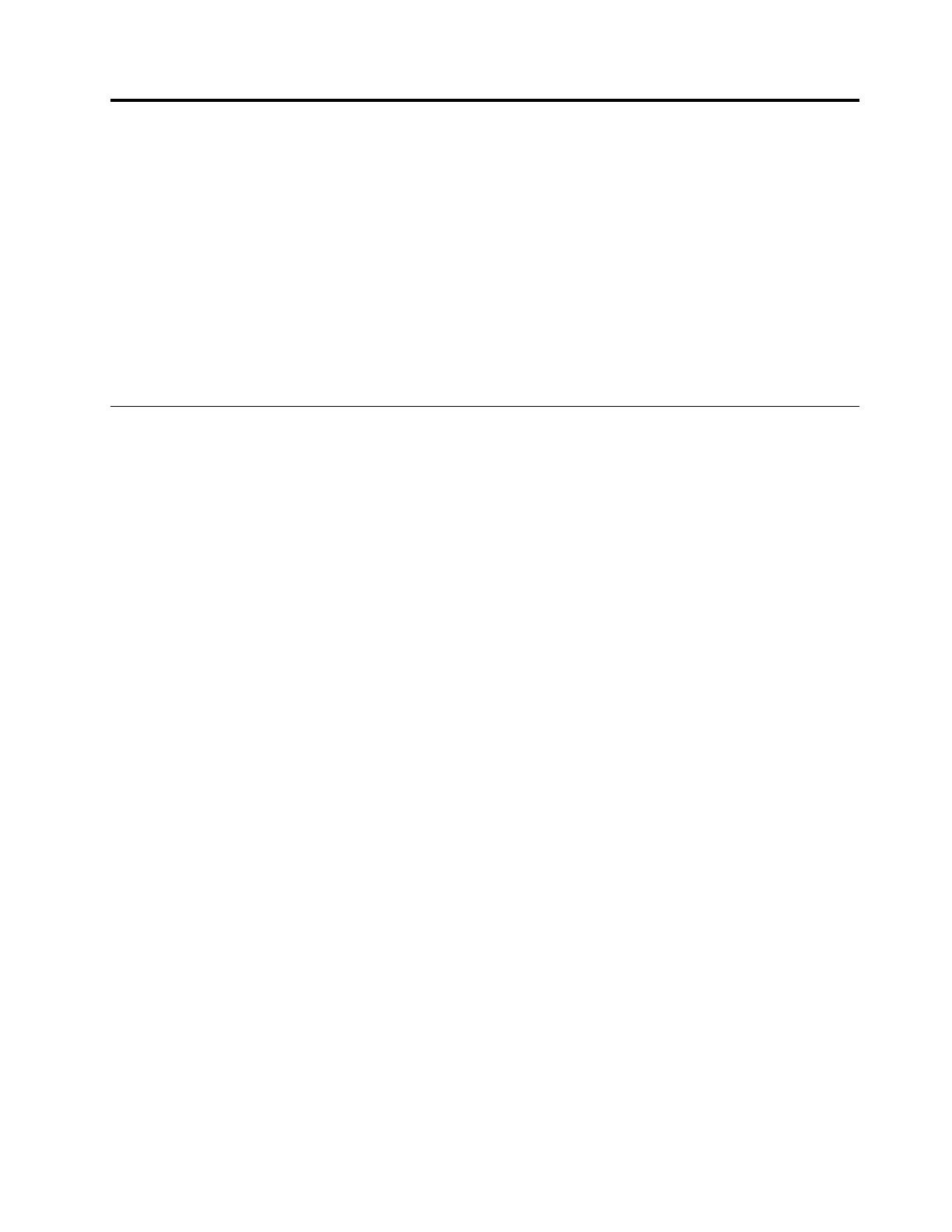Chapter2.Usingyourcomputer
Thischapterprovidesinformationonusingsomeofthecomputercomponents.
•“Frequentlyaskedquestions”onpage9
•“Configuringtheoperatingsystem”onpage10
•“Registeringyourcomputer”onpage10
•“Functionkeycombinations”onpage10
•“Usingthetouchpad”onpage12
•“Powermanagement”onpage13
•“Connectingtonetworks”onpage16
Frequentlyaskedquestions
Thefollowingareafewtipsthatwillhelpyouoptimizetheuseofyourcomputer.
CanIgetmyuserguideinanotherlanguage?
Todownloadtheuserguideinanotherlanguage,gotohttp://www.lenovo.com/UserManuals.Thenfollow
theinstructionsonthescreen.
Howtousethebatterypowermoreeffectively?
•Toconservepower,ortosuspendoperationwithoutexitingprogramsorsavingfiles,see“Powersaving”
onpage14.
•Ifyouaregoingtoturnoffthecomputerforanextendedperiod,youcanpreventbatterypowerfrom
drainingbykeepingbatterycapacityabout60%andremovingthebatterypack.Formoreinformation,
see“Powermanagement”onpage13.
WherecanIfindtheinstructionsoninstallingorreplacingadevice?
Forinstructionsonhowtoinstallorreplaceacomputerdevice,seeChapter7“Replacingdevices”on
page27
Wherearetherecoverydiscs?
Yourcomputermightnotcomewitharecoverydisc.Instead,somealternativerecoverysolutionsare
availableonyourcomputer.Formoreinformation,seeChapter6“LenovoOneKeyRecoverysystem”
onpage25
.
WherecanIdownloadthelatestdrivers?
ThelatestdriversforyourcomputerareavailablefromtheLenovoSupportWebsite.Todownloadthelatest
driversforyourcomputer,gotohttp://www.lenovo.com/driversandfollowtheinstructionsonthescreen.
WhatcanIdoifthebackupprocessfails?
Ifthebackupprocessfails,dothefollowing:
1.Closeotherapplications,thenrestartthebackupprocess.
2.Checkifthedestinationmediumisdamaged.Selectanotherfilepathandtryagain.
©CopyrightLenovo2015
9
