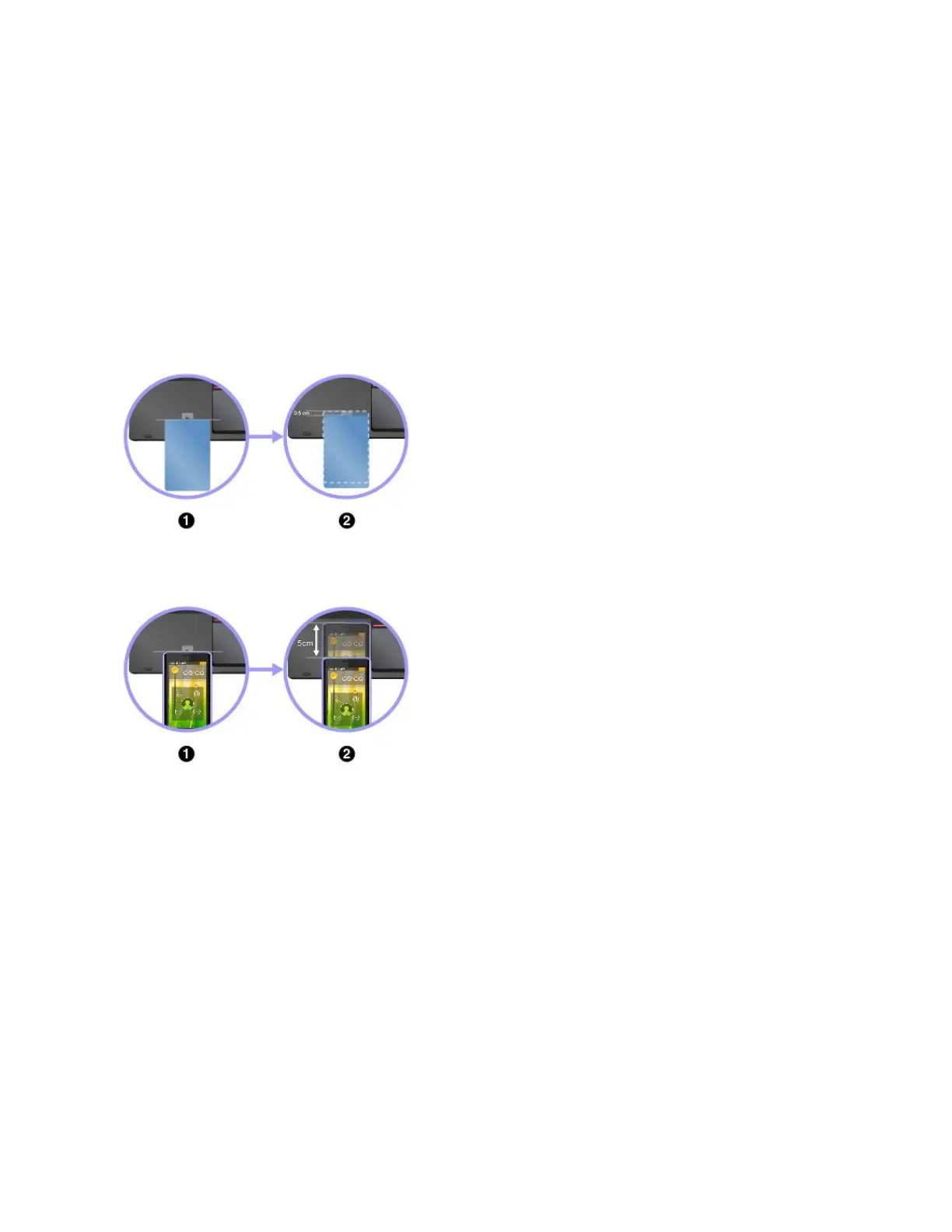NFCfeature,youcanestablishtheradiocommunicationsbetweenyourcomputerandanotherNFC-enabled
deviceoverafewcentimeters.SomeLenovoappsareusingtheNFCfeature.
ThissectionprovidesthebasicinstructionsonparingyourcomputerwithanNFCdevice.Formore
informationaboutdatatransfer,refertothedocumentationoftheNFCdevice.
Attention:
•BeforehandlingtheNFCcard,touchametaltableoragroundedmetalobject.Otherwisethecardmight
getdamagedbythestaticelectricityfromyourbody.
•Duringthedatatransfer,donotputyourcomputerorNFC-enabledsmartphoneintosleepmode;
otherwise,yourdatacouldgetdamaged.
PairingyourcomputerwithanNFCcard
Beforeyoustart,ensurethatthecardisinNFCDataExchange
Format(NDEF),otherwisethecardcannotbedetected.Thendo
thefollowing:
1.PositionthecardcloselyabovetheNFClabelasshown.Align
theshorteredgeofthecardwiththehorizontalextensionline
forthecenteroftheNFClabel.
2.Slowlymovethecardinthedirectiontowardscomputerdisplay
withina0.5cm(0.20inch)distance.Thenholdthecard
forsecondsuntilyouarepromptedthatthecardhasbeen
successfullydetected.
PairingyourcomputerwithanNFC-enabledsmartphone
Beforeyoustart,ensurethatthesmartphonescreenisfacing
upward.Thendothefollowing:
1.PositionthesmartphonecloselyabovetheNFClabelasshown.
Aligntheshorteredgeofthesmartphonewiththehorizontal
extensionlineforthecenteroftheNFClabel.
2.Slowlymovethesmartphoneinthedirectiontowardsthe
computerdisplaywithina3cm(1.18inches)distance.Then
holdthesmartphoneforsecondsuntilyouarepromptedthat
thesmartphonehasbeensuccessfullydetected.
EnablingtheNFCfeature
Bydefault,theNFCfeatureisenabled.IftheNFCfeatureofyourcomputerisdisabled,dothefollowingto
enabletheNFCfeature:
•ForWindows7:
1.StarttheThinkPadSetupprogram.See“Securitymenu”onpage80.
2.SelectSecurity➙I/OPortAccess.
3.SettheNFCdeviceoptiontoEnabled.
•ForWindows10:
1.OpentheStartmenuandthenclickSettings.IfSettingsisnotdisplayed,clickAllappstodisplayall
programs,andthenclickSettings➙Network&Internet➙Airplanemode.
2.TurnofftheAirplanemode.
3.TurnontheNFCfunction.
Chapter2.Usingyourcomputer45
