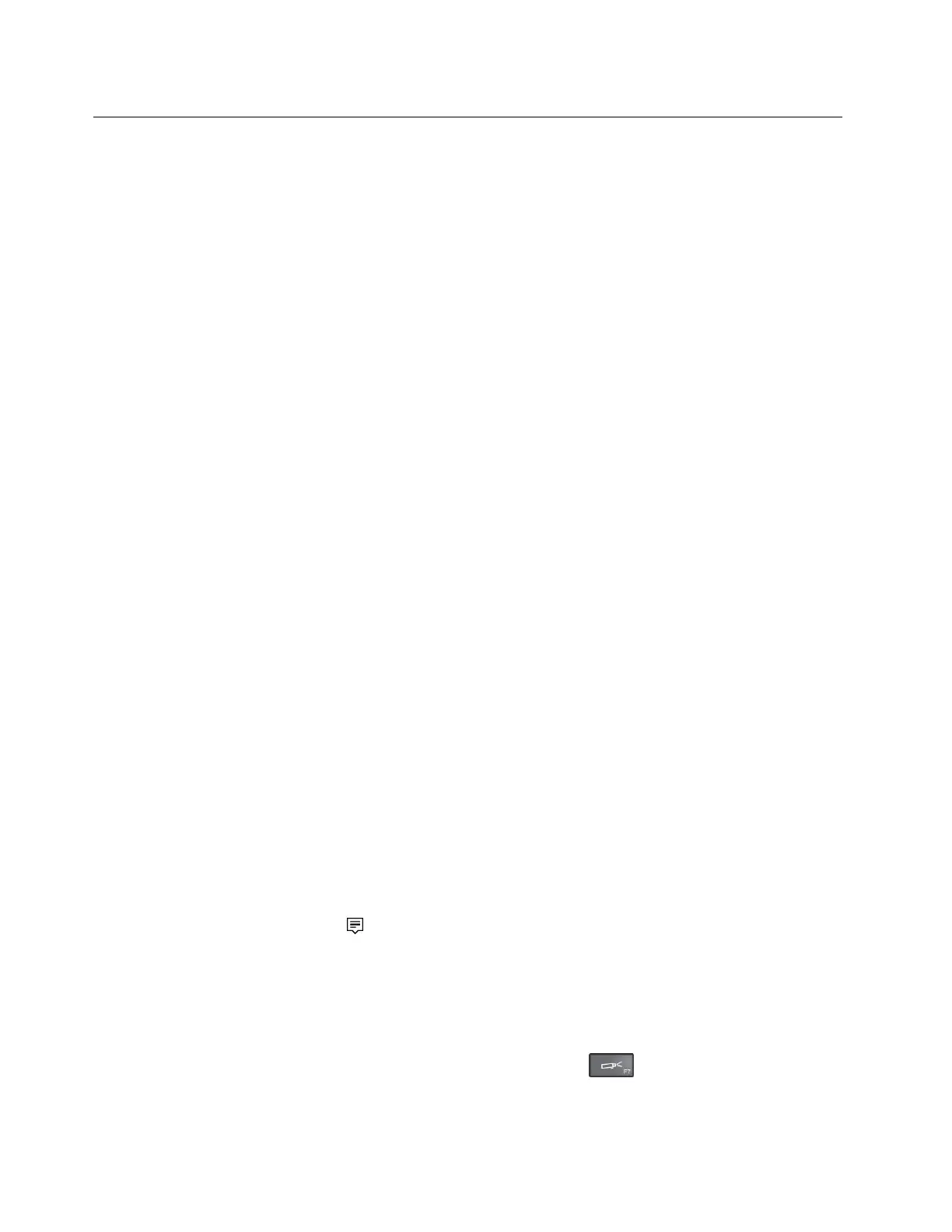Usinganexternaldisplay
Youcanuseanexternaldisplaysuchasaprojectororamonitortogivepresentationsortoexpandyour
workspace.Thistopicintroduceshowtoconnectanexternaldisplay,choosedisplaymodes,andchange
displaysettings.
Yourcomputersupportsthefollowingvideoresolution,iftheexternalmonitoralsosupportsthatresolution.
•Upto4096x2304,withanexternaldisplayconnectedtotheMiniDisplayPortconnector
•Upto4096x2160,withanexternaldisplayconnectedtotheHDMIconnector
Formoreinformationabouttheexternaldisplay,refertothemanualsprovidedwithit.
Connectinganexternaldisplay
Youcanuseeitherawireddisplayorawirelessdisplay.ThewireddisplaycanbeconnectedtotheHDMI,
VGA,orminiDisplayPortconnectorbyacable.ThewirelessdisplaycanbeaddedthroughtheWi-Dior
Miracastfunction.
•Connectingawireddisplay
Note:Whenyouconnectanexternalmonitor,avideointerfacecablewithaferritecoreisrequired.
1.Connecttheexternaldisplaytoanappropriatevideoconnectoronyourcomputer,suchastheVGA
connector,miniDisplayPortconnector,orHDMIconnector.
2.Connecttheexternaldisplaytoanelectricaloutlet.
3.Turnontheexternaldisplay.
Ifyourcomputercannotdetecttheexternaldisplay,dothefollowing:
–ForWindows7:Right-clickonthedesktop,thenclickScreenresolution➙Detect.
–ForWindows10:Right-clickonthedesktop,thenclickDisplaysettings➙Detect.
•Connectingawirelessdisplay
Note:Touseawirelessdisplay,ensurethatbothyourcomputerandtheexternaldisplaysupportthe
Wi-DiorMiracastfeature.
–ForWindows7
OpentheStartmenuandclickDevicesandPrinters➙Addadevice
–ForWindows10
Dooneofthefollowing:
–OpentheStartmenuandclickSettings.IfSettingsisnotdisplayed,clickAllappstodisplayall
programs.ThenclickSettings➙Devices➙Connecteddevices➙Addadevice.
–Clicktheactioncentericon
onthetaskbar.ClickConnect.Selectthedesiredwirelessdisplay
andfollowtheinstructionsonthescreen.
Formoreinformation,refertotheWindowshelpinformationsystem.
Choosingadisplaymode
Youcandisplayyourdesktopandappsonthecomputerdisplay,theexternaldisplay,orboth.Tochoose
howtodisplaythevideooutput,pressthedisplay-modeswitchingkey
andthenselectadisplay
modeyouprefer.
46ThinkPadX1CarbonandThinkPadX1YogaUserGuide