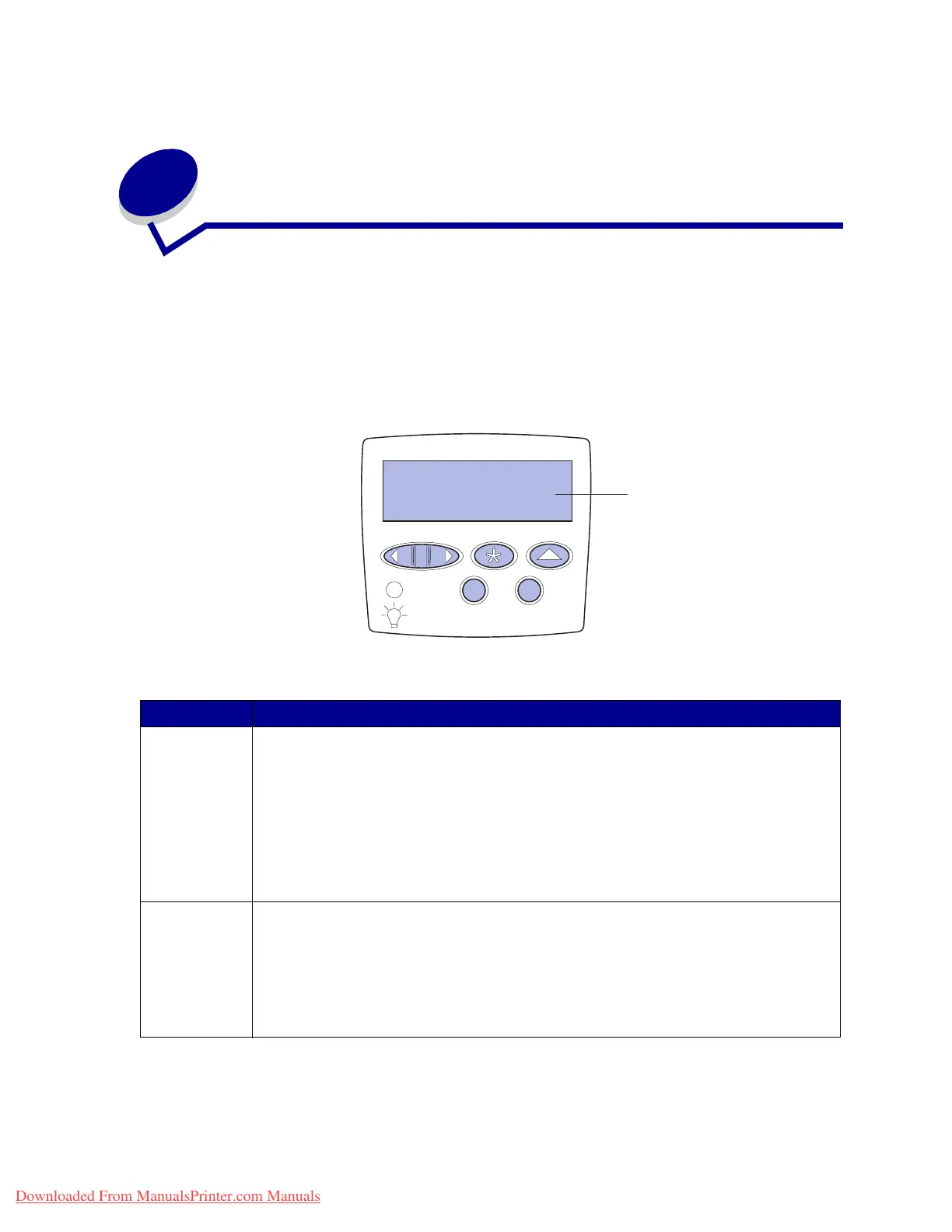140
41
Understanding the printer operator
panel
The operator panel has five buttons, a display, and a light that flashes when the printer is processing a
job indicated by the Busy message.
Use the numbers next to the button names to enter your personal identification number (PIN) after you
send a confidential print job from the printer driver. See Using the Print and Hold function for more
information.
The following table explains the functions of the operator panel buttons:
Button Function
Go
Press Go to:
• Return to the Ready state if the printer is offline (the Ready message does not appear on
the display).
• Exit printer menus and return to the Ready state.
• Clear some operator panel messages.
• Resume printing after loading print material and clearing paper jams.
•ExitPowerSaver.
If you have changed printer settings from the operator panel menus, press
Go before sending
a job to print. The printer must display Ready for jobs to print.
Menu Press Menu:
•AttheReady message to take the printer offline (out of the Ready state) and enter the
menus. When the printer is offline, press Menu to scroll through the menus and menu
items.
•AttheBusy message to list the menu items in the Job Menu.
For menu items that have numerical values, such as Copies, press and hold
Menu to scroll
through the list of values. Release the button when the number you want appears.
Ready
Tray 3 E m p t y
1
Menu
2
Select
3
Return
4
Go
5
Stop
6
Display
Downloaded From ManualsPrinter.com Manuals
