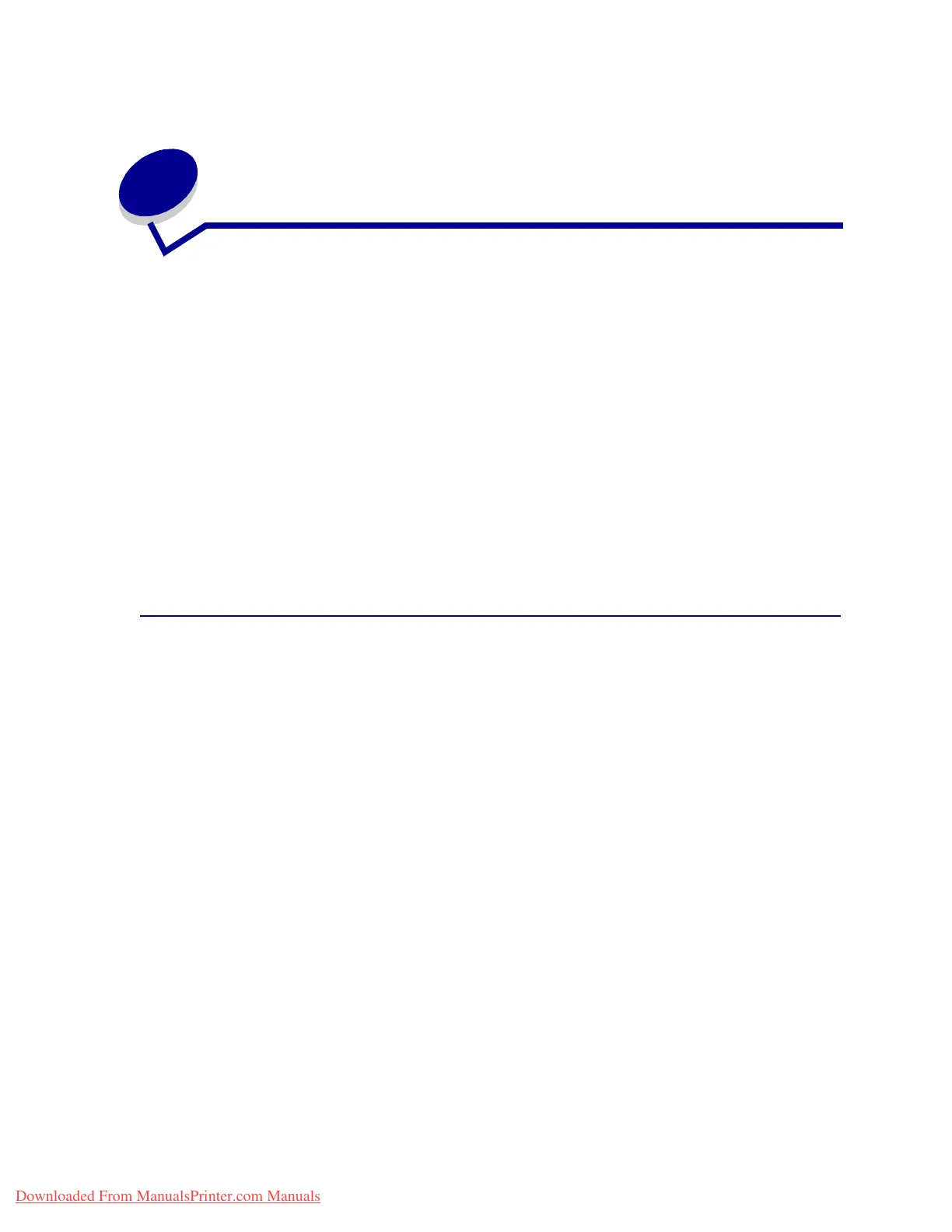63
24
Clearing print media jams
For tips on avoiding jams, see Avoiding jams.
If you do experience a jam, see the following instructions in this topic to clear the jam and continue
printing.
• Understanding jam messages
• Locating jams with messages
• Clearing jams from the printer
• Clearing jams from the optional duplex unit
• Clearing jams from the optional envelope feeder
• Clearing jams from the optional mailbox
• Clearing jams from the optional finisher
Understanding jam messages
When a jam occurs, the printer displays a two-line 2xx Paper Jam message and stops operating.
Although the location of the jam appears on the second line of the display,
you must clear all paper
from the entire paper path
.PressGo to clear the message and continue printing.
See Paper path for an explanation about areas where you can access jams. Immediately following
Paper path see the illustrations of areas where you can access jams.
Note: If you have an optional finisher attached to your printer, the secondary message
Leave Staple Job in Finisher or Clear Staple Job from Finisher alternates with the
2xx Paper Jam message.
Paper path
The paper path is the route paper travels as it makes its way from the selected paper source through
the printer and into the selected output bin. To clear the paper in the path, start at the paper source the
printer is using for the current job. Open all doors and covers between the source and the selected
output bin. If you are not sure which source the printer is using, start with tray 5, if installed; otherwise,
start with tray 2.
See the following illustrations for a better understanding of the path the paper travels through the
printer and its options. The jam numbers are listed based on location within the paper path.
The doors and covers that give you access to paper in the path when a jam occurs are labeled on the
Message maps.
Downloaded From ManualsPrinter.com Manuals
