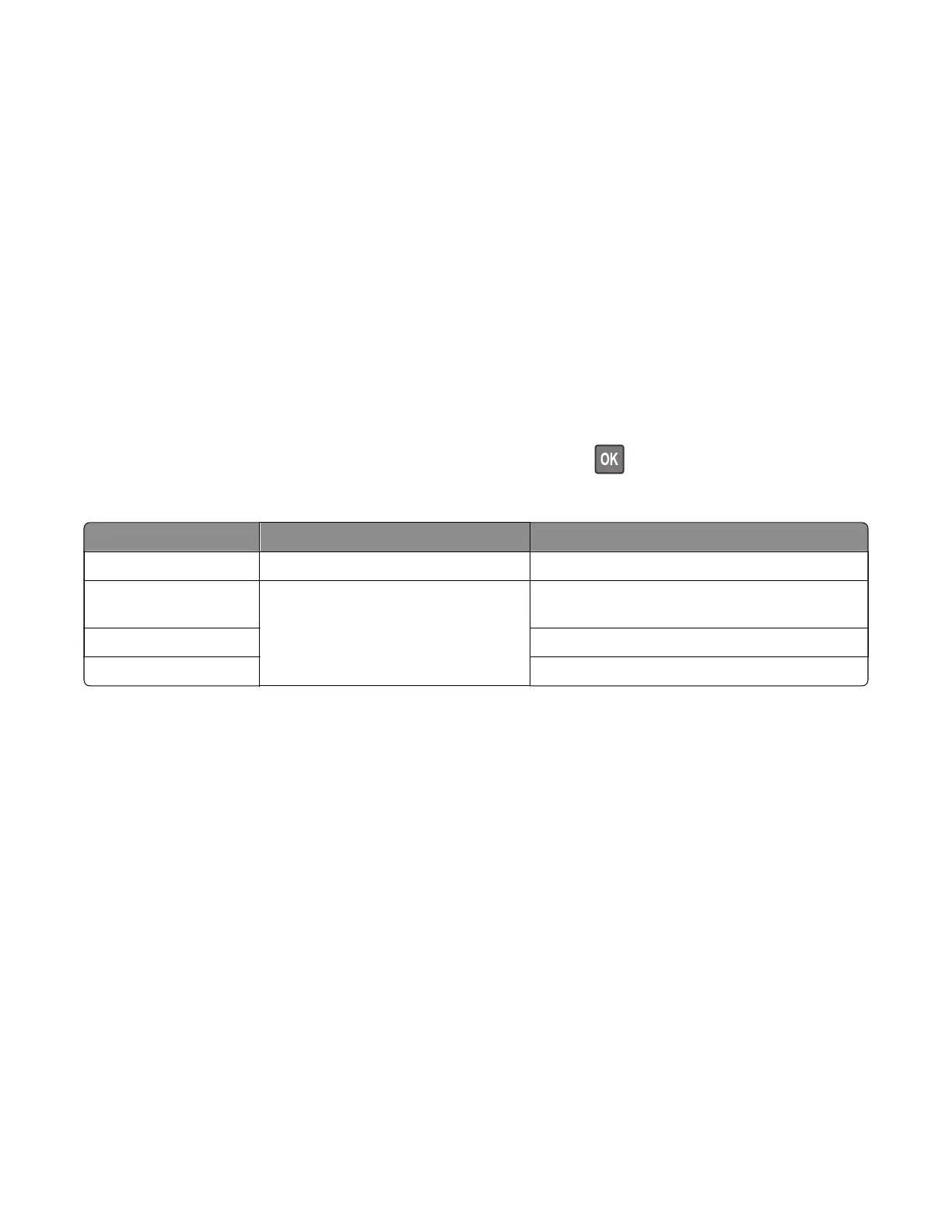Scanner diagnostics
Motor tests
1 Enter the Diagnostics menu, and then select navigate to:
Scanner diagnostics > Motor tests
2 Select a motor, and then touch Start.
Notes:
• If the motor is activated, then it is properly working.
• Some motors require automatic deactivation in order to avoid secondary issues such as possible
damage and contamination.
• Some tests require a special action to activate a motor such as removing a major component.
• If the motor fails, the test failure may not indicate a failed motor. Further troubleshooting may be
required. Check the boards and cables for possible issues.
• To stop a running motor in non-touch-screen printer models, press .
List of motor tests
Test Procedure to perform before the test What to check if the motor is properly working
FB Scanner Open the top cover. The CCD moves to the selected paper size.
Run ADF transport
Forward
Open the ADF top cover. The ADF transport roller turns.
Stop ADF transport The ADF transport roller stops turning.
ADF pick The ADF pick roller turns.
Sensor tests
This test verifies the status of the scanner sensors.
1 Enter the Diagnostics menu, and then touch Scanner diagnostics.
2 From the Sensor tests section, touch Start.
A dialog listing the sensor tests appears.
3 Find, and then manually toggle the sensor.
Notes:
• The sensor status on the screen toggles between 1 and 0 when the sensor is properly working.
• If a sensor test fails, the test failure may not indicate a failed sensor. Further troubleshooting may be
required. Check the boards and cables for possible issues.
7018
Service menus
187
