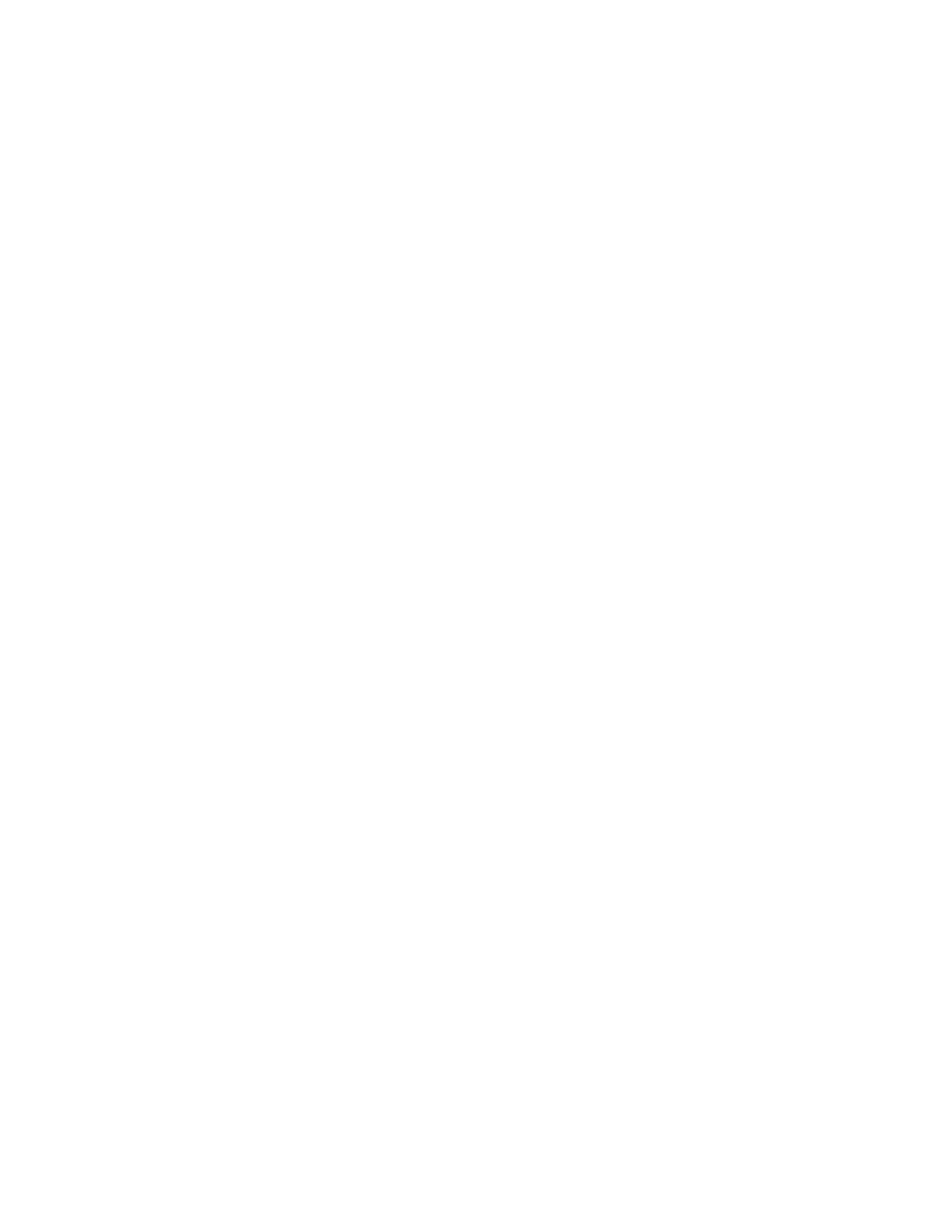• “Print is too dark check” on page 40
• “Print is too light check” on page 42
• “Paper curl check” on page 45
• “Folded or wrinkled paper check” on page 46
• “Solid black pages check” on page 47
• “Repeating defects check” on page 50
• “Skewed print check” on page 51
• “Streaked vertical lines appear on prints check” on page 53
• “Horizontal light bands check” on page 54
• “Vertical light bands check” on page 55
• “Vertical dark bands check” on page 56
• “Vertical dark streaks with print missing check” on page 58
• “White streaks and voided areas check” on page 60
• “Fine lines are not printed correctly (specifically Chinese characters) check” on page 63
• “Clipped pages or images check” on page 64
• “Compressed images appear on prints check” on page 66
• “Incorrect margins on prints check” on page 67
• “Toner rubs o check” on page 68
• “Toner specks appear on prints check” on page 69
Initial print quality check
Before troubleshooting print problems, perform the following:
• Make sure that the printer is located in an area that follows the recommended operating environment
and power requirement specifications.
• Check the status of supplies. Replace supplies that are low or empty.
• Load 20‑lb (75-80 g/m
2
) plain letter or A4 paper. Make sure that the paper guides are properly set and
locked. From the control panel, set the paper size and type to match the paper loaded in the tray.
• From the control panel, navigate to Settings > Troubleshooting > Print Quality Test Pages.
• Print and keep the Menu Settings Page. The original page is used to restore the custom settings if
necessary. From the control panel, navigate to Settings > Reports > Menu Settings Page, and then press
OK.
• On the Menu Settings page, check if the print resolution is set to 600 dpi and the toner darkness is set
to Normal.
• Check the toner cartridges for damage, and replace if necessary.
• Make sure that the correct print driver is used to prevent print problems. If the wrong print driver is
installed, then incorrect characters could print and the copy may not fit the page correctly.
7018
Diagnostics and troubleshooting
31
