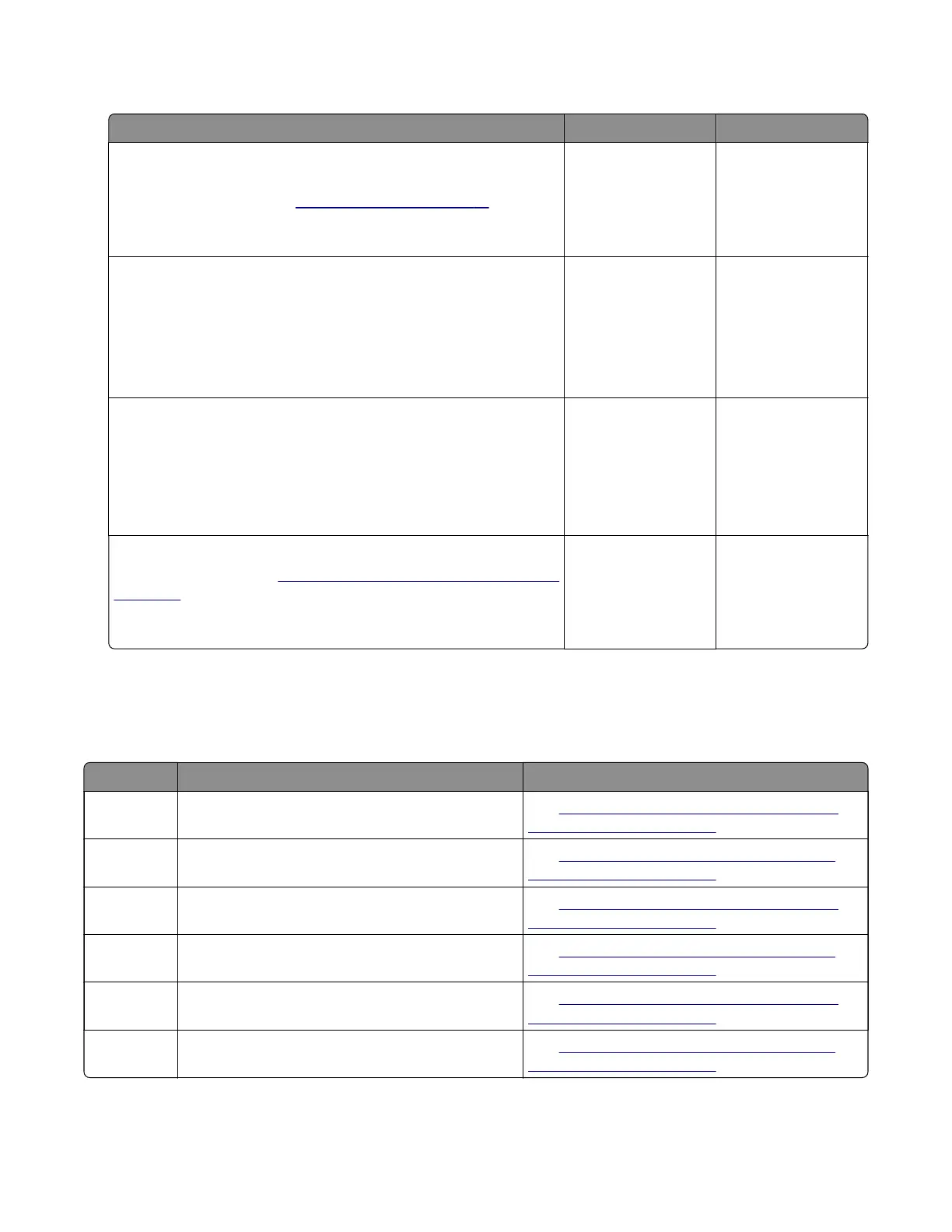Sensor (input) static jam service check
Action Yes No
Step 1
Make sure that the paper is loaded properly. Use the
recommended paper. See
“Avoiding jams” on page 71.
Does the problem remain?
Go to step 2. The problem is
solved.
Step 2
a Enter the Diagnostics menu, and then navigate to:
Printer diagnostics and adjustments > Sensor tests
b Find the sensor (Input).
Does the sensor status change while toggling the sensor?
Contact the next
level of support.
Go to step 3.
Step 3
a Reseat the sensor cable from the controller board.
b Check the sensor and its actuator for improper installation and
damage.
Is the sensor properly installed and free of damage?
Contact the next
level of support.
Go to step 4.
Step 4
Replace the sensor. See
“Sensors (duplex and input) removal” on
page 278.
Does the problem remain?
Contact the next
level of support.
The problem is
solved.
202–221 paper jams
202 paper jam messages
Error code Description Action
202.03 Paper fed from the MPF never reached the sensor
(fuser exit).
See
“Sensor (fuser exit) jam at leading edge
service check” on page 85.
202.05 Paper fed from the MPF never cleared the sensor
(fuser exit).
See
“Sensor (fuser exit) jam at trailing edge
service check” on page 86.
202.13 Paper fed from tray 1 never reached the sensor
(fuser exit).
See
“Sensor (fuser exit) jam at leading edge
service check” on page 85.
202.15 Paper fed from tray 1 never cleared the sensor
(fuser exit).
See
“Sensor (fuser exit) jam at trailing edge
service check” on page 86.
202.23 Paper fed from tray 2 never reached the sensor
(fuser exit).
See
“Sensor (fuser exit) jam at leading edge
service check” on page 85.
202.25 Paper fed from tray 2 never cleared the sensor
(fuser exit).
See
“Sensor (fuser exit) jam at trailing edge
service check” on page 86.
7018
Diagnostics and troubleshooting
84
