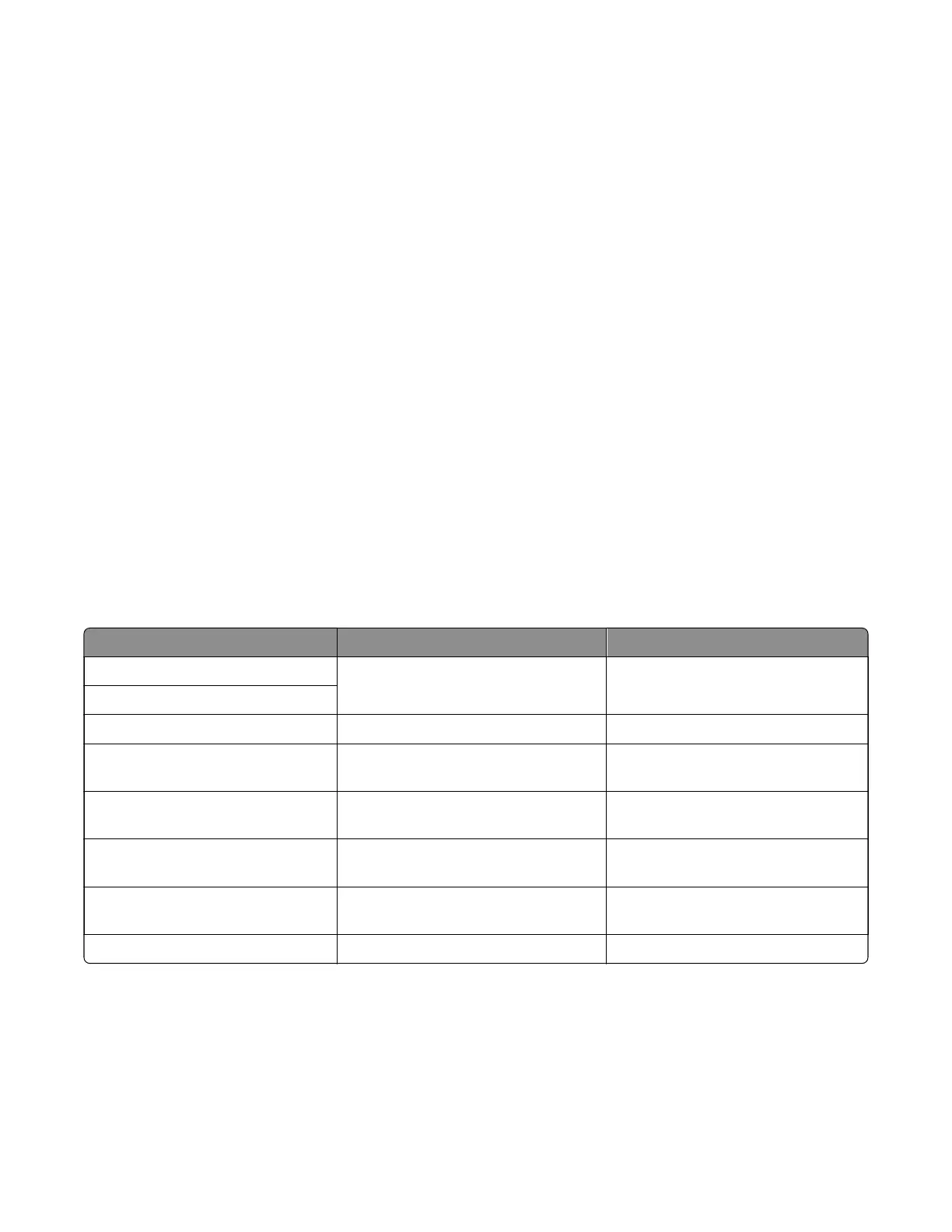7 The EP drive assembly drives the developer shaft located in the imaging unit.
8 The exit rollers turn.
9 The control panel indicator light blinks.
10 Ready appears on the display.
Using Safe Mode
Safe Mode lets the printer continue to operate in a special limited mode in which it attempts to continue oering
as much functionality as possible despite known issues.
Warning—Potential Damage: Safe Mode is intended as a short‑term workaround and should be used only in
the case of a non‑critical error when a print job must be completed before service can be arranged to repair
the printer. The printer must be returned to standard operating mode before diagnostics can be run or
full‑function printing can continue.
You can enter Safe Mode in one of the following ways:
• Enable Safe Mode from the
Configuration
menu, and then POR the printer.
• Press the Stop and Back keys, and then POR the printer.
Return the printer to standard operating mode to service the printer and return to full‑function printing.
Safe mode print behavior
The following table outlines the behavior for this printer model while in Safe Mode:
Safe Mode engine features Engine behavior Control panel behavior
Simplex printing only Will report that no duplexer is installed. Duplex print option will not be
selectable.
Ignore duplex sensor
Ignore bin full sensor Bin full messages will not be reported. Bin full messages will not occur.
Print at narrow media operating
point
Pages will be printed slower. N/A
Ignore narrow media sensor Narrow media will print without
restrictions.
N/A
Ignore all input options Will report that only Tray 1 is installed. Only Tray 1 and the MPF will be
selectable.
Ignore all output options Will not report any installed finishing
options.
Finishing options will not be
selectable.
Use large interpage gaps Pages will have large interpage gaps. N/A
Fixing print quality issues
• “Initial print quality check” on page 31
• “Gray background or toner fog check” on page 32
• “Blank pages check” on page 34
7018
Diagnostics and troubleshooting
30
