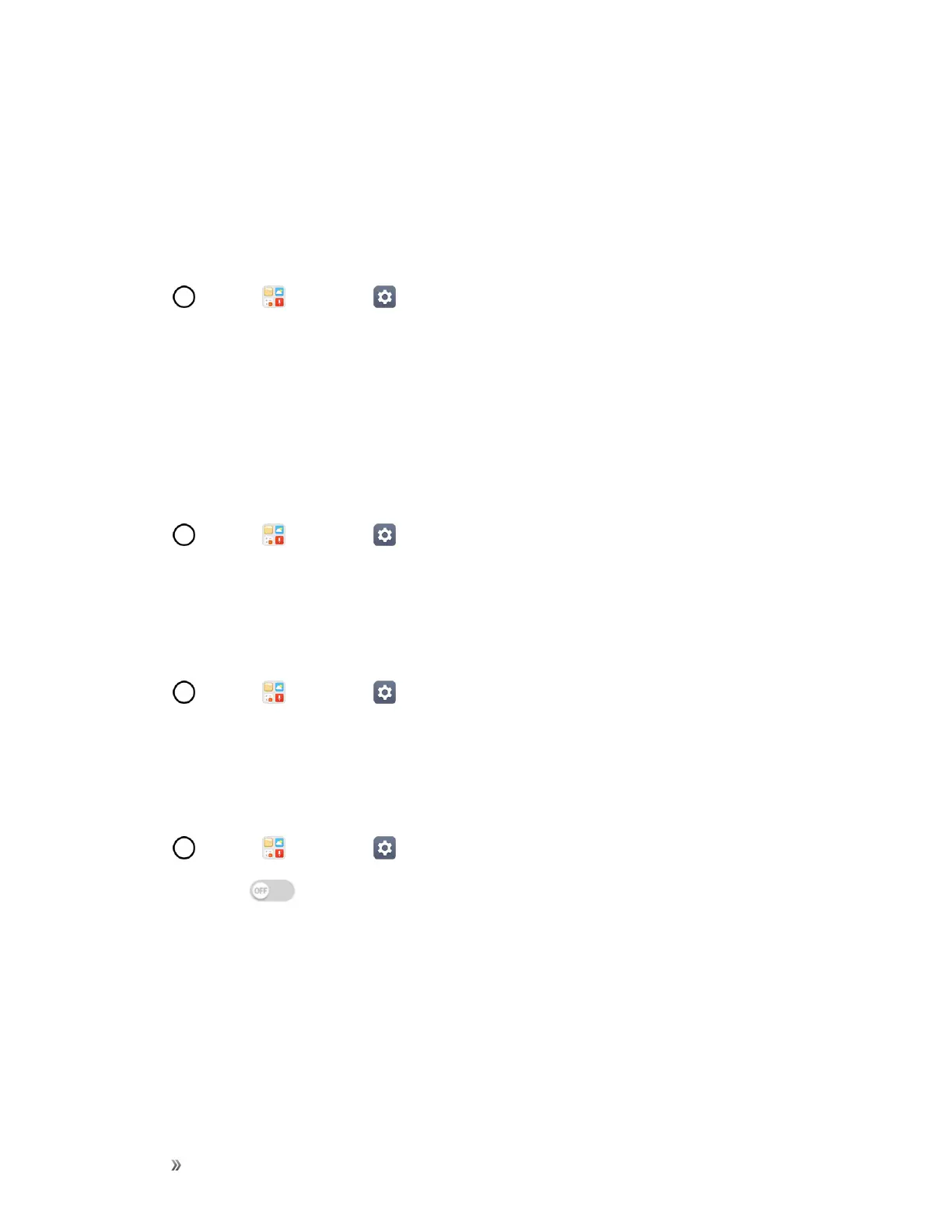Settings Networks Settings 150
MirrorLink
YoucanconnectyourdevicetoanautomobileviaUSBandusetheautomobile'sheadunittorun
MirrorLinkappsonthedevice.YoumayneedtosetUSBconnectiontoFiletransferforusing
MirrorLink.
Note:ThisappisavailableonlyinautomobilesthatsupportMirrorLink.
1.
Tap >Tools >Settings >Networkstab>Share & connect>MirrorLink.
2. ConnectthedevicetoanautomobileviaUSBandturnonUseMirrorLink.
LG AirDrive
ConnecttoyourPCtomanageyourphone.DownloadLGBridgefromtheLGElectronicswebsite
onyourPCbeforeuse.WhenyousignintothesameLGAccountonyourphoneandPC,youcan
usetheLGAirDrivefunction.
1. LogintothesameLGaccountonamobiledeviceandaPC.
2.
Tap >Tools >Settings >Networkstab>Share & connect>LG AirDrive.
3. RuntheLGBridgeapplicationonyourPCandselectLG AirDrive.
Printing
ThePrintingmenuallowsyoutomanageyourGoogleCloudPrintsettingsandprintjobs.
n
Tap >Tools >Settings >Networkstab>Share&connect>Printing.
Tethering Settings
UseTetheringtoshareyourdevice’sInternetconnectionwithacomputerthatconnectstoyour
deviceviaUSBtethering,Wi-FihotspotorbyBluetooth.
1.
Tap >Tools >Settings >Networks tab>Tethering.
2.
Taptheswitch toenable/disablethefeature.
l USB tethering:ConnectyourphonetothetargetdevicewiththesuppliedUSBcable.
l Wi-Fi hotspot:AllowsotherdevicestoconnecttoyourphoneviaWi-Fi.
l Bluetooth tethering:PairyourphonewiththeotherdeviceviaBluetooth.
Tip:Foradditionalsupportwithtethering,tapHelpfromthetetheringmenu.
