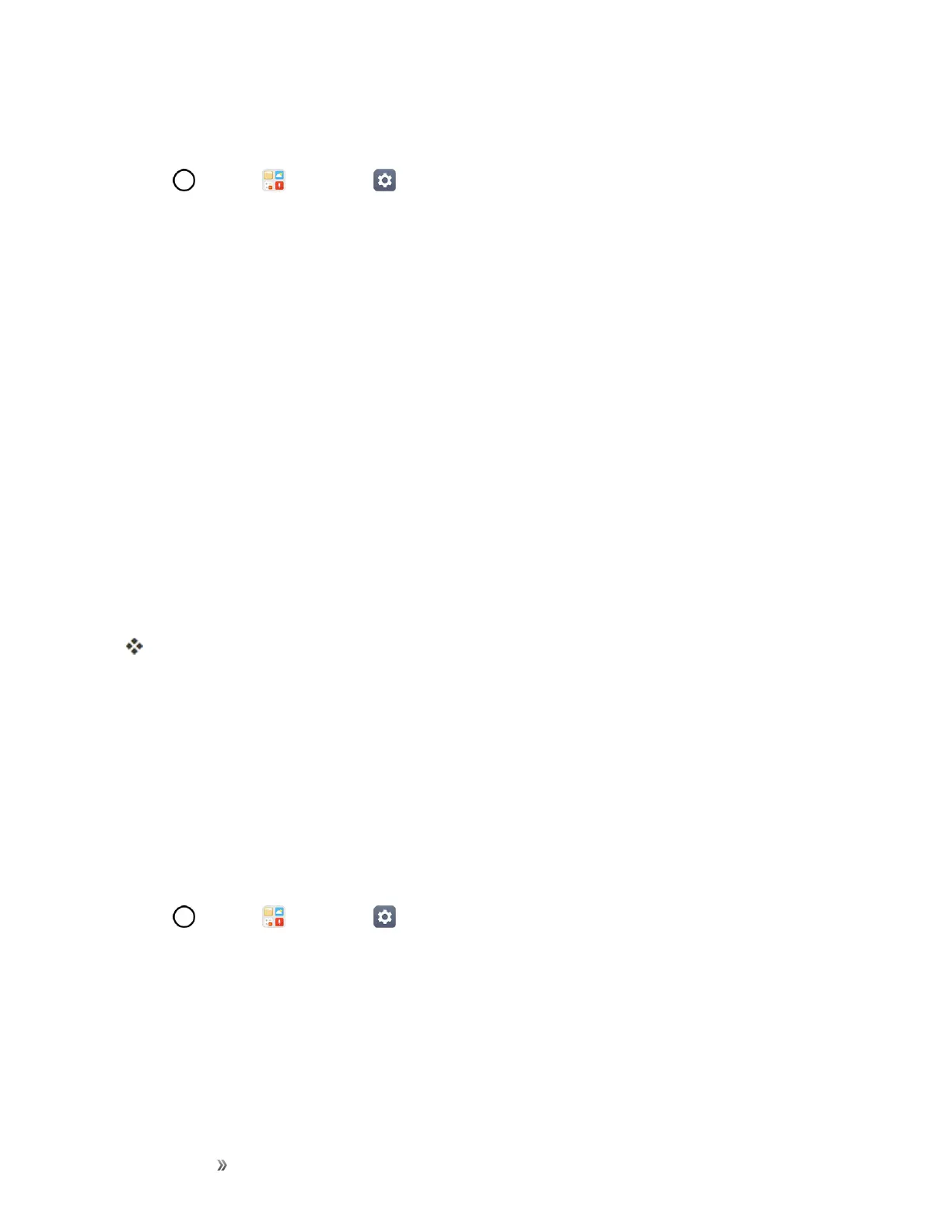Getting Started Basic Operations 29
Create a Google Account Using Your Phone
1.
Tap >Tools >Settings >Generaltab>Accounts & sync > ADD ACCOUNT.
2. TapGoogleandthentapOr create a new account.
3. Followthepromptstosetupyouraccount.TapNEXTtoproceedbetweensteps,whichmay
include:
l EnteryourFirst nameandLast name.
l EnteradesiredUsername.
l Enterandreenterapassword.
l Createasecurityquestionandanswer,enterasecondaryemailaddresstohelpyourecover
yourpasswordifyoueverloseit.
l OntheFinishaccountscreen,selectyourWebhistoryandadditionalGooglePlayoptions.
l EnterthelettersfromtheAuthenticatingscreen.
l AfteryourphoneconnectswiththeGoogleservers,selecttheitemsyouwouldliketosync
withyourphoneandthentapSync now.
4. TapFinishsetup.
YouaresignedintoyourGoogleAccount,andyourphonewillsynchronizetheselecteditems.
Note:WhensettingupanewGoogleAccount,eitheronyourphoneoronline,youwillbeprompted
toaddasecondaryemailaddress.EnterasecondGmailaddressoranyotheremailaddressfrom
whichyoucurrentlysendandreceiveemail.Thisaddressisusedtoauthenticateyouraccount
shouldyoueverencounterproblemsorforgetyourpassword.ItisstronglyencouragedforAndroid
userssoyoucanregainaccesstoGoogleservicesandpurchasesonyourphone.
Sign into Your Google Account
IfyouhaveaGoogleAccountbuthavenotyetsignedinwithyourphone,followtheseinstructionsto
signintoyourGoogleAccount.
1.
Tap >Tools >Settings >Generaltab>Accounts & sync > ADD ACCOUNT.
2. EnteraGoogleAccountandtapNEXT.
3. EnteryourPasswordandtapNEXT.
4. Selectifyouwanttobackupyourphone'sapps,appdata,settings,andWi-Fipasswordsand
tapNEXT.
5. Checkmarktheentriesyouwanttosetuppaymentinfo(ifnecessary)andtapNEXT.
