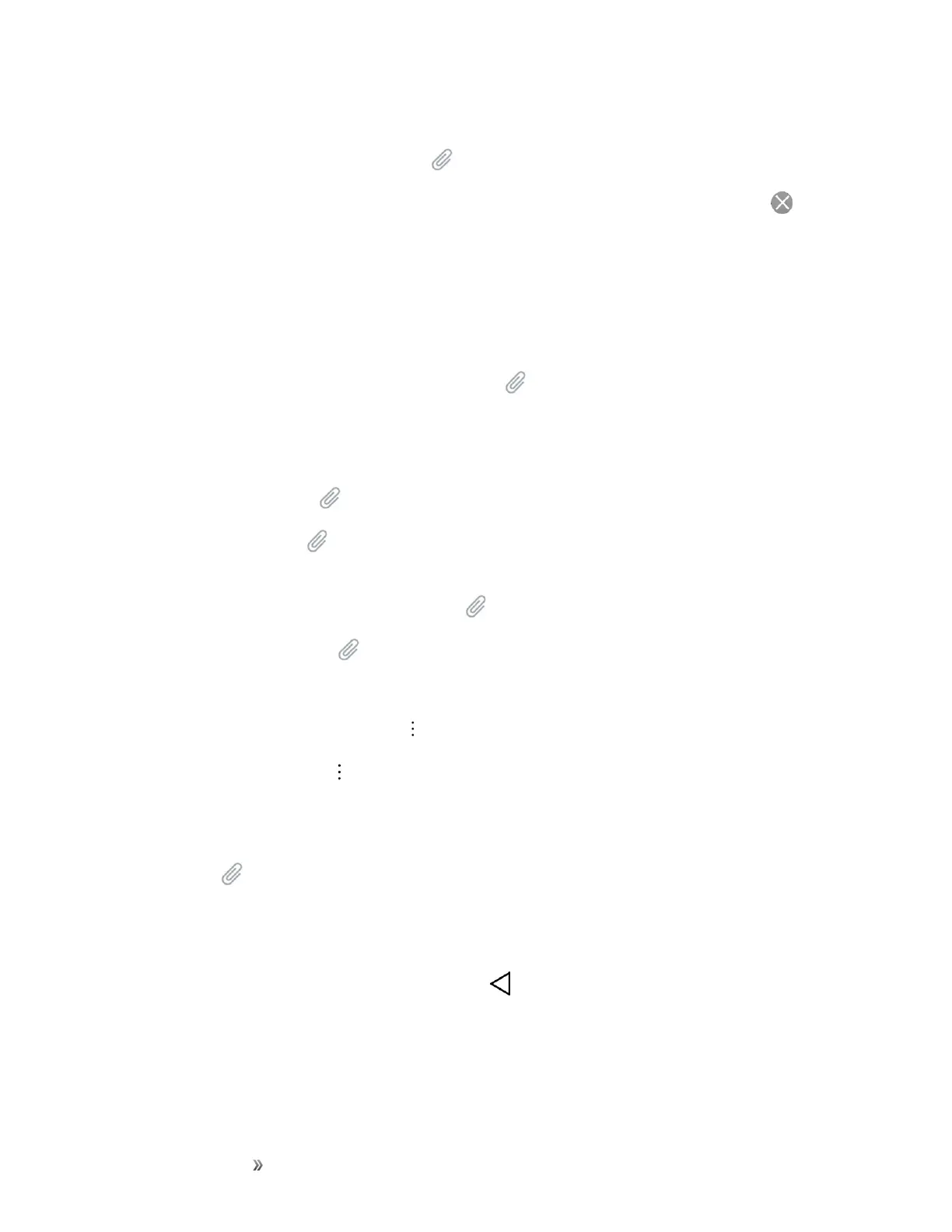Making Connections Messaging 69
l Slide:Allowsyoutocreateaslideshowwithyourmediafiles.
o
Insertamultimediafile,thentap >Slide.Youcanalsoentertexttoeachslide.
Note:Toremoveorreplaceapictureoranaudioattachment,ontheComposescreen,tap next
totheattachment.
7. WhenyouarefinishedcreatingyournewMMSmessage,tapSend MMS.
Create a Slideshow
Inamultimediamessage,youcanaddslides,eachcontainingapicture,video,oraudio.
1.
Inthemultimediamessageyou’recomposing,tap >Slidetoaddspaceforanewslide.
2. Tapthespacefortheslide.
3. Tocomposeyourslideshow,doanyofthefollowing:
l
Add a picture:Tap >Imageandselectapicture.
l
Add a video:Tap >Videoandselectavideo.(Youcannotaddbothapictureanda
videoonthesameslide.)
l
Add music or a voice recording:Tap >Audioandselectafile.
l
Add a new slide:Tap >Slide.
l View the next or previous slide:Slideupanddown.
l
Preview your slideshow:Tap >Preview.
l
Formoreoptions,tap andselectanoption.
4. Whenyouhavefinishedcomposingthemultimediamessage,tapSend MMS.
Tip:Tocomposeaslideshow,youcanalsosimplyattachmultipleitemsseparatelytotheMMS
message.Tap andselectafiletype,location,andfileandthenrepeatitforadditionalslides.Your
phonewillautomaticallycompileaslideshow.
Save and Resume a Draft Message
Whilecomposingatextormultimediamessage,tap toautomaticallysaveyourmessageasa
draft.
Toresumecomposingthemessage:
