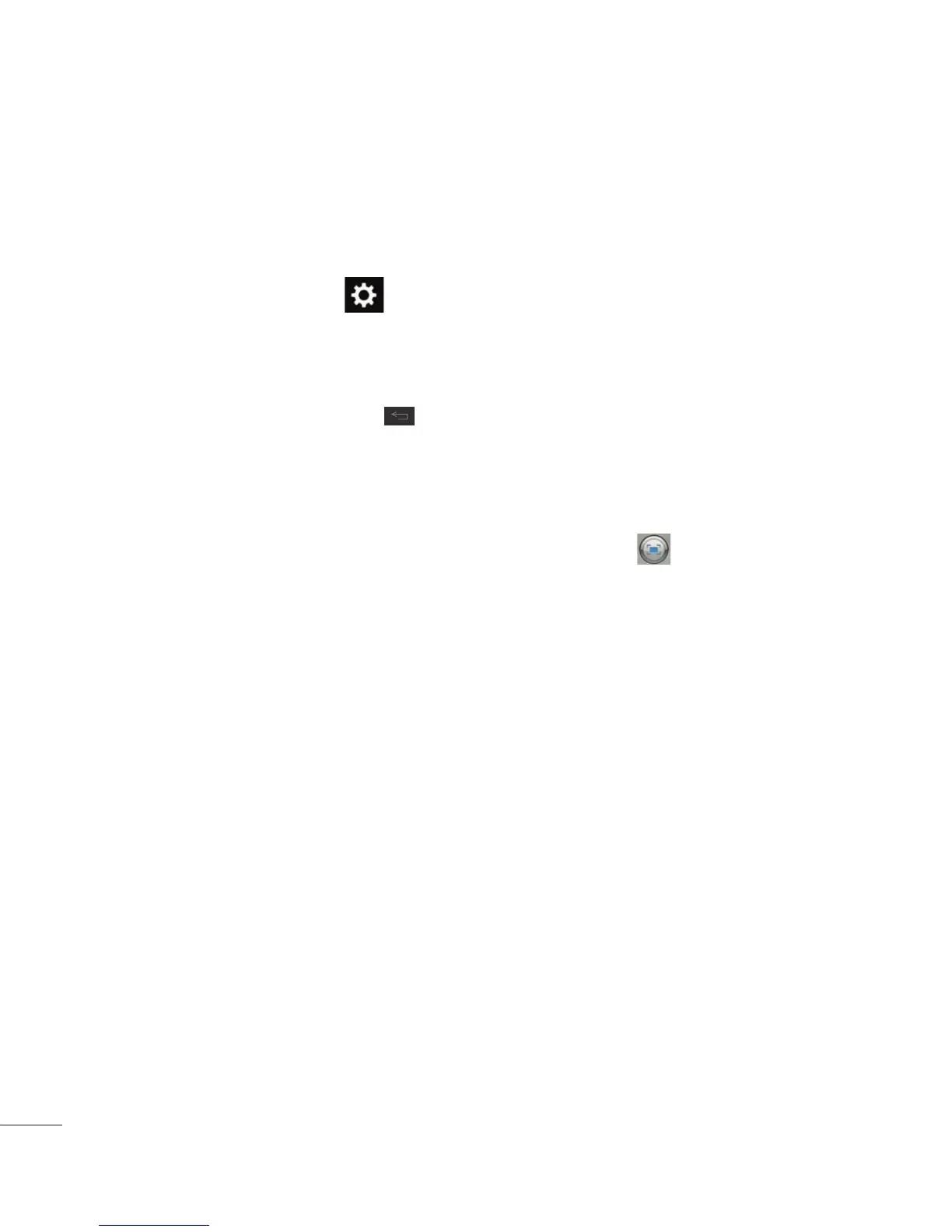112
Video Camera
Using the advanced
settings
Using the viewfinder, tap to
open the advanced options.
Adjust the video camera settings
by scrolling the list. After selecting
the option, tap the
Back
key
.
Flash
– Allows you turn on the
flash when recording video in a
dark place.
Video size
– Tap to set the size
(in pixels) of the video you record.
Select the video size from Full
HD(1920x1080), HD(1280x720),
TV(720x480), VGA(640x480),
MMS(QVGA-320x240) and
MMS(QCIF-176x144).
White balance
– The white balance
ensures any the white areas in
your video are realistic. To enable
your camera to adjust the white
balance correctly, you may need
to determine the light conditions.
Choose from
Auto
,
Incandescent
,
Sunny
,
Fluorescent
and
Cloudy
.
Color effect
– Choose a color tone
to use for your new video.
Geotagging
– Activate to use your
phone’s location-based services.
Take videos wherever you are and
tag them with the location. If you
upload tagged videos to a blog
that supports Tag location, you
can see the videos displayed on
a map.
Audio recording
– Choose off
to
record a video without sound.
Auto review
– If you turn Auto
review on, Tap
on the top left
corner of the screen if you wish to
watch the video you recorded.
Storage
– Choose from SD card,
Internal memory.
Reset
– Restore all video camera
default settings.
Video help guide
– Touch whenever
you want to know how some
function operates. This provides
you with a quick guide.
