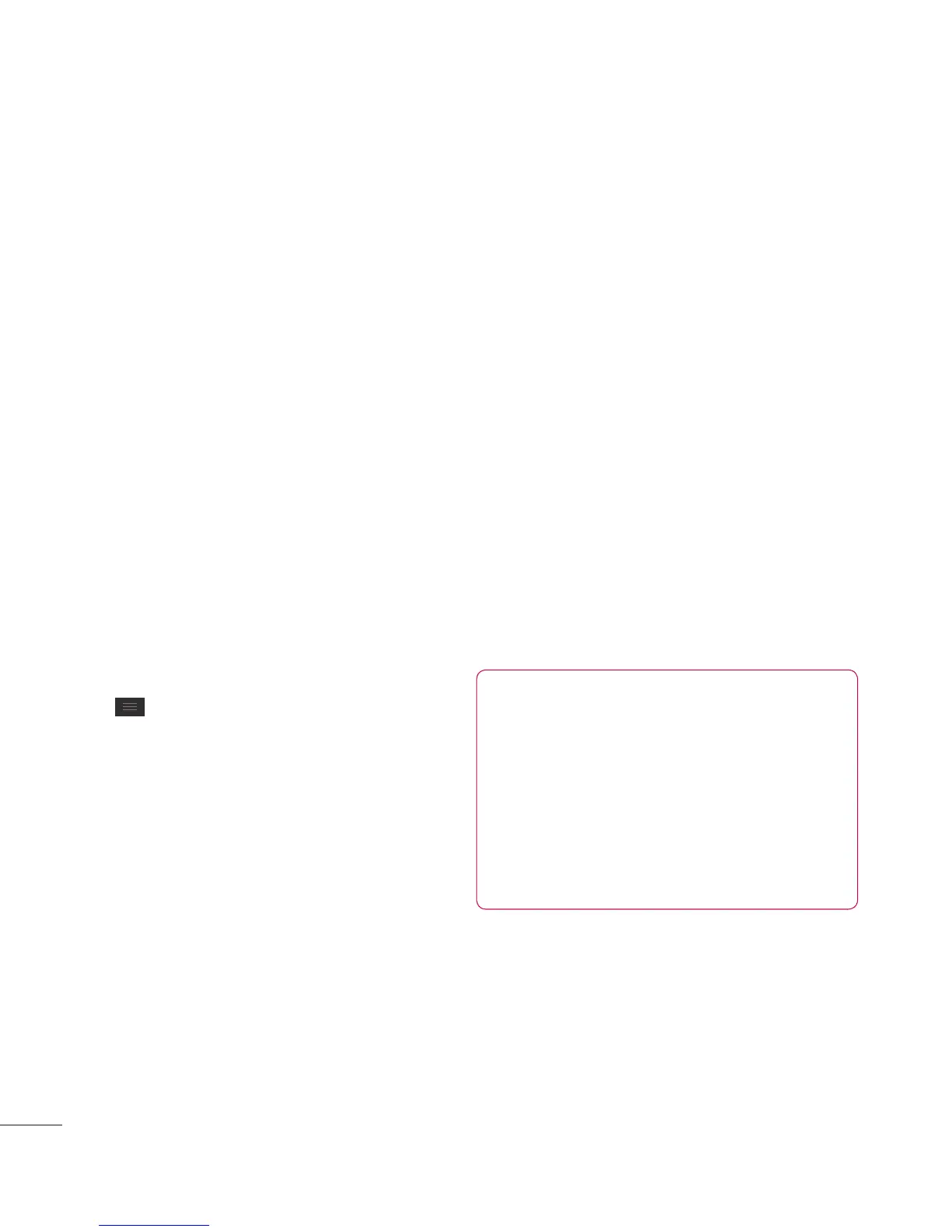126
Google Applications
Play Store™
Play Store™ lets you browse
through and download thousands
of fun and useful applications
and games. You can check other
users’ comment regarding an
application or you can post your
own comments. If you install
applications and games from
Play Store™, they appear in
the phone’s menu below the
preloaded applications, and you
can find them by scrolling down
with your finger. You can open
downloaded applications from the
Play Store by tapping the
Menu
Key
>
My apps
.
To download applications and
games
1 From the Play Store home page,
tap a category near the top of
the screen.
2 Scroll to view subcategories and
tap the one you want to explore.
3 Tap an application to open its
details screen, or further sort the
subcategory by tapping Top paid,
Top free, Top Grossing, Top New
paid, Top New Free, Trending.
4 Tap the application you desire to
install. The descriptions and the
prices of the application will be
displayed.
5 Tap the price button at the
top right of the screen for paid
applications. For free applications,
tap the FREE button. The
applications will then be
downloaded and installed.
NOTE
To purchase a paid app,
you’ll need to set up a
payment method with Google
Checkout™. You have the
option to use a credit card or
charge to your carrier bill.
