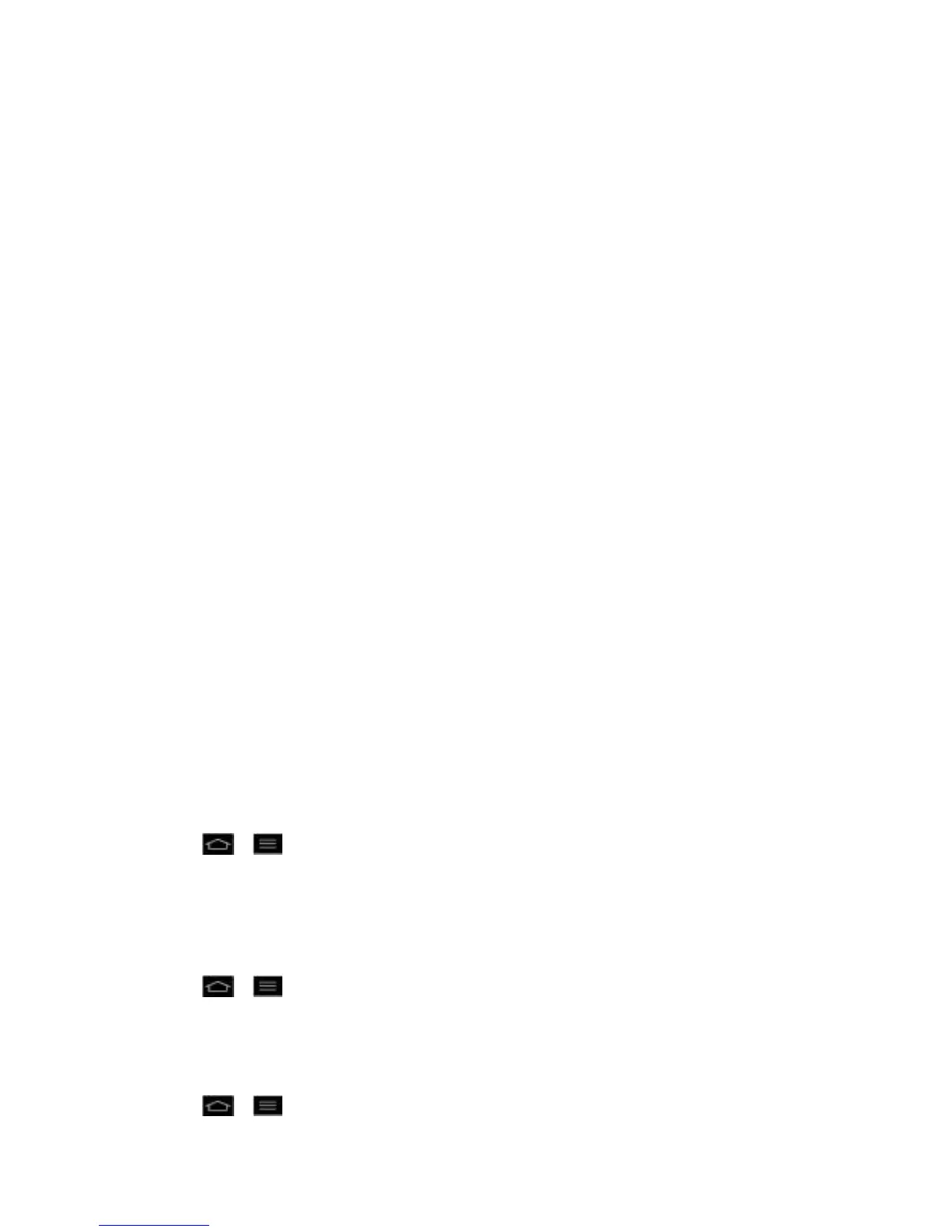Settings 90
3. If the driver is not installed, the MTP driver will be installed automatically and your PC
will be rebooted. After rebooting, it is possible to transfer any fi les between the phone
and the PC.
Note: For Windows® XP, MTP driver is not installed by default. So Autorun will install the MTP
driver automatically after checking existence of the driver. If Windows Media
Player(WMP) over version 10.x is installed on the PC, MTP driver may be installed. For
Windows® 7 except for N edition, the driver is installed.
USB Tethering
You can use your phone to provide a data connection to a computer by activating data tethering
and connecting them with a USB cable.
To tether your phone with your computer using the USB
1. Connect your phone to your computer with a USB cable.
2. The USB connection type prompt is displayed. Tap USB tethering to confirm.
Note: Data Tethering requires an appropriate data plan. Phones connected by tethering use
data from your plan. Plans are not unlimited and significant charges may be incurred if
the included data allowance is exceeded. Performance may vary depending on the
number of phones connected and other factors.
Ask on connection
Checkmark to have the phone ask you to choose which USB connection mode it should connect
with to a PC.
Developer Options
Keep in mind that turning on these developer settings may result in irregular device behavior.
To turn on debug mode when USB is connected:
1. Tap > > Systems settings > Developer options.
2. Tap USB debugging.
To set the phone to flash the screen when applications operate for a long period of time on the
main thread:
1. Tap > > Systems settings > Developer options.
2. Tap Enable strict mode.
To make the touch data visible on the screen:
1. Tap > > Systems settings > Developer options.
