
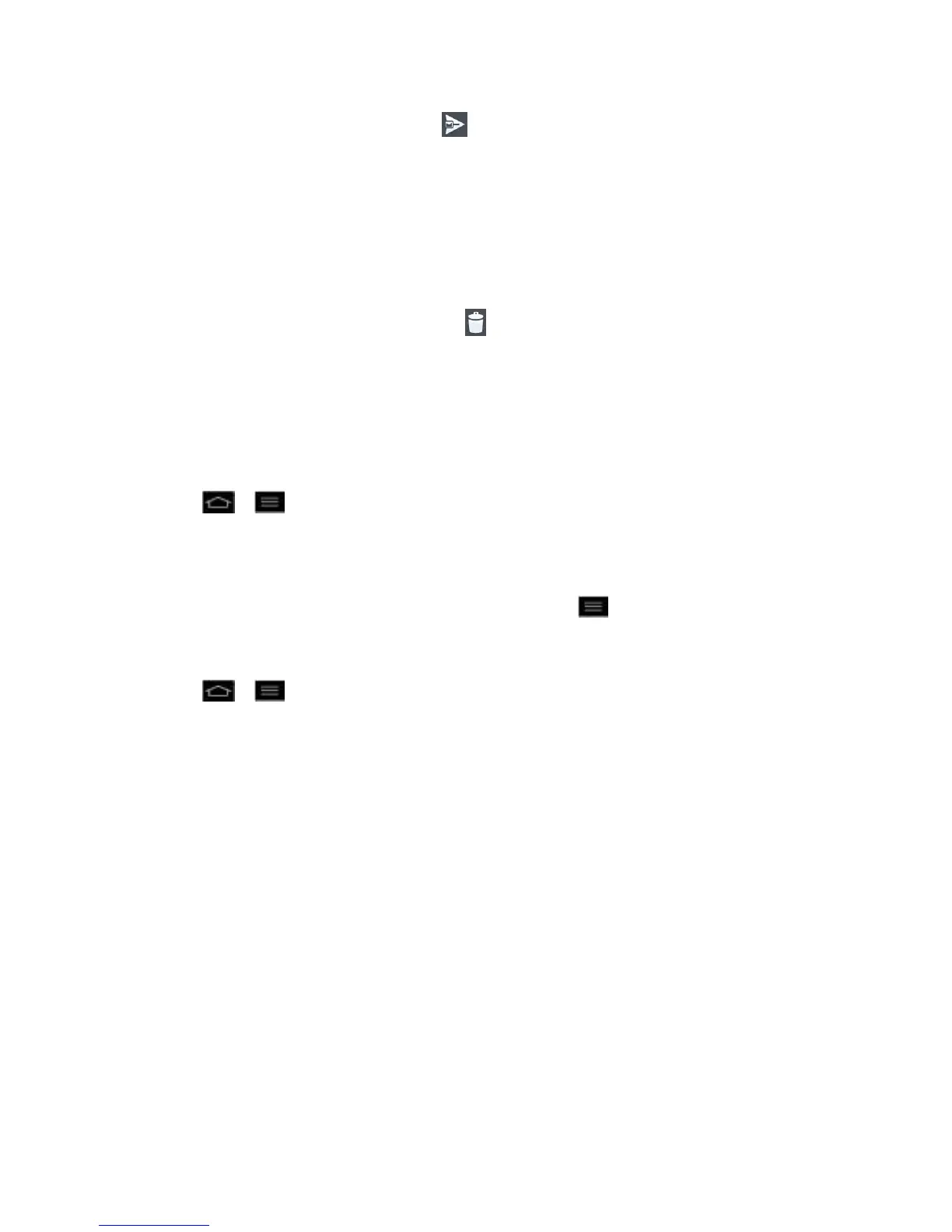 Loading...
Loading...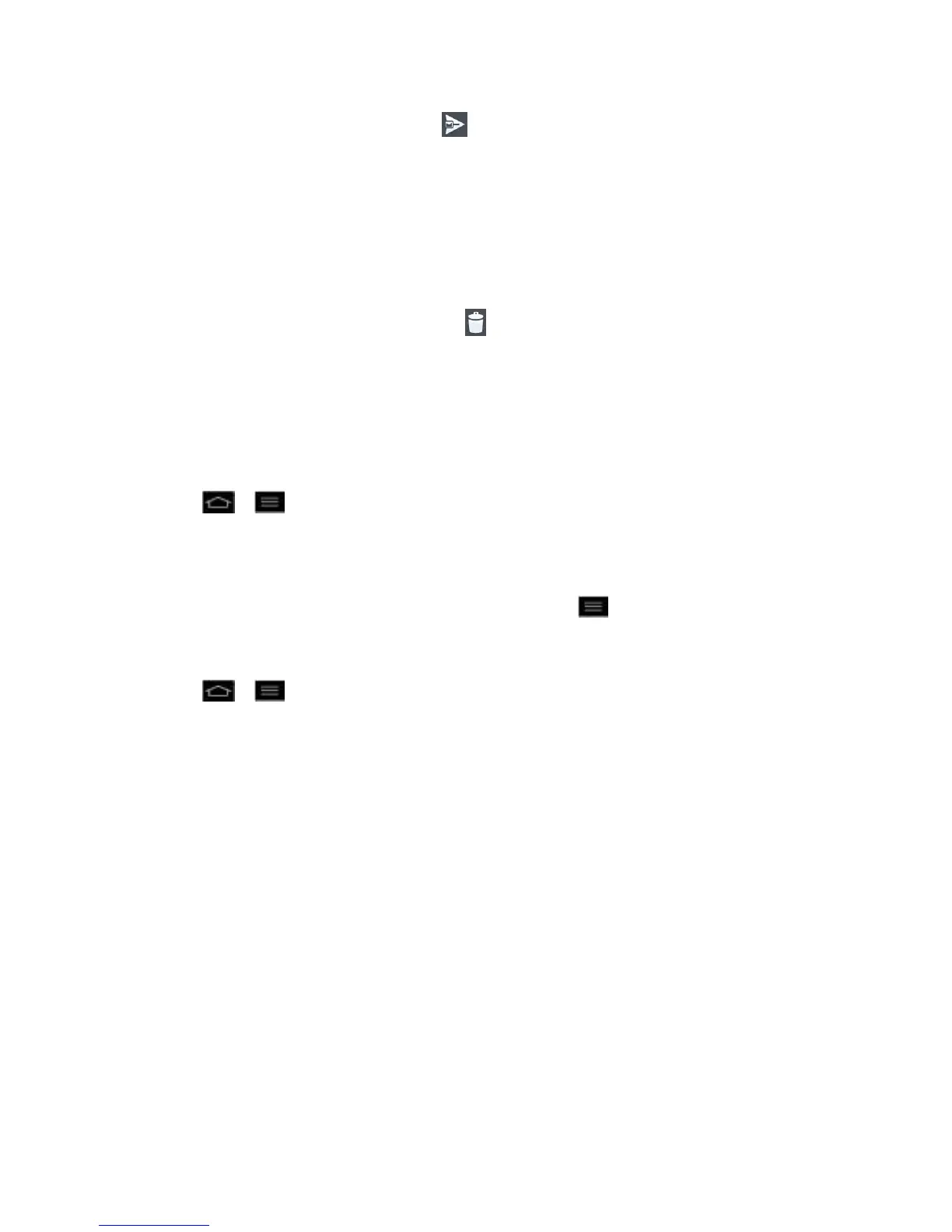
Do you have a question about the LG Optimus G and is the answer not in the manual?
| Display | 4.7 inches, True HD-IPS + LCD, 768 x 1280 pixels |
|---|---|
| Processor | Quad-core 1.5 GHz Krait |
| Chipset | Qualcomm APQ8064 Snapdragon S4 Pro |
| GPU | Adreno 320 |
| RAM | 2 GB |
| Internal Storage | 32 GB |
| Front Camera | 1.3 MP |
| Dimensions | 131.9 x 68.9 x 8.5 mm |
| Weight | 145 g |
| Network | GSM / HSPA / LTE |
| SIM | Micro-SIM |
| Connectivity | Wi-Fi 802.11 a/b/g/n, dual-band, Wi-Fi Direct, DLNA, hotspot |
| GPS | Yes, with A-GPS, GLONASS |
| NFC | Yes |
| Radio | No |
| Colors | Black, White |
| Main Camera | 13 MP, autofocus, LED flash |
| Battery | Non-removable Li-Po 2100 mAh |
| Operating System | Android 4.0 (Ice Cream Sandwich), upgradable to 4.1.2 (Jelly Bean) |
| Bluetooth | 4.0, A2DP |
| USB | microUSB 2.0 |