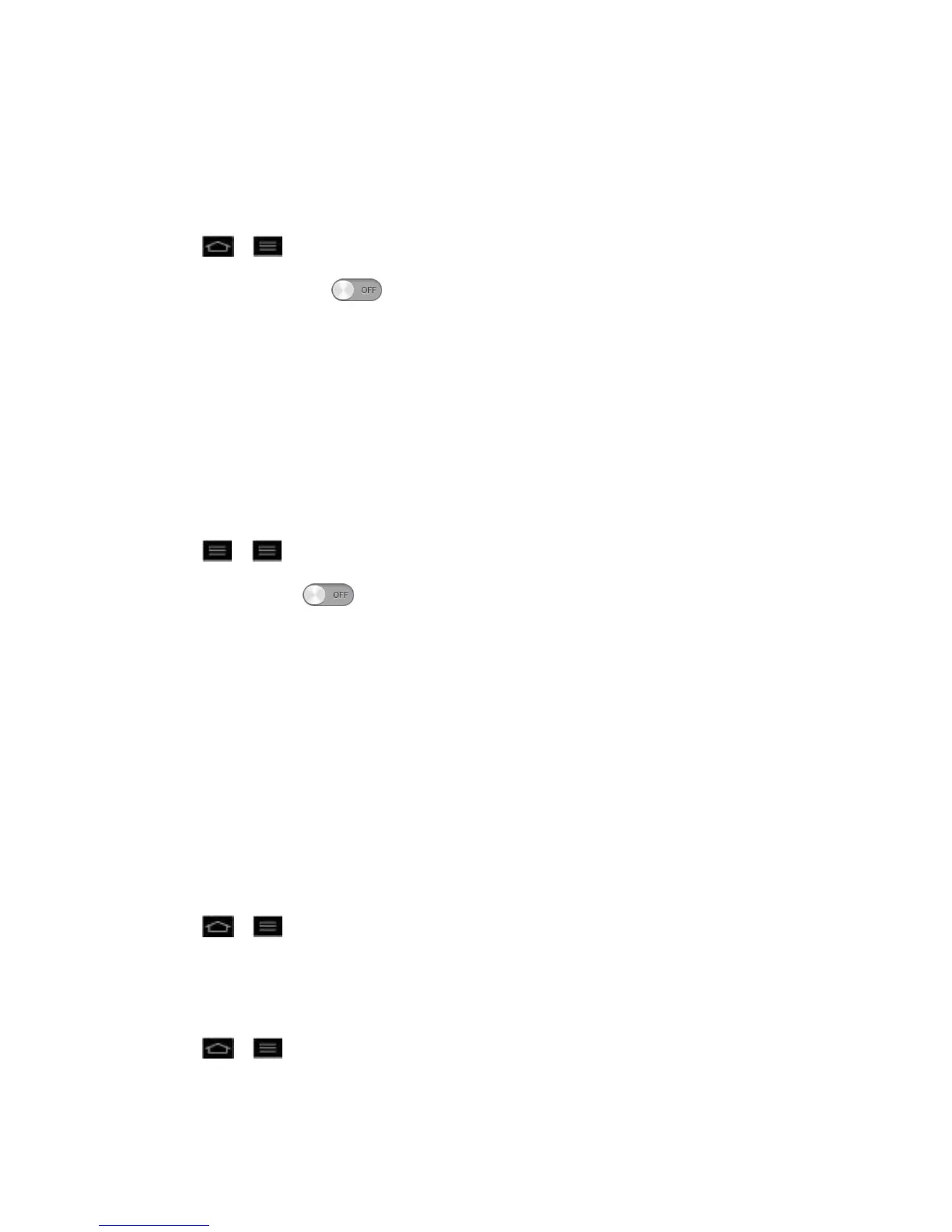Settings 65
enable NFC on your LG optimus G
TM
, your phone can exchange data with other NFC-enabled
devices or read information from smart tags embedded in posters, stickers, and other products.
From the NFC settings menu, you can manage direct sharing and pairing Bluetooth via NFC.
Turn On NFC
1. Tap > > System settings > More....
2. Slide the NFC switch to the right to activate.
Android Beam
When this feature is turned on, you can beam app content to another NFC-capable device by
holding the devices close together.
For example, you can beam Browser pages, YouTube videos, contacts, and more. Just bring
the devices together (typically back to back) and then touch your screen. The app determines
what gets beamed.
Turn On Android Beam
1. Tap > > System settings > More... > NFC.
2. Slide NFC switch to the right to turn on, if it's not turned on.
3. Tap Android Beam to activate. (A blue checkmark will appear.)
VPN Settings
From your phone, you can add, set up, and manage virtual private networks (VPNs) that allow
you to connect and access resources inside a secured local network, such as your corporate
network. For details on your phone's VPN settings, see Virtual Private Networks (VPN).
Mobile Networks Settings
You can choose whether to turn on or off the LTE radio band. You can also set whether to
enable or disable data access on your phone.
Enable/Disable Data Access
1. Tap > > System settings > More... > Mobile networks.
2. Tap Data enabled to check or uncheck it.
Network Mode
1. Tap > > System settings > More... > Mobile networks > Network mode.
2. Choose from the following two options:
