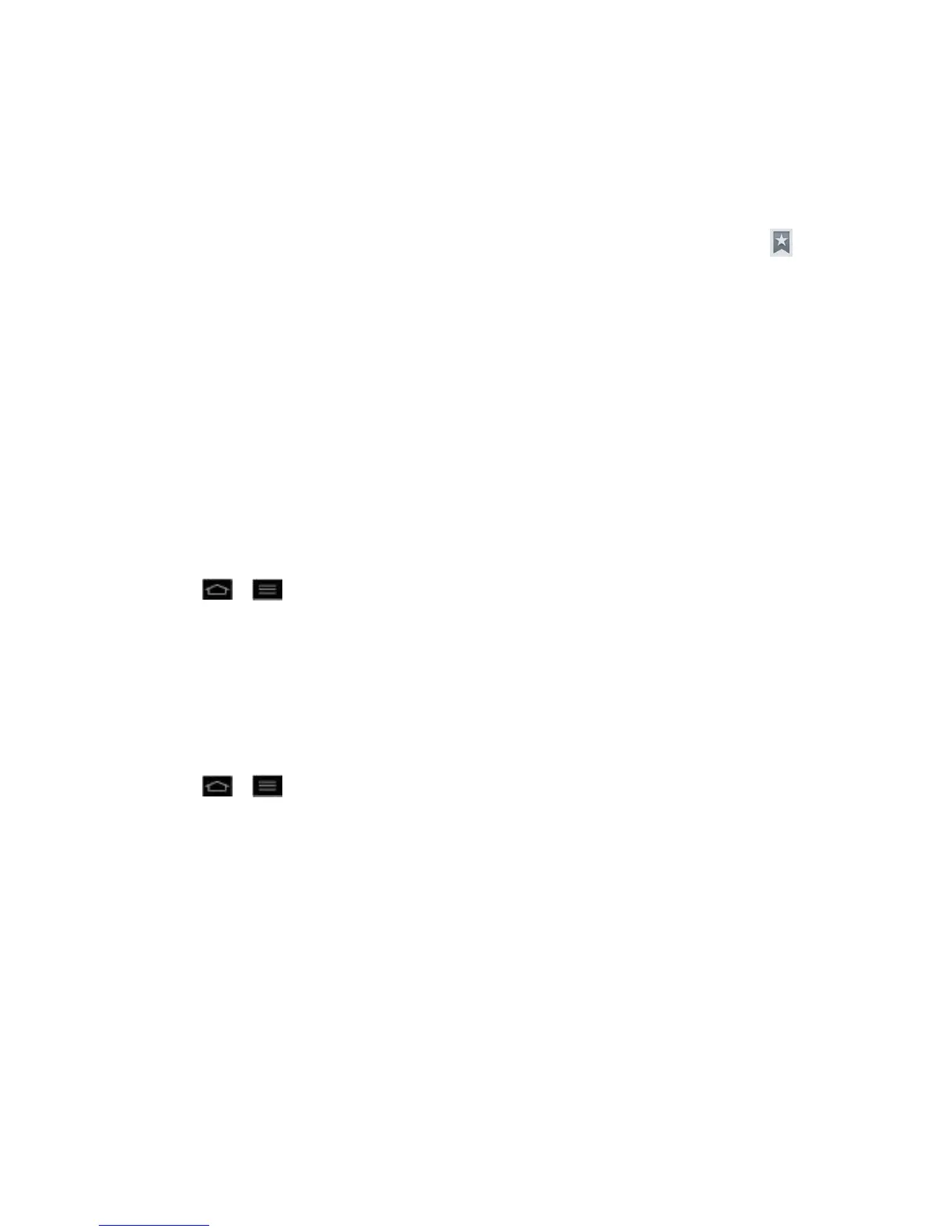Web and Data 154
3. Touch and hold an entry from the list to display a context menu.
4. Tap Set as homepage to assign the selected entry as your new homepage.
Add Bookmarks to Your Home Screen
1. From any open web page, open the toolbar at the bottom of the screen and tap .
2. Touch and hold an existing entry from the list to display a context menu.
3. Tap Add shortcut to home to add the selected entry to your Home screen.
Tethering and Portable Hotspot
You can share your phone‟s data connection with up to five phones at once, by turning your
phone into a portable Wi-Fi hotspot.
When your phone is sharing its data connection, appears in the Status Bar. For the latest
information about portable hotspots, including supported operating systems and other details,
please visit http://www.android.com/tether#wifi.
To share your phone's data connection via USB cable:
1. Tap > > System settings > PC connection.
2. Connect your phone to your computer with a USB cable.
3. Tap USB tethering to activate it. (A blue checkmark will appear.)
Note: You cannot access your phone's memory on your computer when using USB tethering.
To share your phone„s data connection as a portable Wi-Fi hotspot:
1. Tap > > System settings > More....
2. Tap Portable Wi-Fi hotspot to activate it. (A blue checkmark will appear.) After a
moment, the phone starts broadcasting its Wi-Fi network name (SSID), so you can
connect it with up to 8 computers or other phones.
3. To change the network name (SSID) or secure its Wi-Fi network, tap Configure Wi-Fi
hotspot.
4. In the dialog box, configure the options.
Tap the Network SSID field and enter a new network SSID (name) that other
computers see when scanning for Wi-Fi networks.
To secure the Wi-Fi network, tap the Security menu and select WPAP2 PSK (Wi-Fi
Protected Access 2 with a Preshared Key). When a password field is added to the
