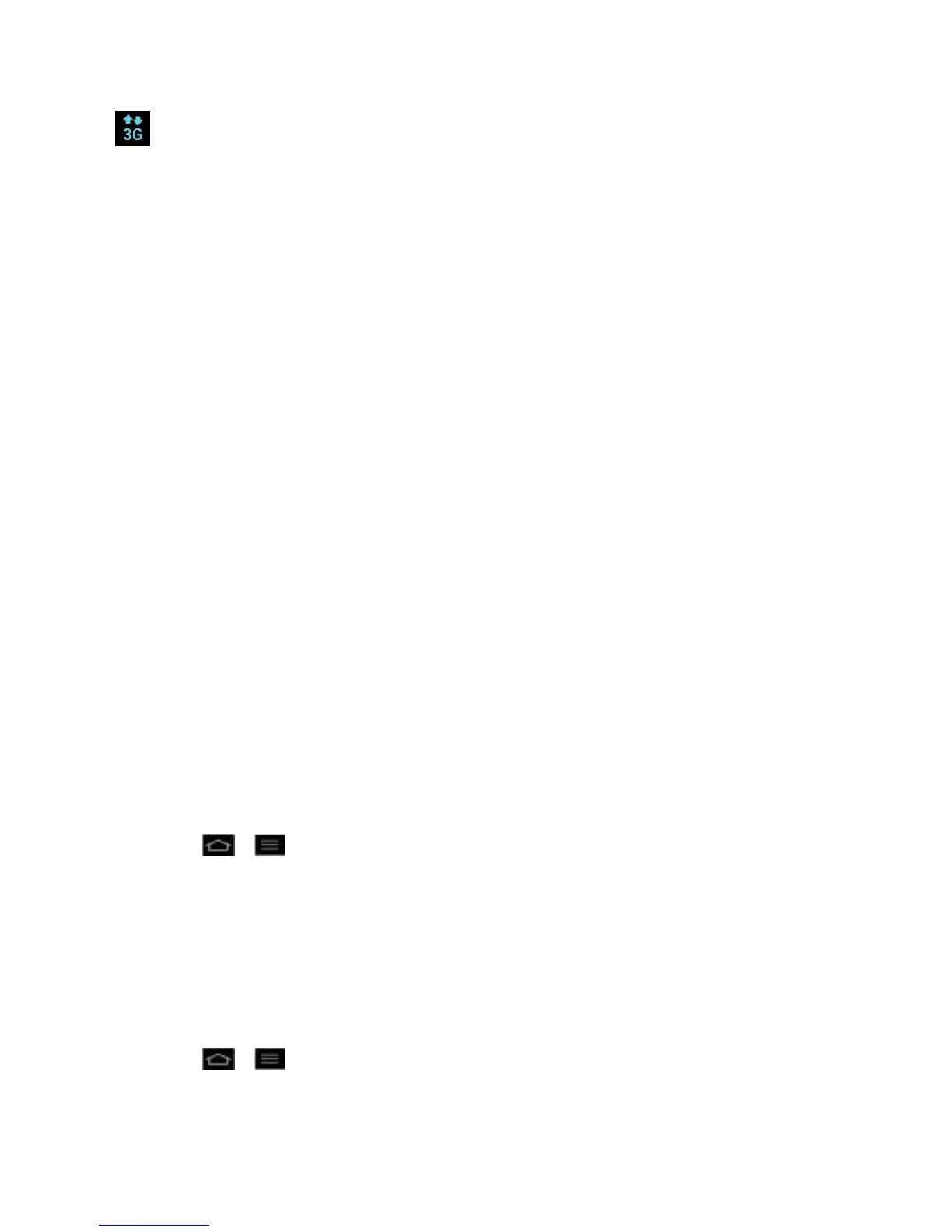Web and Data 148
Your phone is connected to the high-speed Sprint Mobile Broadband Network(3G/1x).
When the arrows are animated, your phone is transferring data. When the arrows are
gray, your phone is connected to the network but is not currently transferring data. In
either state, you can receive incoming calls.
If you do not see an indicator, your phone does not have a current data connection. To launch a
connection, see Launch a Web Connection.
Virtual Private Networks (VPN)
From your phone, you can add, set up, and manage virtual private networks (VPNs) that allow
you to connect and access resources inside a secured local network, such as your corporate
network.
Prepare Your Phone for VPN Connection
Set Up Secure Credential Storage
Add a VPN Connection
Connect to or Disconnect From a VPN
Prepare Your Phone for VPN Connection
Depending on the type of VPN you are using at work, you may be required to enter your login
credentials or install security certificates before you can connect to your company‟s local
network. You can get this information from your network administrator. Before you can initiate a
VPN connection, your phone must first establish a Wi-Fi or data connection. For information
about setting up and using these connections on your phone, see Launch a Web Connection
and Turn Wi-Fi On and Connect to a Network.
Set Up Secure Credential Storage
If your network administrator instructs you to download and install security certificates, follow the
instructions below.
1. Tap > > System settings > Security.
2. Tap Install from storage and browser for desired certificates.
You can then download and install the certificates needed to access your local network. Your
network administrator can tell you how to do this.
Add a VPN Connection
Use the Wireless & networks settings menu to add a VPN connection to your phone.
1. Tap > > System settings > More... > VPN.
2. Tap Add VPN network.
