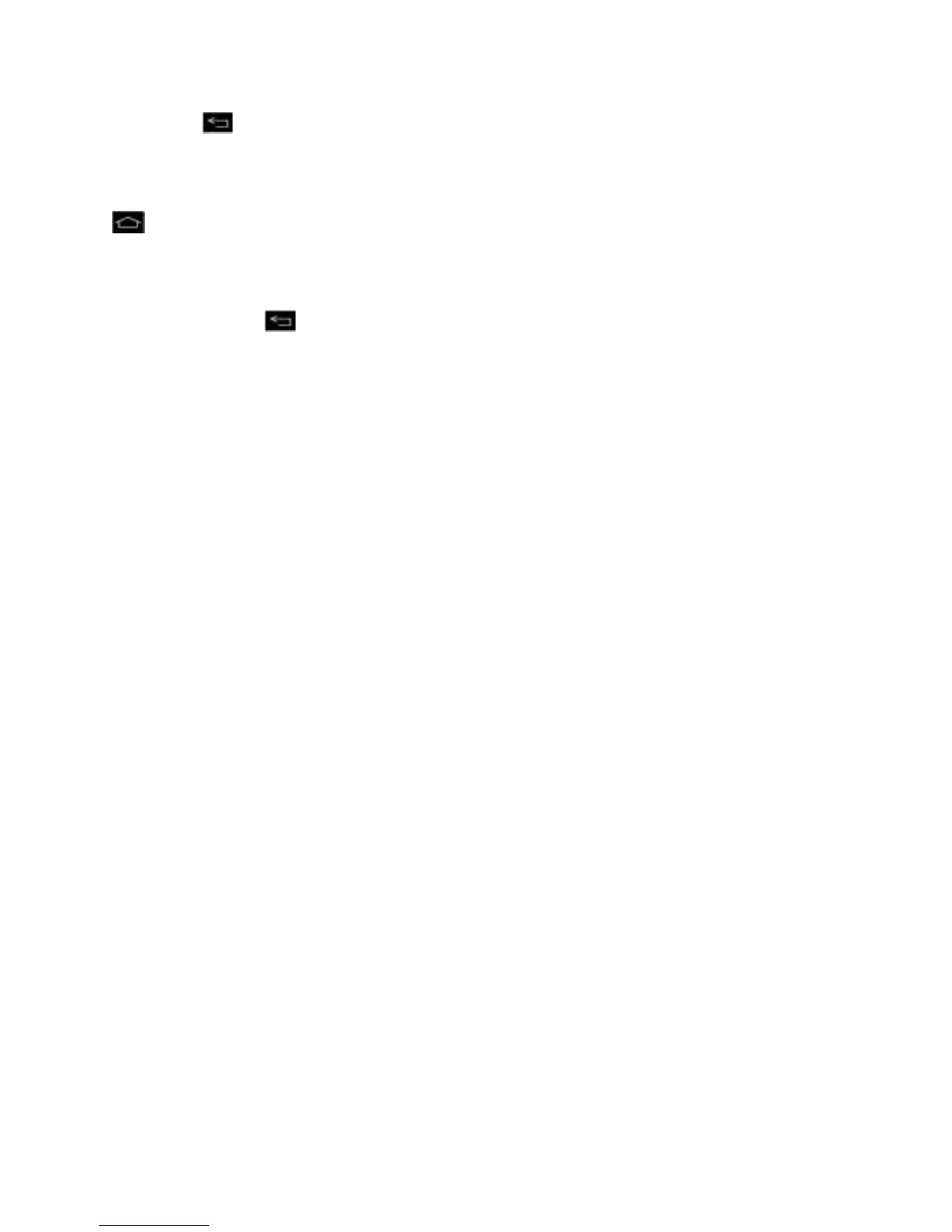Phone Basics 21
► Tap . (The panel will also close when you tap a notification.)
Home Key
The Home Key takes you back to your main Home screen (of the 7 total available screens). Tap
to access your main Home screen.
Back Key
The Back Key returns you to the previously active screen. If the on-screen keyboard is currently
open, the Back Key closes the keyboard.
Touchscreen Navigation
The LG optimus G
TM
is a touch-sensitive phone which allows you to select an on-screen option
with a single touch and to easily scroll through long lists. Simply slide up and down through the
display with your fingertip.
Your touchscreen provides an excellent way to interact with and use your Android phone. With
the touch of your finger, you can access available applications, make menu selections, and
access data saved to your phone. The following terms are used for describing the different
available actions using the touchscreen:
● Tap: A single finger tap selects items, links, shortcuts and letters on the on-screen
keyboard.
● Touch and hold: Touch and hold an item on the screen by touching it and not lifting
your finger until an action occurs. For example, to open a contact‘s available options,
touch and hold the contact in the Contacts list until the context menu opens.
● Drag: Touch and hold an item for a moment and then, without lifting your finger, move
your finger on the screen until you reach the target position. You can drag items on the
Home screen to reposition them, as described in Change the Phone‘s Wallpaper, or
drag the Notifications Panel open, as described in Notifications Panel.
● Swipe or slide: To swipe or slide, quickly move your finger across the surface of the
screen, without pausing when you first touch it (so you don‘t drag an item instead). For
example, you can slide the screen up or down to scroll through a list, or browse through
the different Home screens by swiping from left to right (and vice versa).
● Double-tap: Double-tap to zoom on a web page or a map. For example, quickly double-
tap a section of a web page to adjust that section to fit the width of the screen. You can
also double-tap to zoom in and out when taking a picture (using the Camera), and when
using Maps.
