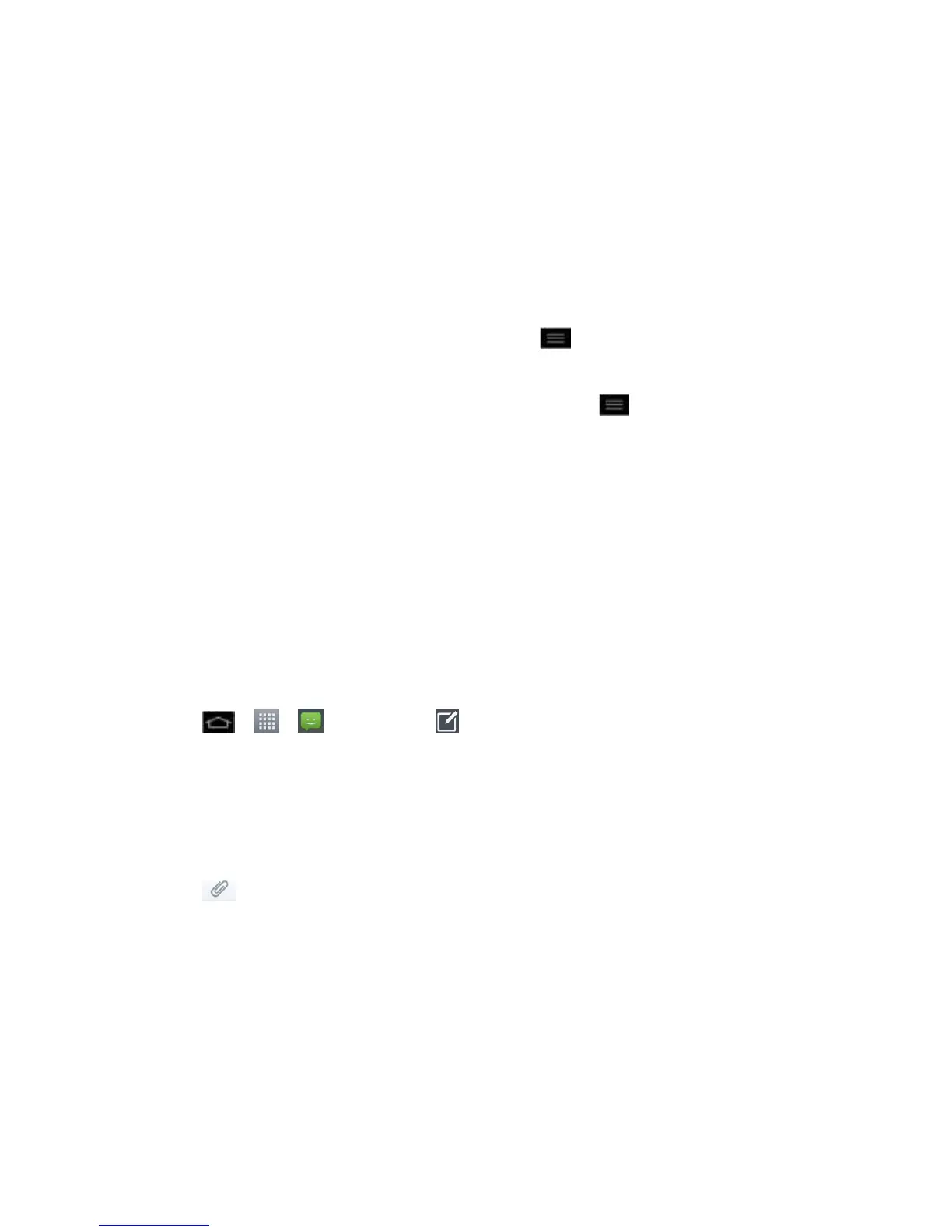Accounts and Messaging 120
Reply to a Text Message
1. While viewing a message, tap Enter message.
2. Compose your reply or use the preset messages or icons.
To enter a message, use your on-screen keyboard. (See Enter Text With the On-
screen Keyboard.)
3. Insert an emoticon or a Smiley.
To enter a smiley from the menu options, tap > Insert smiley. Make a selection
from the list to insert it into the message.
4. You may select additional messaging options by tapping .
Options include: Add subject, Insert smiley, Quick messages, Discard, Set
priority, or All messages.
5. Review your reply and tap Send.
Send a Multimedia Message (MMS)
When you need to add a little more to a text message, you can send a multimedia message
(MMS) with pictures, voice recordings, audio or video files, or contact cards (vCard).
Note: See your service plan for applicable charges for multimedia messaging.
Compose Multimedia Messages
1. Tap > > Messaging > .
2. Tap the To field and enter the recipient‟s phone number or email information. As you
enter the phone number or email address, matching contacts appear on-screen. Tap an
available matching recipient or continue entering the phone number or email address.
3. Tap text and enter your message.
4. Tap .
5. Select a multimedia attachment type:
Pictures: Opens the Gallery application. Use the on-screen navigation to select the
picture you wish to send with the outgoing message.
Capture picture: Opens the Camera application. Take a picture, and then tap OK to
use this image in your message. (See Take Pictures.)
