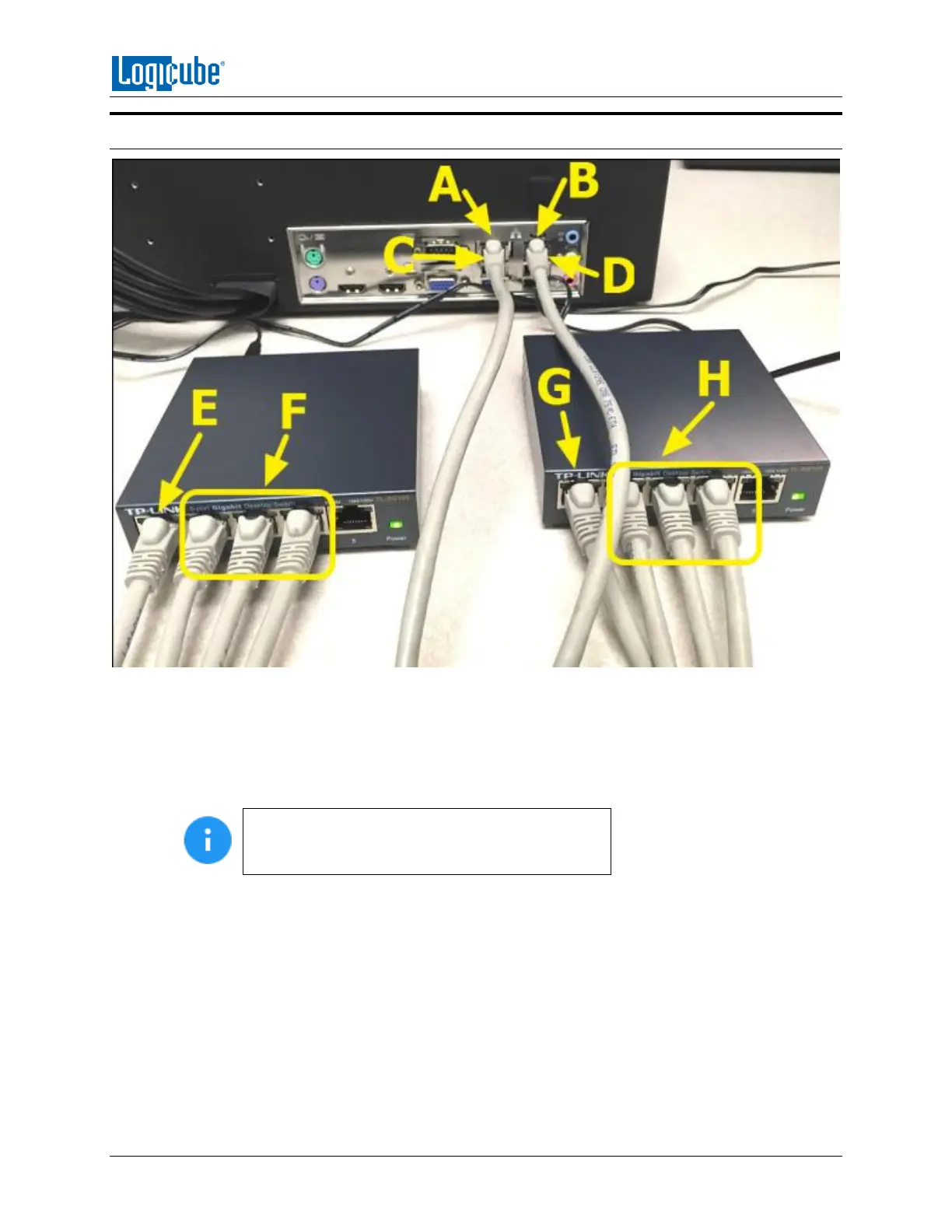ZXI-LAPTOP CLONING VERSION
Logicube ZClone™Xi User’s Manual 78
9.2 Setup Instructions
Using the picture above as a reference:
1. Each of the Gigabit Ethernet switches has an AC adapter/power supply. Connect an AC
adapter/power supply to each of the switches to provide power.
2. Connect one Cat6 Ethernet cable (C) to one of the Ethernet ports on the ZXi (A). Connect the
other end of the Ethernet cable to any port on one of the Gigabit Ethernet Switches (E).
For more than one laptop or computer, it is
recommended to use both switches to evenly
distribute and balance the transfer rate and speed.
3. Connect a second Cat6 Ethernet cable (D) to the other Ethernet port on the ZXi (B). Connect the
other end of the Ethernet cable to any port on the other Gigabit Ethernet switch (G).
4. For each computer to be cloned to/from, connect a Cat6 Ethernet cable (F or H) to one of the
other available ports on any of the Gigabit Ethernet switches to the Ethernet port on the
computer.
