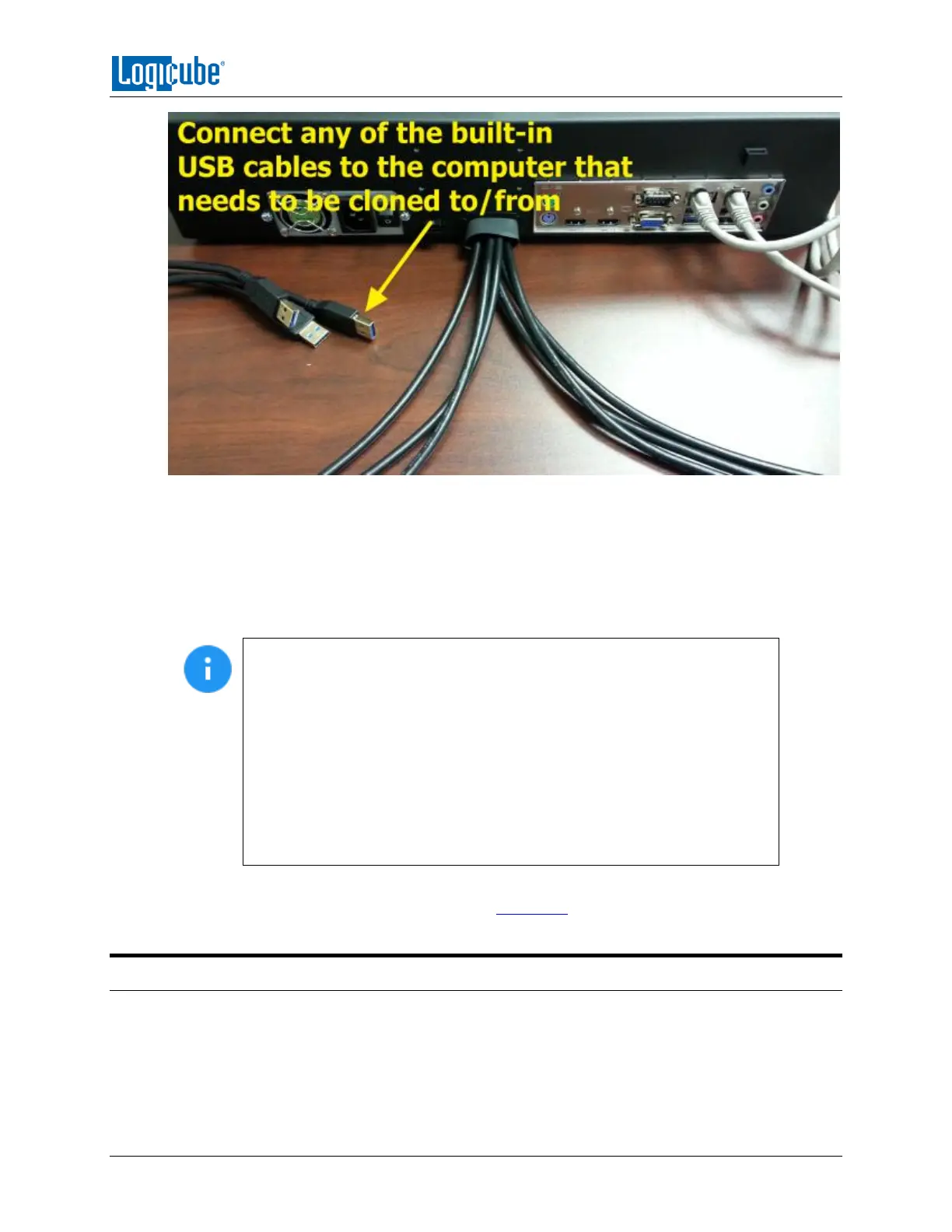ZXI-LAPTOP CLONING VERSION
Logicube ZClone™Xi User’s Manual 79
5. There are six (6) USB cables located in the back of the ZXi. Connect any of the built-in USB cables
to the computer that needs to be cloned to/from.
6. Set the laptop/computer to boot from USB. Please contact the laptop/computer manufacturer if
you do not know how to change the boot sequence to boot from USB or to find out if the
computer supports this function.
7. The computer will boot from USB and the ZXi should see the computer as a Master or Target.
For multiple computers:
Each computer’s display/monitor will show an IP address (for example,
169.254.11.21).
The ZXi will show the last two segments of the IP address. For example,
I:11.21
The connected drive will show as SDA. Additional connected drives will
show as SDB, SDC, etc.
For example, if there are two drives connected to the laptop/computer, one
would show as I:11.21/SDA and the other drive will show as I:11.21/SDB.
8. Once the ZXi sees all the connected computers and their drives, a Drive-to-Drive, Drive-to-Image,
or Image-to-Drive clone can be performed. See Chapter 4 for details on Cloning.
9.3 Additional notes
Depending on the operation or mode selected, the drives in the laptop/tablet/computer may or may not
be selectable.
