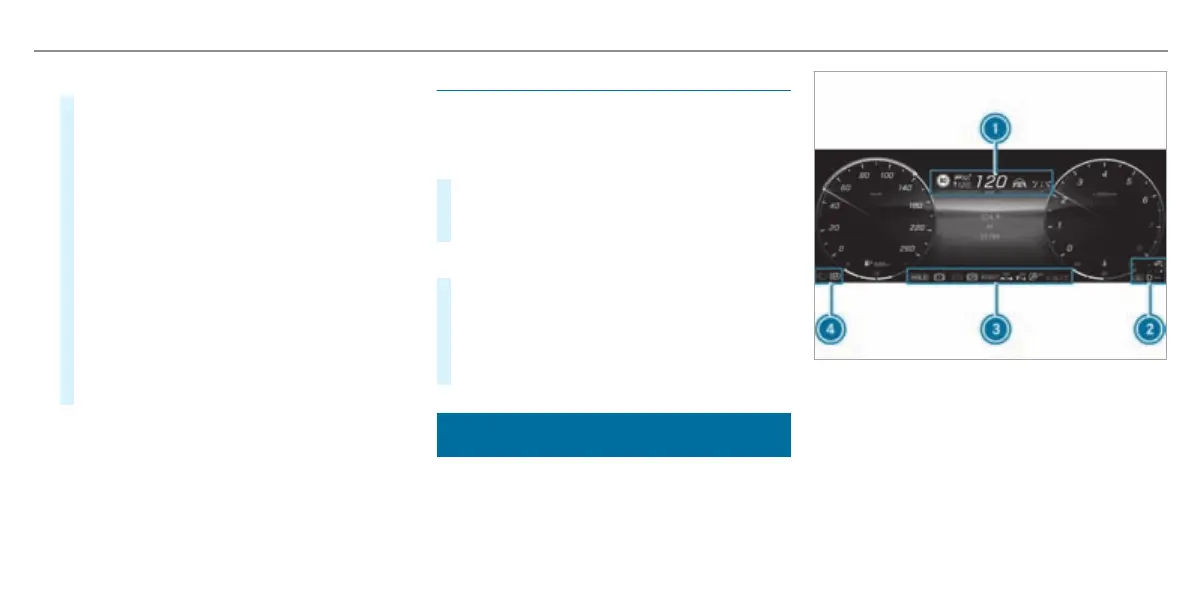Setting the position and brightness
#
Swipe to the le or r
ight on the le-hand
Touch Control and select Settings on the
menu bar of the head-up display.
#
Press the le-hand T
ouch Control.
The current position and brightness settings
will be displayed as graphics on the head-up
display as well as on the driver's display.
#
To adjust the position: swipe upw
ards or
downwards on the le-hand Touch Control.
#
To adjust the brightness: swipe to the le or
right on the le-hand Touch Control.
The settings congured for position and
brightness will be saved automatically.
#
Press the G or a butt
on to exit the set-
tings.
Switching the head-up display on/o
Driver's display:
4
©
T
o switch on
#
Swipe upwards on the le-hand T
ouch Con-
trol.
#
Press a on the le-hand Touch Control.
To switch o
#
Swipe upwards on the le-hand T
ouch Con-
trol.
#
Swipe on the le-hand T
ouch Control and
select .
#
Press a on t
he le-hand Touch Control.
Overview of status displays on the driver's dis-
pla
y
The status displays for the driving and driving
safety systems can be found in display sections
1 to 4.
Y
Pedestrian detection (only on assistant dis-
pla
y)
Ç
Active Parking Assist is available
(/ pag
e 301)
È
Active Parking Assist has detected a park-
ing space
(/ page 301)
é
Parking Assist PARKTRONIC switched o
(/ pag
e 299)
Driver display
323
