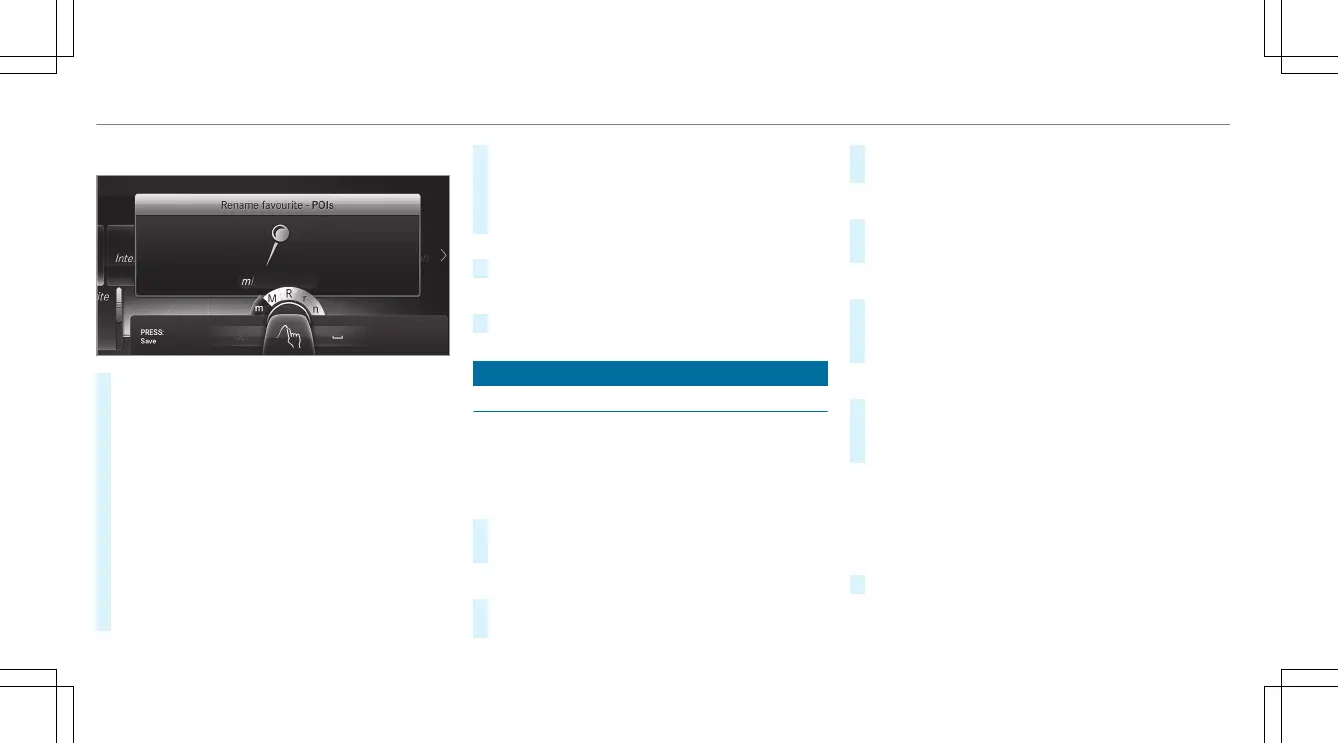Example: renaming favorites
#
Call up the"Renaming favorites" function
(/ page296).
#
To enter acharacter: use your finger to
writecharactersonthe touchpad.
The character is entered in theinput line. If
different interpretations arepossible, charac‐
tersuggestions aredisplayed.
#
To select acharacter suggestion: swipe up
or down on thetouchpad.
#
Resume character input.
#
To enter aspace: swipe right when thecur‐
sor is located in theinput line.
#
To deleteacharacter: swipe leftwhenthe
cursor is located in theinput line.
#
To confirmthe entry: press thetouchpad.
#
To finish character entry: swipe upwards.
or
#
Press the % button.
Example: entering adestination (navigation)
#
Enterthe POI or address (/ page315).
System settings
Display
Configuring displaysettings
Multimedia system:
4
System
5
G Display and Designs
Styles
#
Select Designs.
#
Select Sport, Classic or Progressive.
Adapting theambient lighting forthe style
#
Select Adjust Amb. Lighting.
Activate O or deactivate ª thefunction.
This function adjusts theambient lighting for
theselected displaystyle.
Settingthe display brightness
#
Select Display Brightness.
#
Select abrightnessvalue.
Switching thedisplayoff/on
#
To switchoff: select Display Off.
#
To switchon: press abutton, %,for
example.
Display design
#
Select Day/Night Design.
#
Select Automatic, Day Design or Night
Design.
Additional display area
Depending on thevehicle, various items of addi‐
tional information can be shown. The additional
displayareacomprises theleft-hand or right-
hand thirdofthe display.
#
Select AdditionalDisp.Area.
300
Multimedia system
