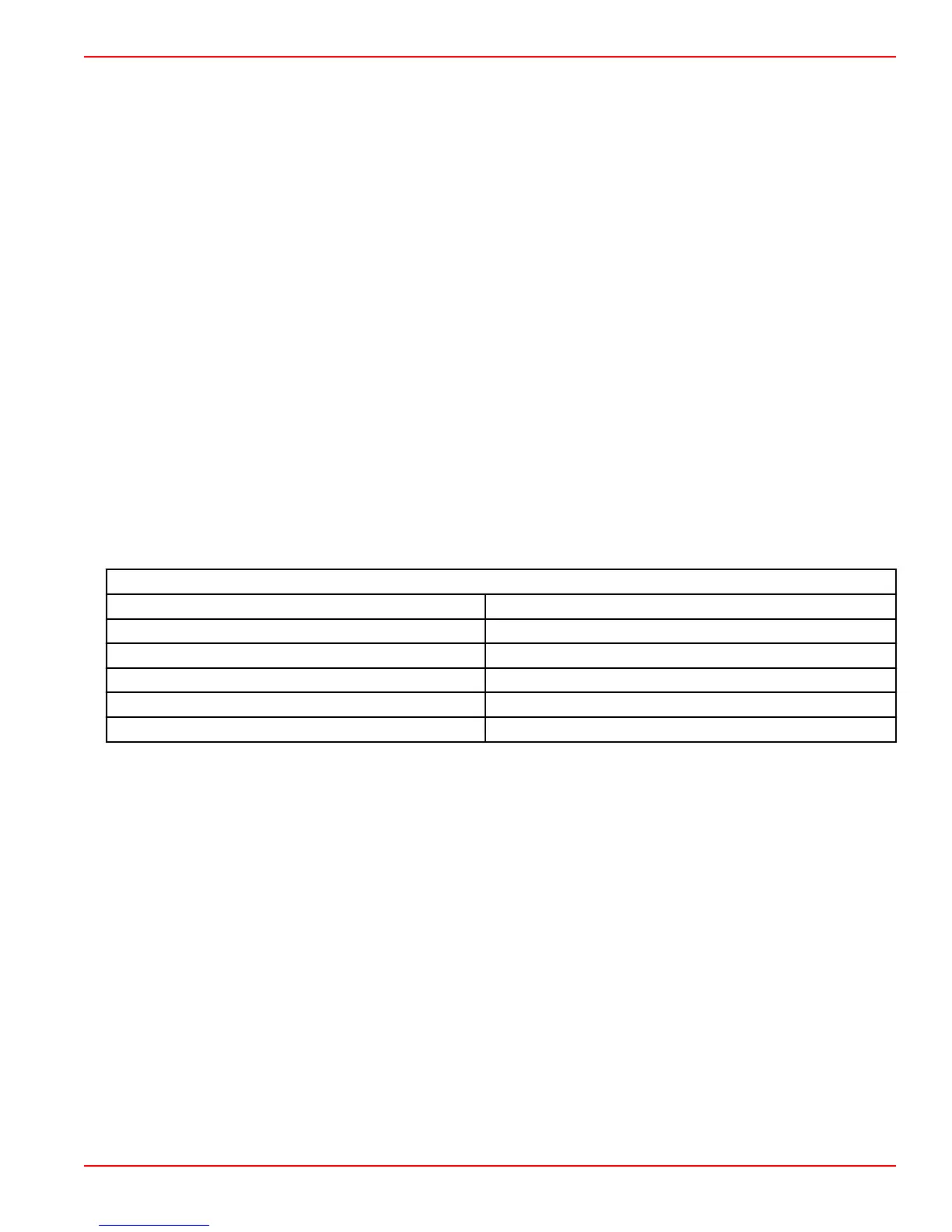Section 2 - System Startup
90-8M0074776 eng MAY 2013 Page 9
NOTE: If you cancel the setup wizard option, you must configure VesselView manually.
Import Configuration
IMPORTANT: The import configuration option should only be used by an authorized OEM or dealership. It is used to import
configuration settings that were saved to a micro SD card. A micro SD card may contain several data files.
1. Insert the card into the card port.
2. Use the right or left arrow button to highlight the import option on the screen, and press enter.
3. Use the right or left arrow button to highlight the configuration to be imported, and press enter.
4. Use the right or left arrow button to highlight Import, and press enter.
5. The screen will ask if you want to replace the existing settings with the new file. If you select Yes, the MFD will upload the
file and restart. Selecting No will return you to the previous screen, and you can use the right or left arrow button to
highlight Next to proceed to the Engine Setup.
6. Remove the micro SD card after the configuration upload is complete.
IMPORTANT: Do not remove the card until the import process is complete.
7. If there is no configuration file or card in the port, highlight Next and press enter.
8. VesselView will restart and import the configuration.
NOTE: If the imported configuration settings are correct for your power package, the setup process is complete.
Engine Setup
After a full system reset, or when VesselView is first installed without an OEM/dealer‑supplied personality file, the product will
use a default setup based on what it discovers by querying the SmartCraft protocol for the engine and drive type. You can also
manually select the engine type, malfunction indicator lamp, and the number of engines.
Engine Type
Use the page button, arrow buttons, and enter button to select the type of power package installed. The following is a list of
available power packages.
Engine Type
2‑Stroke Gas Outboard Gas Inboard
4‑Stroke Gas Outboard Gas Verado
Gas Sterndrive No Troll Diesel Sterndrive No Troll
Gas Inboard No Troll Diesel Inboard No Troll
Gas Jet Drive Diesel Sterndrive
Gas Sterndrive Diesel Inboard
Malfunction Indicator Lamp
The malfunction indicator lamp (MIL) can be used with power packages that use a digital engine control system. By default the
MIL selection is disabled.
Number of Engines
VesselView 4 can display up to two gas or diesel power packages.
Display Setup
The display setup screen enables you to choose where the data for each engine is displayed on VesselView. Typically, the
engines are displayed left to right in the same order as their physical locations, port to starboard. Some helm configurations
may require different display settings. If you choose to display only one engine in a multi‑engine application, VesselView
displays the collective data such as total fuel flow and range for all engines, but displays engine specific data for only the
engine selected for that display.
