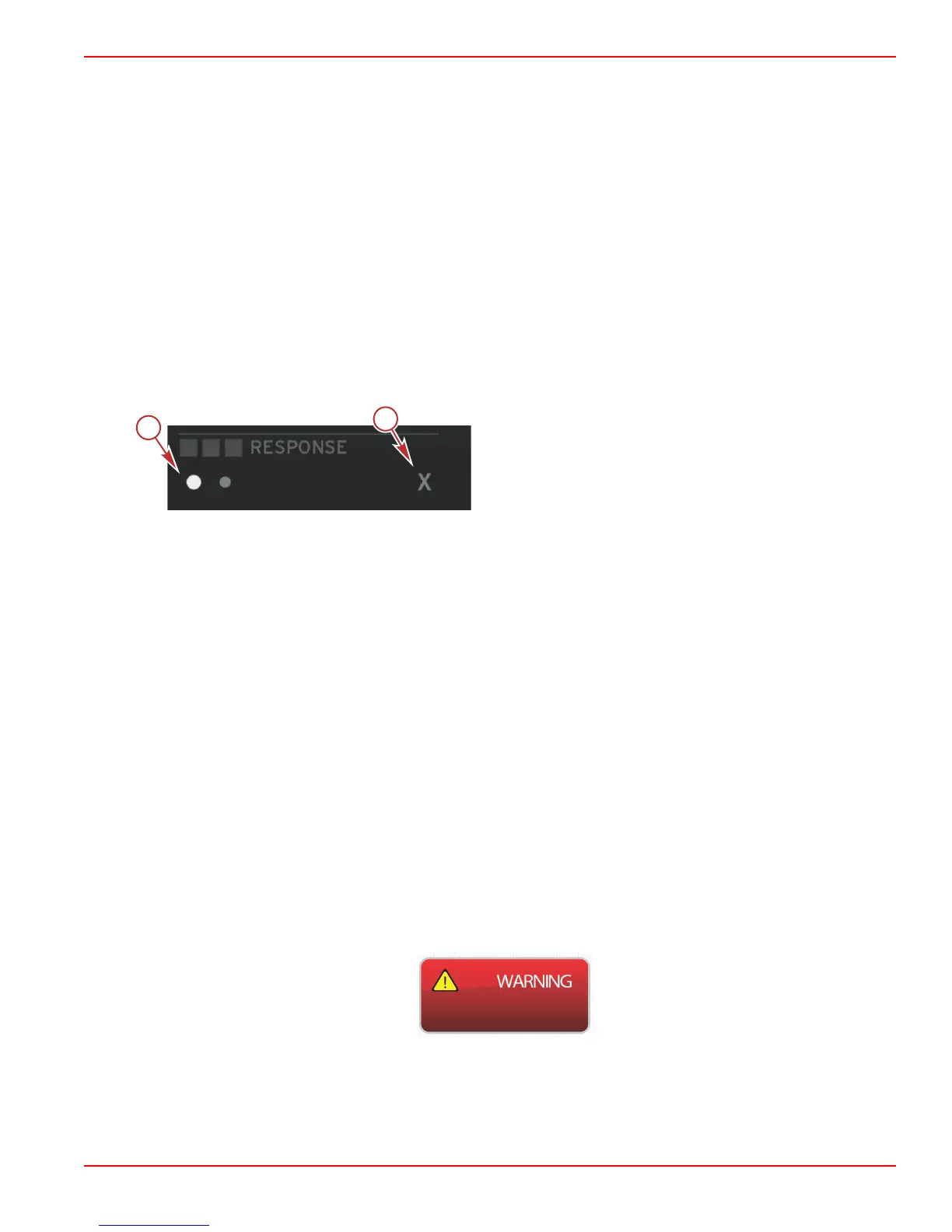Section 5 - Screen Navigation
90-8M0074776 eng MAY 2013 Page 43
Autopilot Screens
Autopilot Screens Overview
VesselView is a display extension for autopilot features and joystick operations. All functionality of these piloting features are
controlled through the Mercury Marine's autopilot control area network (CAN) pad. VesselView will show if the mode is active or
in standby; pop ups will appear as the vessel arrives at a waypoint asking to acknowledge the turn, display text on how to
adjust the engine and drives to achieve maximum efficiency.
• Pressing any button on the autopilot CAN track pad, VesselView will default to displaying the autopilot screen.
• Autopilot will be actively displayed when this feature is turned on. All modes and function are controlled with the CAN pad.
Autopilot Screens Navigation
Autopilot screens will have a modified navigation system. Information will be displayed on 2 pages of contextual data. Page
indicators and X will be the only selections available.
• Page 1 will contain base autopilot information.
• Page 2 will contain additional navigation data.
• Use the X to hide autopilot data and display the autopilot mode in the system tray icon. This allows other information to be
displayed in the contextual area.
a - Pages
b - Minimizes Autopilot data
Minimized Autopilot
When minimized is selected from the contextual data navigation, autopilot data will be removed. You can select to display
limited items from the scroller bar in the contextual data area. The last contextual data will be displayed by default.
• Scroller bar selection limited to: Expand, ECO, Fuel Management, Trip Log, Voltage, Navigation, Pressure, Temperature,
Tanks, Cruise, Genset, and Settings.
NOTE: Available scroller bar items available are based on the gauge and vessel personality.
• When ECO is active and autopilot is minimized, the system tray will display AUTO in the system tray icon.
• Items in the scroll bar that can not be selected will be gray when Autopilot is active.
• When an autopilot pop‑up occurs, or a button is pressed on the autopilot CAN pad, autopilot data will automatically fill the
contextual data area. You must select X to hide the data.
• The system tray will display what active mode autopilot is in: track, auto, waypoint sequence or standby. Waypoint
sequence will be displayed on a field of orange in the system tray, all other modes will be on a field of gray.
Warnings
Popup Warnings
All Mercury warning alarms will be shown regardless of what screen is displayed at the time of the warning. When an alarm
warning is activated, the status box will display the warning text and icon. Faults, along with their descriptive short text, long
text, and action text, will be displayed full screen.
• When a fault occurs:
a. The status box will turn red and show the warning text and Icon.
b. Fuel and depth warning faults will have additional options and will be described in Fuel Critical Alarm and Depth
Alarm.
