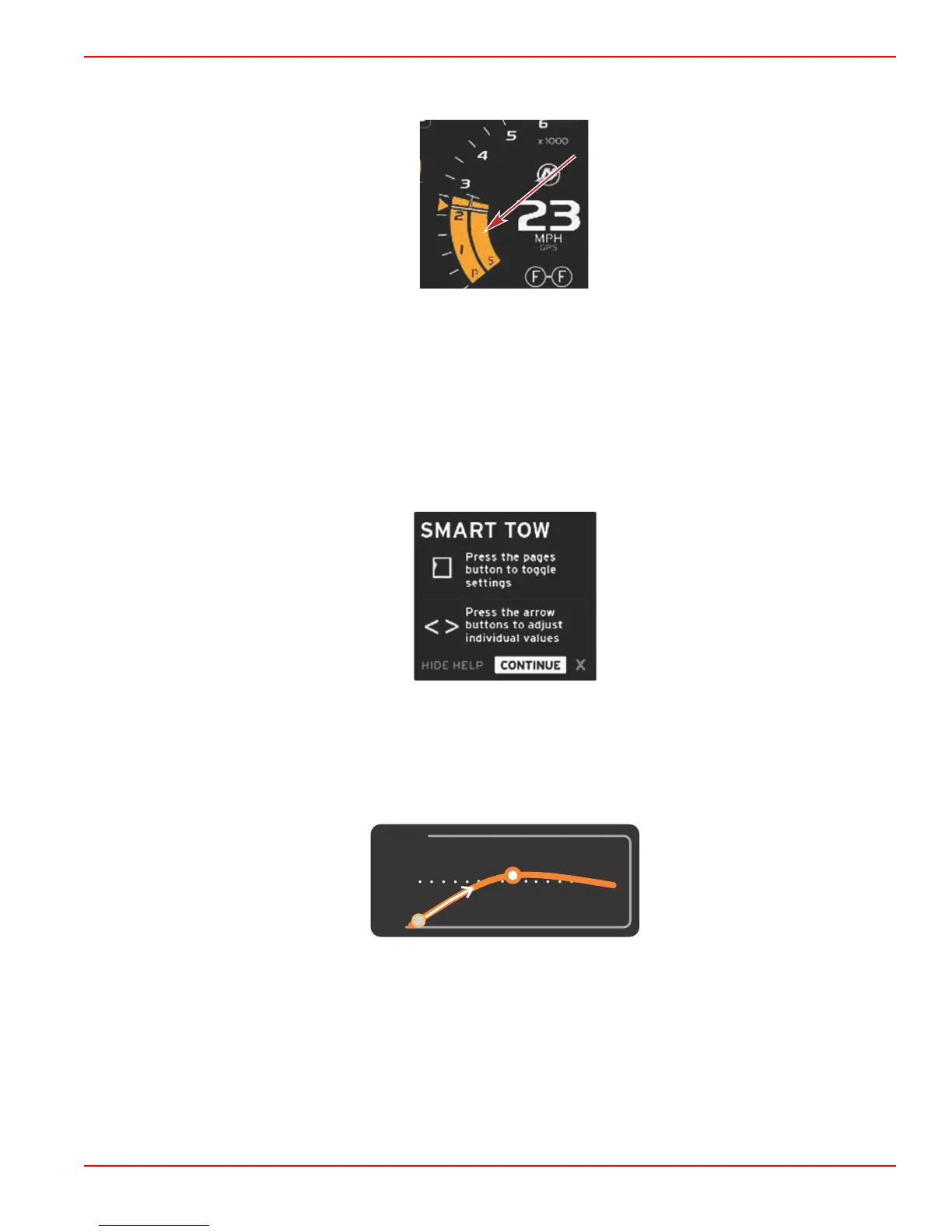Section 5 - Screen Navigation
90-8M0074776 eng MAY 2013 Page 37
When Smart Tow is not active, the RPM sweep display is white. Smart Tow will modify the color of the RPM sweep display to
orange when active.
Active RPM sweep display color orange
Smart Tow Overview Panel
Smart Tow will display an overview panel before launching Smart Tow for the first time. This screen will remain visible for a
short time. The overview panel provides instructions on how to navigate the Smart Tow screen. You can either hide help,
continue, or exit out of the Smart Tow feature from this screen.
• When HIDE HELP is chosen, the help screen will not appear during the next launch cycle and the system will continue to
launch the Smart Tow default contextual screen.
• CONTINUE will launch the default Smart Tow contextual screen and keep the Overview page in the launch sequence the
next time Smart Tow is launched.
• X will exit the Smart Tow option.
Smart Tow Contextual Data Area
The default Smart Tow contextual screen allows you to select, set, and modify settings in the Smart Tow features. The launch
graph dot is animated when Smart Tow is active and performing a launch sequence. The dot will move along the launch path
showing what part of the launch sequence the system is performing.
Launch graph animated dot
Navigation
Smart Tow utilizes the contextual data area and the footer section to allow you to adjust the settings. The pages button moves
the selection box through the fields. The footer section allows you to enable or disable Smart Tow, save, or exit.
There are five selection fields. The pages button will scroll through the profile selection, RPM/speed set point, and enable/
disable. When the selection box is on enable, the arrows key change the selection box to save or exit.
• The items located in the footer navigation, require the enter button to be pressed to accept the selection.
