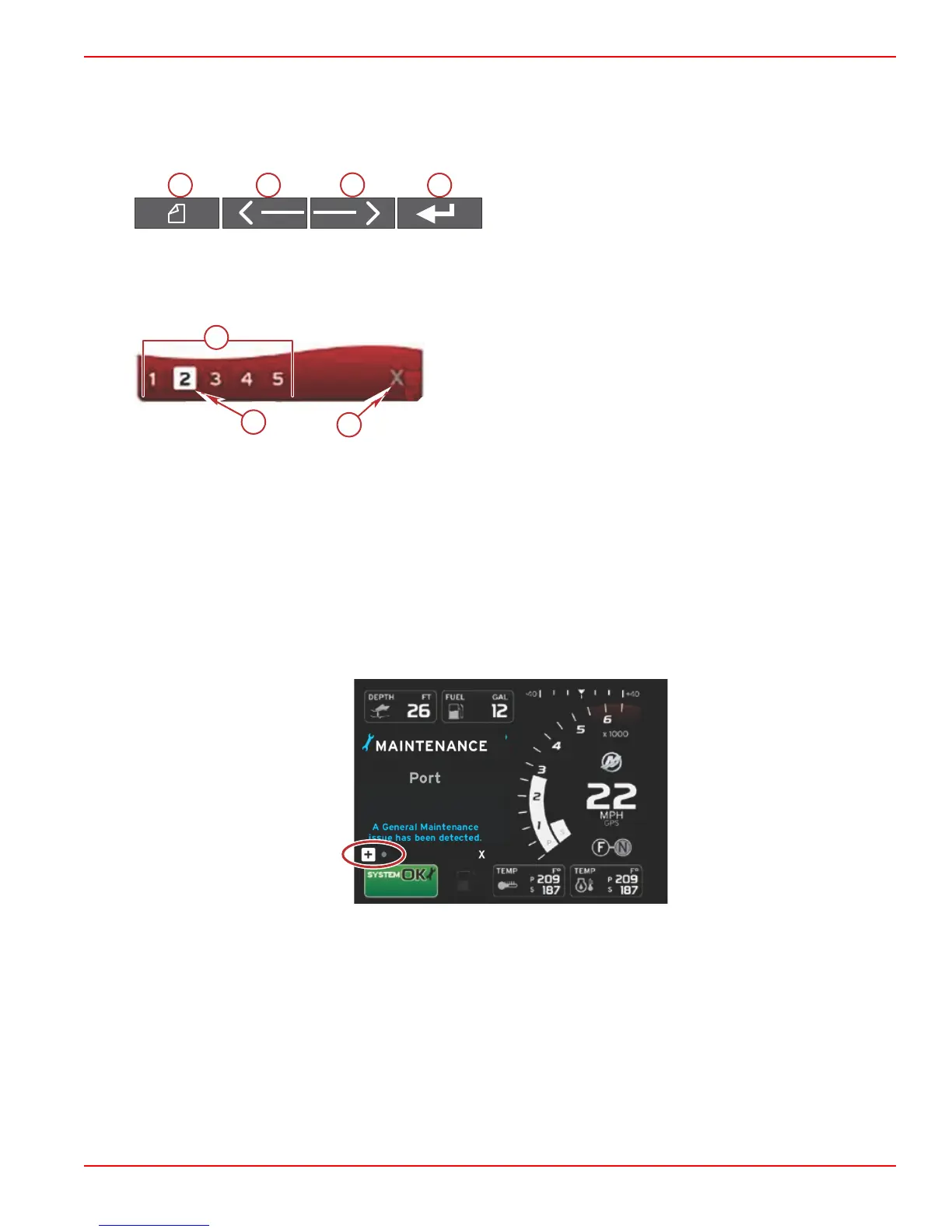Section 2 - System Startup
90-8M0074776 eng MAY 2013 Page 13
Fault Navigation
When faults are present, they will be identified with numbers along the bottom of the fault contextual tray.
1. The selection box will default to the first number.
2. Press the left or right arrow button to review each fault.
a - Pages button
b - Left arrow button
c - Right arrow button
d - Enter button
3. The selected fault will have a white filled box with a black number.
4. The selected fault will alternate between the fault number and a positive (+) symbol indicating there is more data to display.
a - Number of faults in tray
b - Selected fault
c - Exit icon for the fault tray
5. When a positive (+) symbol is available, press the enter button to view the additional data related to that fault.
6. When the additional data requires more pages, the fault tray area will show one or more circles. The selected page circle
will be white. This area will show the long text description of the fault.
7. To exit the fault tray, use the left or right button to highlight the X in the fault tray. Press the enter button to exit the fault tray
and return to the system tray.
Engine Scheduled Maintenance
If a maintenance reminder is detected during a system scan, the contextual data area will display descriptive text in a bold color
screen. The system tray lower left corner will change according to the fault that is displayed. Use common sense to protect your
investment, and check your engine oil on a regular basis, preferably before each use.
1. When the scheduled maintenance time is fully depleted, the contextual data area will display a general maintenance
reminder to perform the scheduled maintenance.
2. Open the + icon to expand the text. You can reset the maintenance to 100% or exit the screen.
