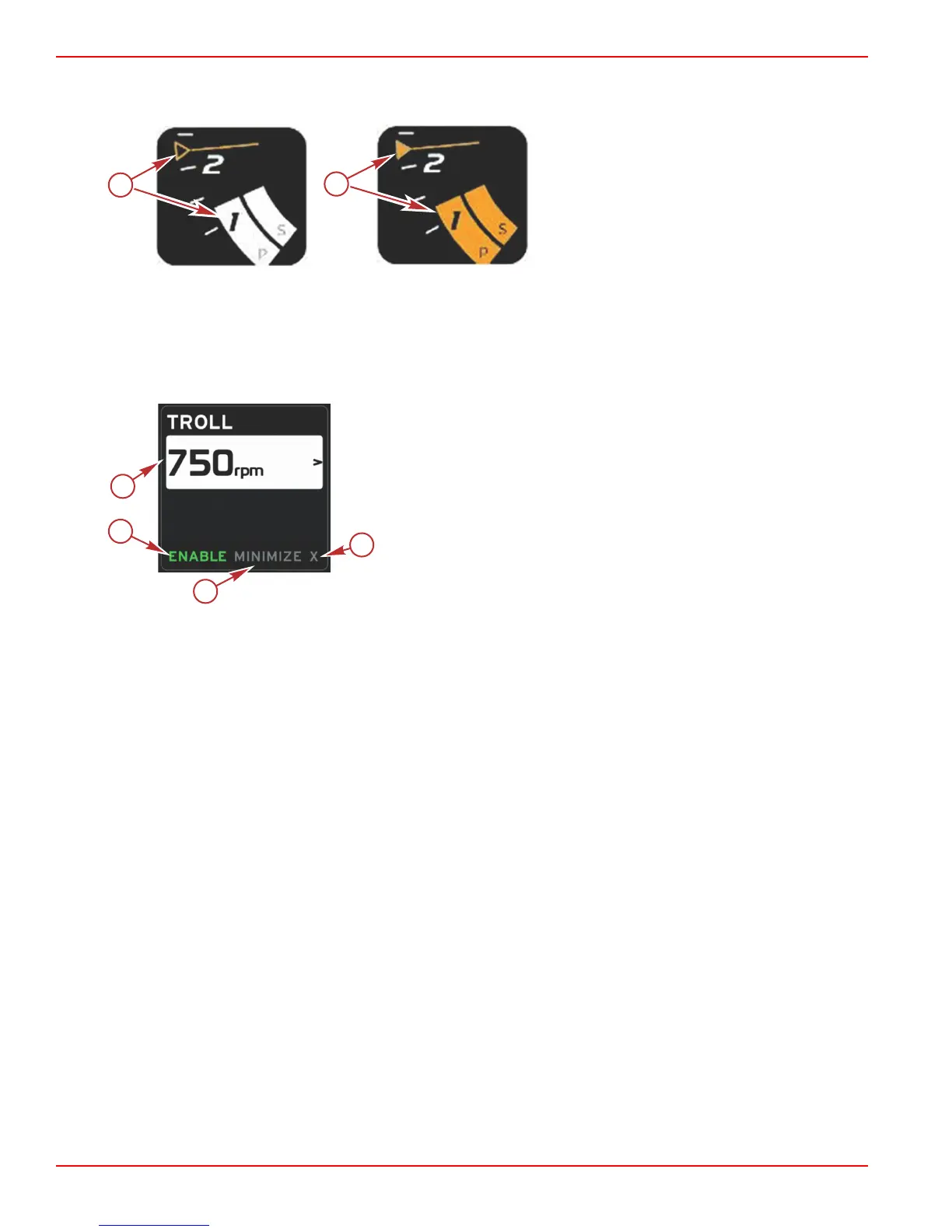Section 5 - Screen Navigation
Page 42 90-8M0074776 eng MAY 2013
• RPM set‑point
• RPM sweep color will change to orange when active to indicate the engine is computer controlled.
a - Not active
b - Active
Troll – Contextual Data Area
Troll will modify the contextual data area of the screen when active.
• Elements within the contextual data area will change to allow the user to set‑up:
a. RPM set‑point
b. Troll status enable or disable
a - Set‑point value
b - Enable or disable
c - Minimize
d - Exit
Troll Navigation
Troll mode will have a modified navigation system similar to Smart Tow. The footer section of the contextual panel allows the
operator to enable or disable troll, minimize, or exit the program element. Footer navigation will follow the same basic
navigation selection strategy as other features.
1. Use the arrow buttons go through the selections in the footer.
2. Press enter to activate the selection.
a. Enable or disable the element feature
b. Minimize will hide troll data and display TROLL in the system tray. This allows the operator to display information from
other selected icons.
3. The set‑point adjustment selection field will be the default location at troll start‑up. After the operator makes adjustments to
the desired settings, use the arrow buttons to the enable/disable selection in the footer area of the contextual data area.
a. Use the arrow buttons to move between the set‑point selection and the footer.
b. When the selection box is outside the footer navigation area (set‑point field), the operator only needs to use the arrow
buttons to make RPM or speed adjustments. There is no need to press enter to engage the new setting.
4. Minimize is a feature that allows the operator to use the troll feature while display addition data in the contextual data area.
IMPORTANT: Set‑points cannot be adjusted when troll is minimized.
a. Scroller bar icon selection is limited. Items that are not accessible will be grayed out when troll is active.
b. If autopilot is active, and troll is minimized, the system tray will display TROLL in the system tray.
• Troll data will be displayed over autopilot settings if the user selects the system Tray
• If an autopilot popup warning occurs or the operator uses the autopilot CAN track pad, autopilot contextual data
will automatically fill the contextual data area. The operator will have to minimize to hide the popup data.
5. After minimize is activated, the system tray will display TROLL.
6. When exit is selected while displaying troll element, the troll feature will be disabled. The troll icon will be displayed next to
the system tray until another icon is selected from the scroller bar.
