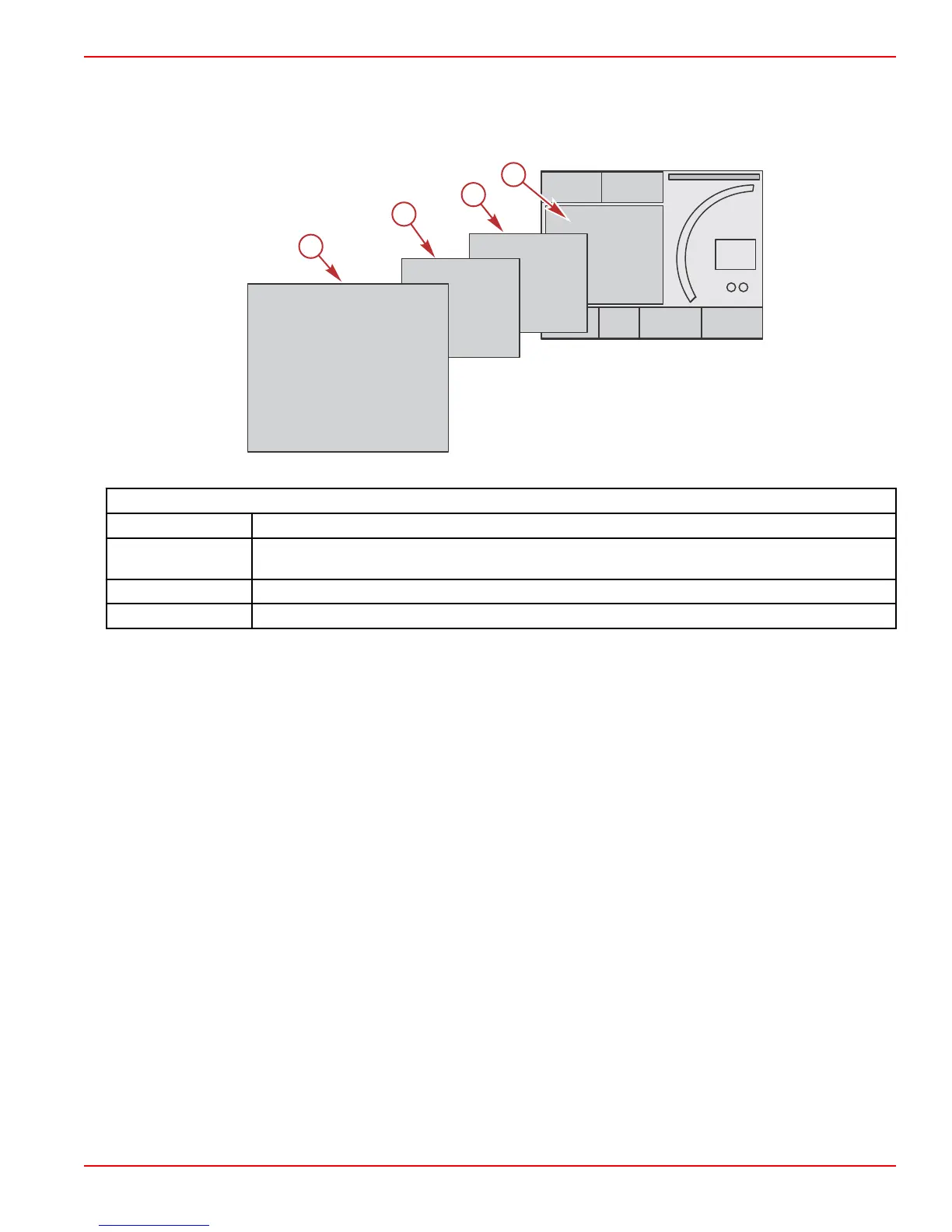Section 3 - Contextual Data
90-8M0074776 eng MAY 2013 Page 19
Navigation of Contextual Data Display
Contextual data includes initial start‑up scan progress, good stewardship messages, maintenance schedule, and warnings.
Specific contextual data is displayed during predefined level events. Level events can be part of the boot‑up progress, changes
with the power package, or if any warnings are encountered.
Contextual Level Event Progress Definition
a Level 4 is a full‑screen event that occurs when pop‑up warnings are encountered.
b
Level 3 is a standard screen size event that occurs when pop‑ups for the power package or vessel
change. Changes may include, but are not limited to, trim, navigation, ECO, and fuel.
c Level 2 is a standard screen size event for all of the contextual panels.
d Level 1 is a standard screen size for all contextual data which will include the start‑up system scan.
Scroller Bar Functionality
The Scroller Bar provides access to icon items not currently displayed in the contextual data area of the screen. The icon item
will be hidden until activated and will be displayed for the amount of time the user has selected in the Settings menu. If there is
no activity for more than five seconds, the icon item in the contextual data area will transition off. When active, the contextual
data area will be transformed to show icon name and data pertaining to that feature.
Scroller Bar Activation and Navigation
1. Press the pages button to activate the scrolling bar menu.
2. Use the left or right arrow buttons to highlight the icon you would like displayed. A blue box will highlight the scroller bar
icon to be selected.
