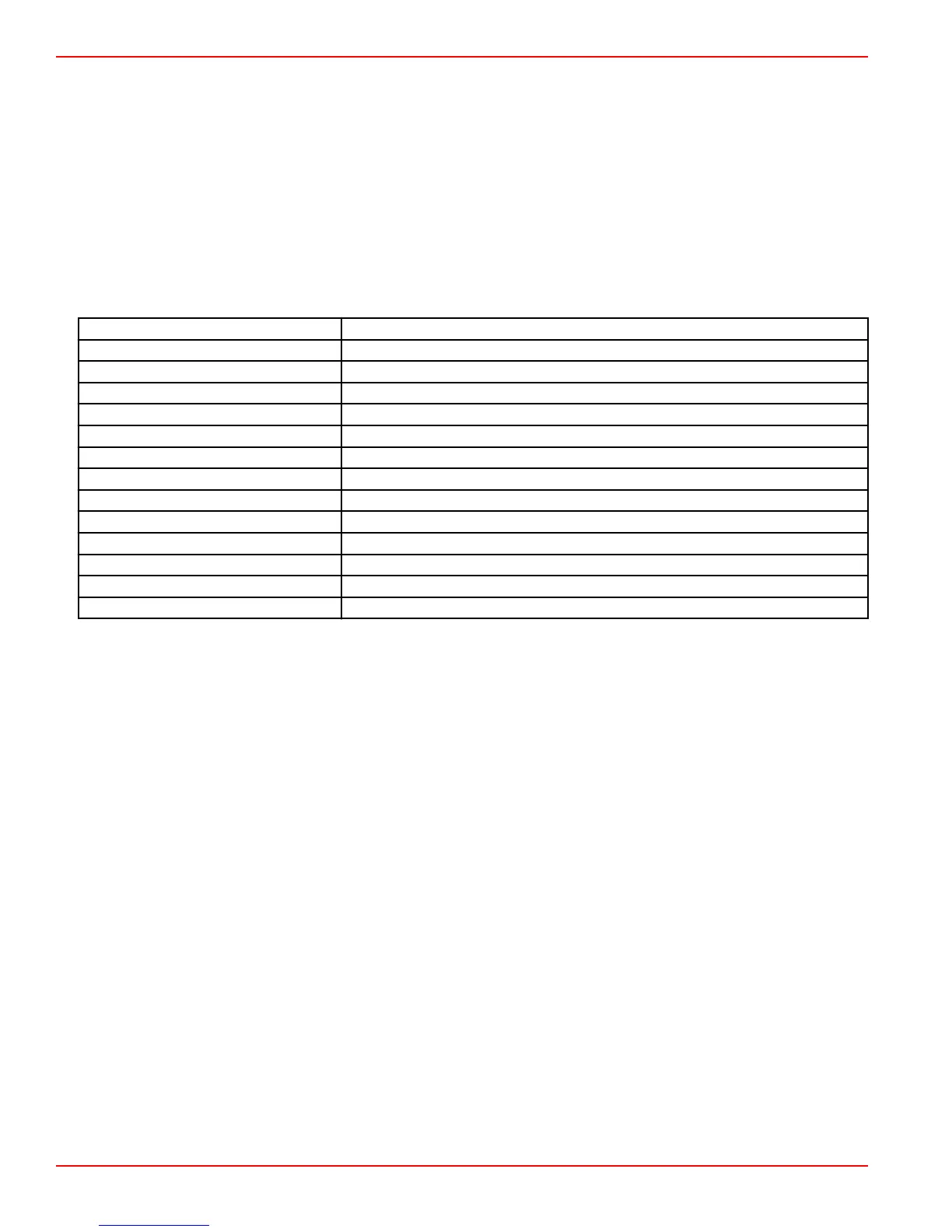Backlight
The light level of the display can be changed in ten percent increments from 10 to 100 percent. This percentage will apply to all
other SmartCraft displays and link gauges on the Vessel.
To make the backlighting level of the VesselView unit be either dimmer or brighter than the other instruments, the Local gain
can be changed to make viewing the VesselView screen more comfortable in varying lighting conditions.
Pop-ups
Pop‑ups for trim status can be turned on or off by either checking or unchecking the trim pop‑up box.
For trim pop‑ups, the duration that the pop‑up will remain on‑screen can be set to two, five, or ten seconds.
Units
Individual data items can be customized to display in different units of measure the following chart shows the units of measure
options for each data item.
Data
Units
Distance nm, km, or mi
Distance small ft, m, or yd
Speed kn, kph, or mph
Wind speed kn, kph, mph, or m/s
Depth m, ft, or fa
Altitude m or ft
Altitude Datum Geoid or WGS‑84
Heading °M or °T
Temperature °C or °F
Volume L or gal
Economy Distance/Volume, Volume/Distance, mpg, g/mi, km/L, or L/100km
Pressure in. Hg, bar, psi, or kPa
Baro Pressure in. Hg, mb, or hPa
Interface
The Interface settings controls what the screen of the VesselView will look like.
Highlighting the Home Screen option will bring up a list of data items. To have a data item appear on the main VesselView
screen, check the corresponding box for that item. A maximum of four items can be checked for display.
The System Panel option allows the operator to select up to five items to populate the system panel which is located on the left
side of the main screen. Navigate to Settings>Preferences>Interface>System Panel to select data items to be displayed. Refer
to System.
Alarms
The Alarms setting allows the operator to view all existing and previous faults and alarms, as well as select which faults will
display as pop‑up on‑screen.
History
VesselView archives all faults in the History fault list. An option to clear all faults will delete the History of faults.
Settings
The Settings option covers water depth and fuel remaining faults. Faults that can be customized include:
• Shallow water
• Deep water
• Speed through water rationality fault
• Fuel remaining low
• Fuel remaining high
Water depth faults and fuel volume faults can be changed in terms of the depths or volumes that will trigger the faults. Checking
the Enable box will activate the faults as active pop‑ups. Uncheck the Enable box to prevent the VesselView from generating
pop‑up faults.
For noncritical faults such as Shallow water and Low fuel, the six short beeps will sound and a pop‑up will appear on‑screen
with a brief text description of the fault.
Section 3 - Main Menu Selections
Page 54 90-8M0124182 eng DECEMBER 2017