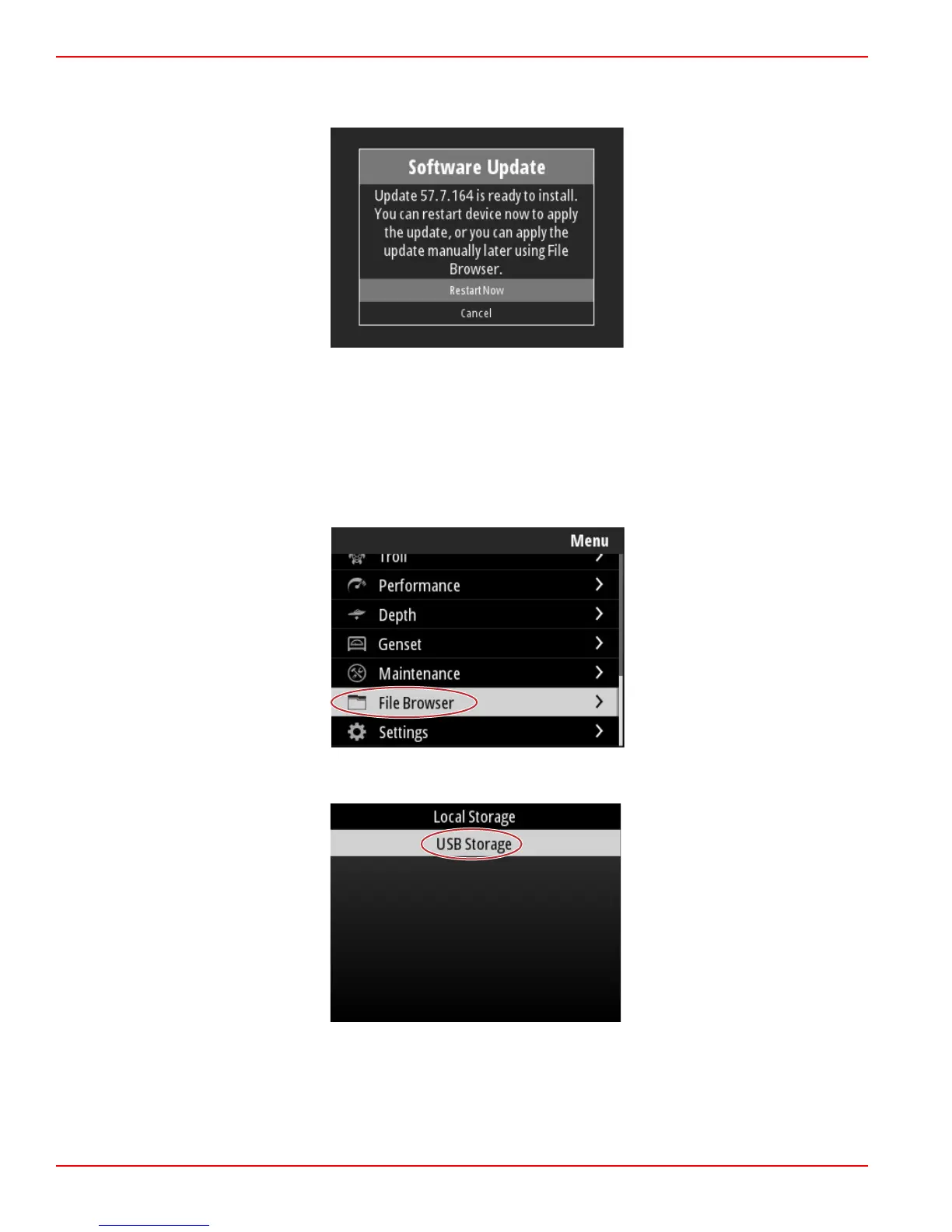When the update download is complete, the operator will be informed that the file is ready to be installed. The operator can
highlight and select the Restart Now option to install the update immediately, or highlight and select the Cancel option and
install the update at a later time by going to the File Browser menu and locating the file.
Updating through the USB Port
1. Download the current software release from the Mercury website. Copy the file to a USB drive with sufficient space.
2. Turn the ignition key on and verify that the VesselView is on. Wait for a complete startup of the VesselView.
3. Insert the USB drive into the VesselView card port all the way.
4.
Push the Menu button on the VesselView unit to bring up the main Menu screen.
5.
Press the Up arrow or Down arrow buttons to navigate to the File Browser option.
6. Select USB Storage from the options shown.
7.
Select the update file that was loaded onto the USB drive. With the desired file highlighted, press the Enter button.
Section 4 - Software Update Procedure
Page 64 90-8M0124182 eng DECEMBER 2017