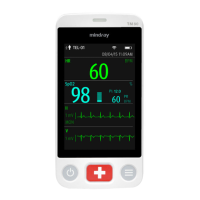How to fix Therm. battery low on Mindray VS-900?
- RrollinsrachelJul 26, 2025
If your Mindray Monitor displays 'Therm. battery low', it means the ear thermometer battery is low. You should replace the battery to resolve this issue.

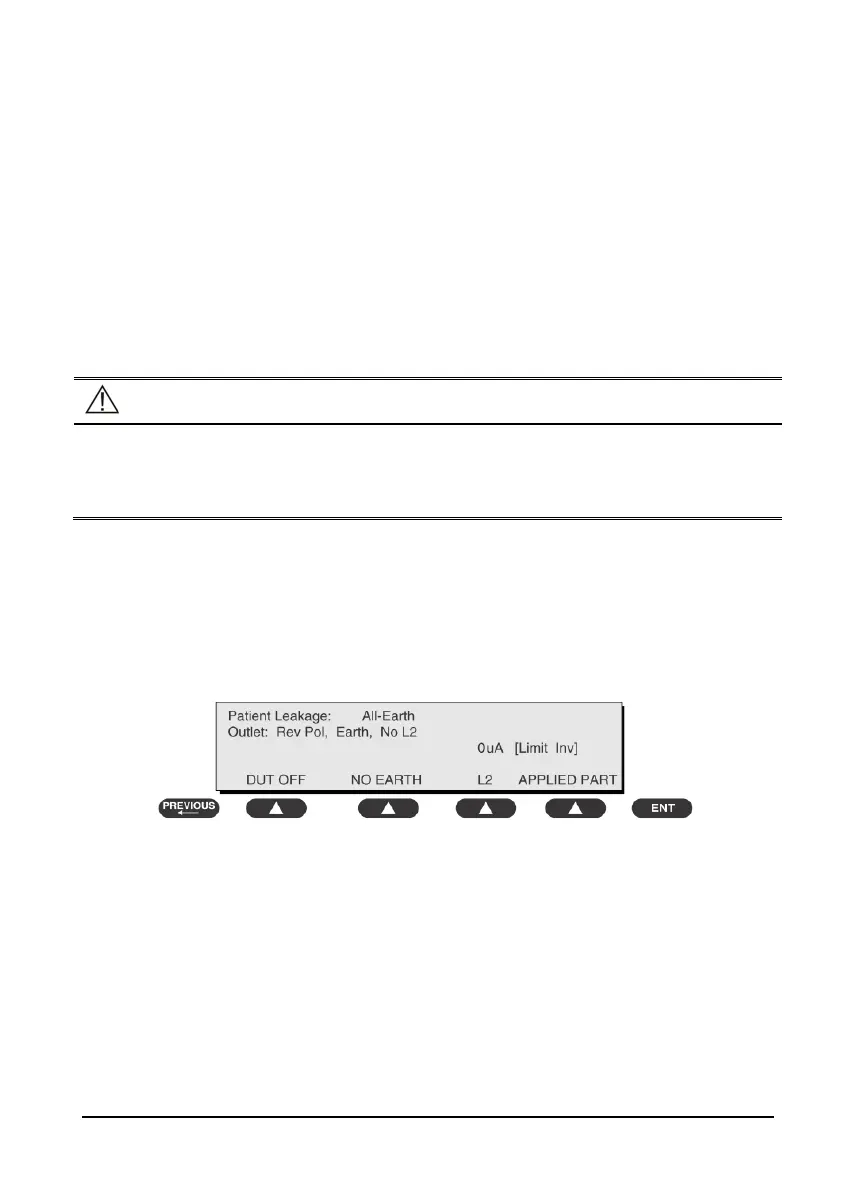 Loading...
Loading...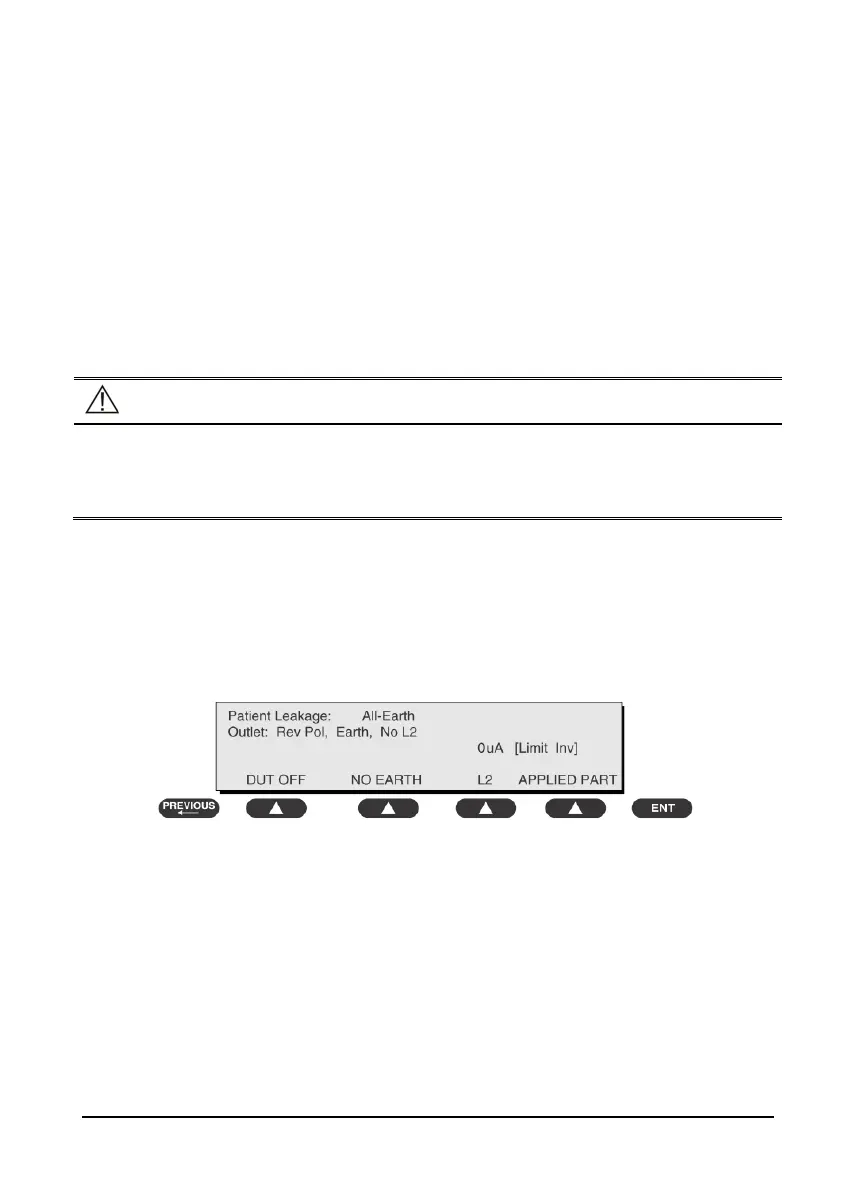
How to fix Therm. battery low on Mindray VS-900?
If your Mindray Monitor displays 'Therm. battery low', it means the ear thermometer battery is low. You should replace the battery to resolve this issue.
What to do if Mindray VS-900 Monitor shows Therm. parameter error?
If the Mindray Monitor shows a 'Therm. parameter error', it indicates that the ear thermometer isn't working correctly. To fix this, remove the thermometer battery, wait a minute, and then reinsert it. If the error persists, further assistance is needed.
Why does my Mindray VS-900 Monitor say Ambient temp out of range?
If your Mindray Monitor displays 'Ambient temp out of range', it means the environmental temperature is outside the range of 10°C to 40°C (50°F to 104°F). Allow the thermometer to sit for at least 30 minutes in a room with a temperature between 10°C and 40°C (50°F and 104°F).
What to do if Mindray VS-900 says Therm. is not ready?
If your Mindray Monitor says 'Therm. is not ready', it means a measurement was taken before the ear thermometer was ready. Wait until all the icons stop flashing before taking a measurement.
Why does Mindray Monitor say Ambient temp changes fast?
If the Mindray Monitor displays 'Ambient temp changes fast', it signifies that the environment's temperature is rapidly changing. To address this, use the thermometer in a place where the temperature is stable.
| RESP | Impedance Respiration |
|---|---|
| Display Size | 12.1 inch |
| Parameters | ECG, SpO2, NIBP, RESP, TEMP |
| ECG | 3-lead or 5-lead ECG monitoring |
| IBP | Optional, up to 2 channels |
| CO2 | Optional, Sidestream or Mainstream CO2 monitoring |
| AG | O2, N2O, CO2 |
| ANES | Multiple anesthetic agents |
| Connectivity | Ethernet, USB |
| Power Supply | AC power and battery |
Covers manual purpose, audience, and access passwords.
Covers manual details, safety warnings, and equipment symbols.
Describes monitor purpose, architecture, connectors, and main unit parts.
Guides on unpacking, site/environmental/electrical prep, and installation steps.
Covers intro, visual inspection, power-on, and module performance tests.
Covers common issues, causes, and step-by-step troubleshooting guides.
Lists tools, preparations, and disassembly procedures for the main unit.
Lists parts of the main unit and touchscreen/non-touchscreen front housings.
Lists parts for rear housing, bracket, power management, connector panels, and various modules.
Details how to upgrade hardware components like modules, touchscreen, and recorder.
Explains how to upgrade system and module software using the upgrade tool.
Covers power cord, enclosure, labeling, earth resistance, and leakage tests.