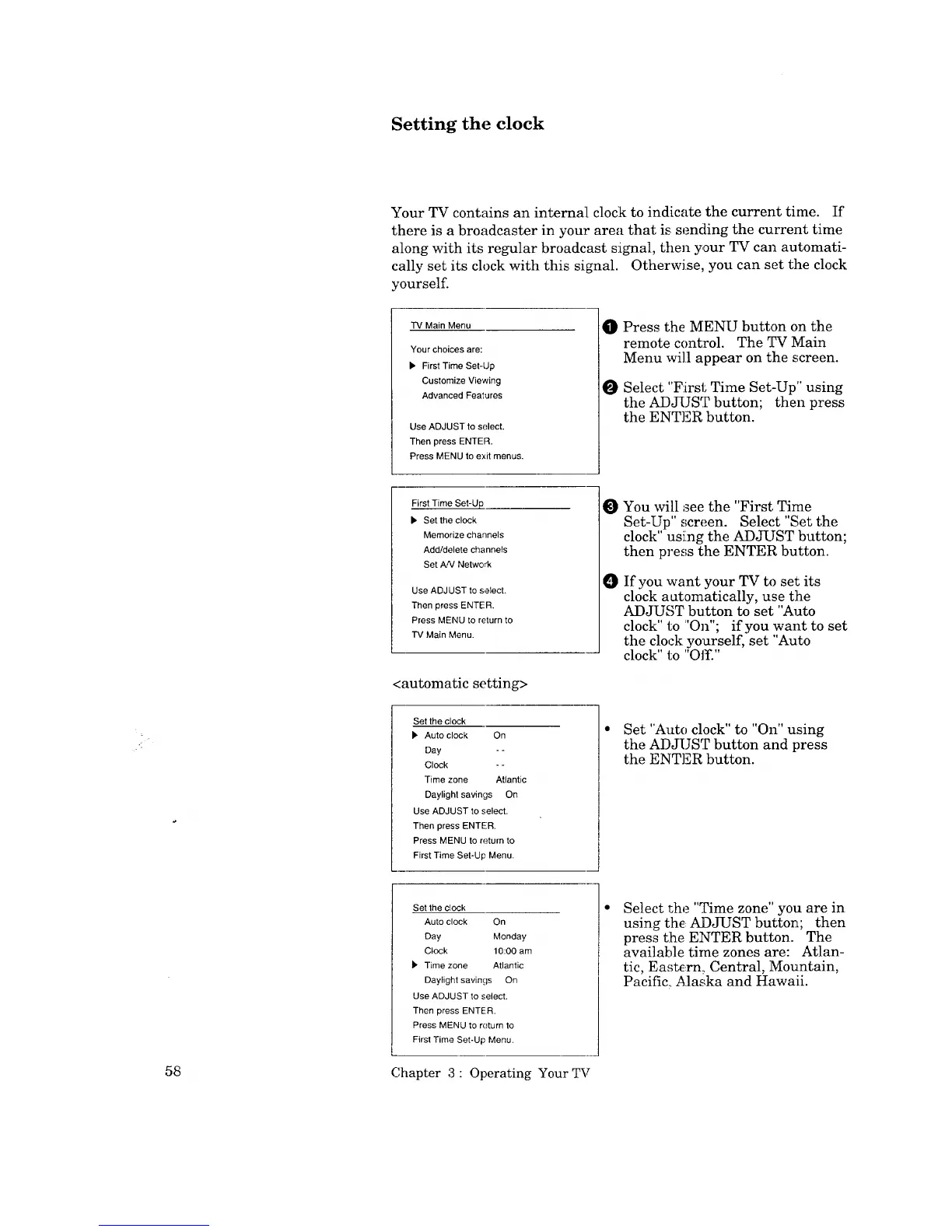Setting the clock
Your TV contains an internal[ clock to indicate the current time. If
there is a broadcaster in your area that is sending the current time
along with its regular broadcast signal, then your TV can automati-
cally set its clock with this signal. Otherwise, you can set the clock
yourself.
TV Main Menu
Your choices are:
• First Time Set-Up
Customize Viewing
Advanced Features
Use ADJUST to select.
Then press ENTER.
Press MENU to exit menus.
O Press the MENU button on the
remote control. The TV Main
Menu will appear on the screen.
O Select "First Time Set-Up" using
the ADJUST button; then press
the ENTER button.
First Time Set-Up
• Set the clock
Memorize channels
Add/delete channels
Set AN Network
Use ADJUST to select.
Then press ENTER.
Press MENU to return to
TV Main Menu.
<automatic setting>
O
O
You will see the "First Time
Set-Up" screen. Select "Set the
clock" using the ADJUST button;
then press the ENTER button.
If you want your TV to set its
clock aatomatically, use the
ADJUST button to set "Auto
clock" to "On"; if you want to set
the clock yourself, set "Auto
clock" to "Off."
Set the clock
• Auto clock On
Day - -
Clock - -
Time zone Atlantic
Daylight savings On
Use ADJUST to select.
Then press ENTER.
Press MENU to return to
First Time Set-Up Menu.
Set "Auto clock" to "On" using
the ADJUST button and press
the ENTER button.
Set the clock
Auto clock On
Day Monday
Clock 10:00 am
• Time zone Atlantic
Daylight savings On
Use ADJUST to select.
Then press ENTER.
Press MENU to return to
First Time Set-Up Menu.
Select r.he "Time zone" you are in
using th_ ADJUST button; then
press tlhe ENTER button. The
available time zones are: Atlan-
tic, East_,rn_. Central, Mountain,
Pacific.. Alaska and Hawaii.
58 Chapter 3: Operating Your TV
